Items can be added or removed from the Taskpane, or existing Groups can be Exported or Imported at any time by right-clicking in the Taskpane and selecting Customise from the menu.
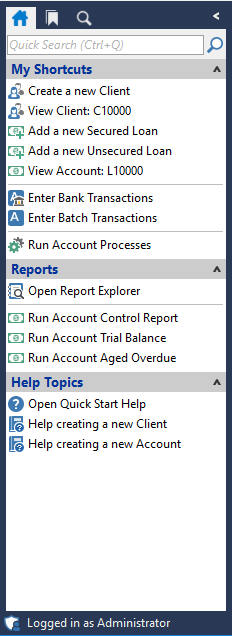
Taskpane Groups
This grid shows the Taskpane Groups (Headings) that are currently visible on your Taskpane and allows you to add to, or edit, the Groups.
| Column | Description |
|---|---|
Drilldown  | Opens the Taskpane Group page so you can edit the Group settings and add or edit items within the Group. |
| Visible | Groups that are ticked will be visible in the Taskpane |
| Taskpane Group | The Name of the Group |
| Caption | The Name of the Group as it will appear in the Taskpane |
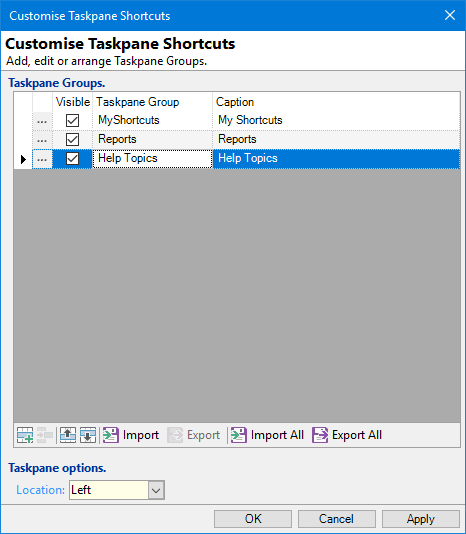
Taskpane options
Location
Choose from the dropdown whether to view the Taskpane on the Left or Right of your screen, or to not show the Taskpane at all (not visible).
Button Strip
| Icon | Definition |
|---|---|
 | Add a new Group to the Taskpane |
 | Delete selected Item |
 | Move the current Item up the Taskpane(Ctrl+Up) |
 | Move the current Item down the Taskpane (Ctrl+Down) |
 | Import a Taskpane Item from a file |
 | Export the selected Taskpane Item to a file |
 | Import a complete Taskpane from a file. This will replace your current Taskpane. |
 | Export the entire Taskpane to a file |
Drilldown and the following form will then be displayed:
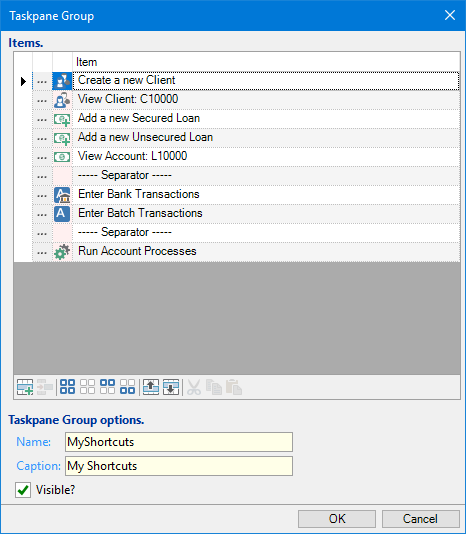
From here you can either replace items by drilling down and selecting a new option, or add a new item by clicking the  button. This will bring up the Taskpane Item Wizard as shown below:
button. This will bring up the Taskpane Item Wizard as shown below:

For further Customisations refer to the individual pages listed below:
- Taskpane Groups
- Item Type Page
- Add Menu Item
- Add Show a Form
- Add Launch an External Application, Document or URL
- Add Phone Dial
- Add Print a Document
- Add Run a Queue
- Add Run a Script
- Add Schedule a Script
- Add Run a Page Set
- Add Show a Help Topic
- Add Show an HTML Widget
- Add Show a Portal
- Add Send an Action to a Form
- Add a Workspace
- Edit this Application Shortcut directly