The Group names appear as Headings with items below that can be minimised, like the "My Shortcuts", "Reports" and "Help Topics" Groups in the Taskpane image below.
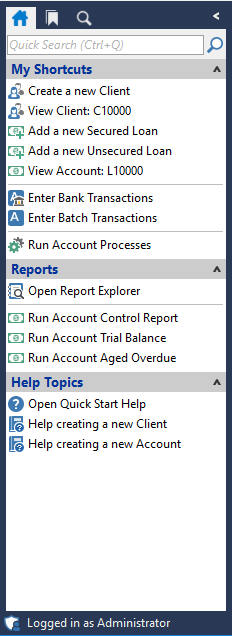
The Separators mentioned below are the lines visible in the image in each section which assist with blocking things together within a group making the links easier to find.
Like in our example image above, between "View Account: L1000" and "Enter Bank Transactions" The Taskpane Group Page allows you to change the Group's settings or to Add or Edit Items within the Group.
To add a new group, right click on the taskpane in finPOWER Connect and select customise.
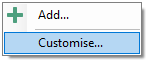
This will then open the "Customise Taskpane Shortcuts" form.
Customise Taskpane Shortcuts
This grid shows the Taskpane Groups (Headings) that are currently visible on your Taskpane and allows you to add to, or edit, the Groups.
| Column | Description |
|---|---|
Drilldown  | Opens the Toolbar Group form so you can edit the Group settings and add or edit items within the Group. |
| Visible | Groups that are ticked will be visible in the Taskpane |
| Taskpane Group | The Name of the Group e.g. "My Shortcuts". |
| Caption | The Name of the Group as it will appear in the Taskpane e.g. "My Shortcuts". |
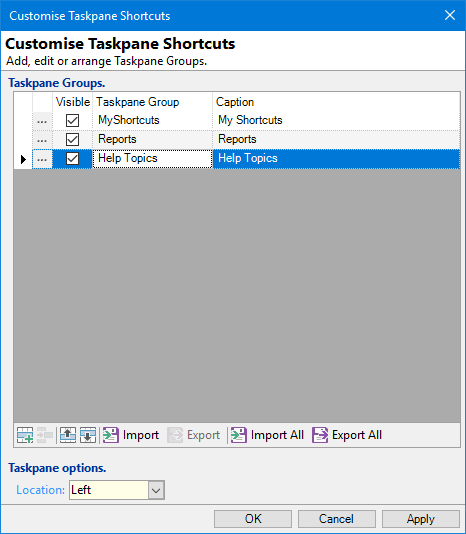
Taskpane options
Location
Choose from the dropdown whether to view the Taskpane on the Left or Right of your screen, or to not show the Taskpane at all (not visible).
From here, Drilldown on the appropriate Group, or add a new one using the add item button  and you will be taken to the "Taskpane Group" Items form.
and you will be taken to the "Taskpane Group" Items form.
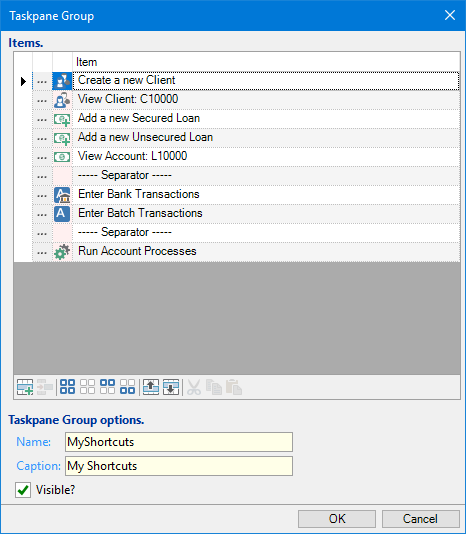
Taskpane Group options
Name
The Group Name
Caption
The name that will be displayed in the Taskpane
Visible?
Tick to show this group or untick to hide it from the Taskpane.
Items
| Column | Description |
|---|---|
| ... | Drilldown to open the Taskpane Items page to allow for editing of the Item |
From here you can either replace items by drilling down and selecting a new option, or add a new item by clicking the  button. This will bring up the Taskpane Item Wizard.
button. This will bring up the Taskpane Item Wizard.
Button Strip
| Icon | Description |
|---|---|
 | Add a new Taskpane Item |
 | Delete selected row |
 | Select all rows |
 | Select no rows |
 | Select all rows above including the current row |
 | Select all rows below including the current row |
 | Move the current row up (Ctrl+Up) |
 | Move the current row up (Ctrl+Down) |
 | Cut the selection to the Clipboard |
 | Copy selection to the Clipboard |
 | Paste from the Clipboard |