To add "Show a Form" to the Taskpane, from the Taskpane Item Wizard select "Show a Form" and click  .
.
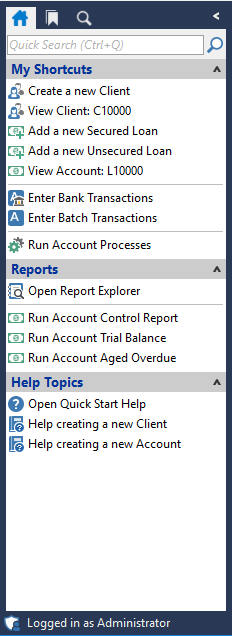
To go to the tool item wizard, click here for the Help topic "Customising the Taskpane".

Show Form Details
Like the image shown below, select the Type of Form you require from the Show Form Drop Down List, e.g. Accounts.
Optionally specify a Record ID and Page
To open a specific client's form, input the record ID, i.e. Client Number, Account Number, and the page in which you would like the form to open to.
Specify any other parameters
Enter any other parameters, such as searches to perform when opening the Form. Each parameter must be entered on a new row.
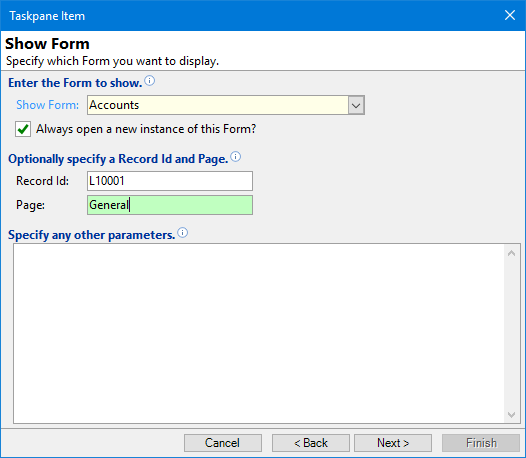
Click  .
.
Other Details
Label your new button accordingly and write a tool tip that will appear when hovering over the button. This tool tip will explain in more depth what the button does.
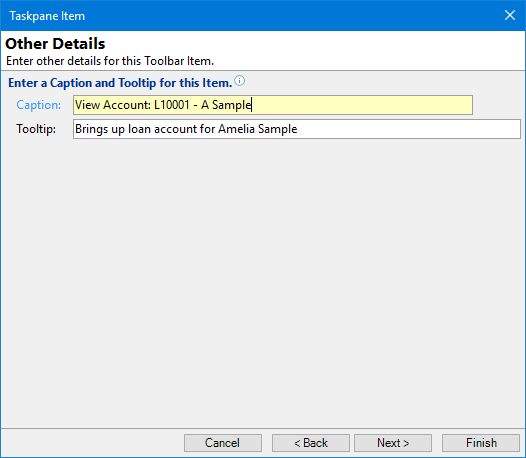
Click  .
.
Optionally choose an icon to represent your Menu Item from either the dropdown list or import your own image.
Click
 and you will return to the TaskpaneItem form. From here choose where you would like to position the new item using the button strip (shown below) or click
and you will return to the TaskpaneItem form. From here choose where you would like to position the new item using the button strip (shown below) or click  and then
and then  again.
again.
Button Strip
| Icon | Definition |
|---|---|
 | Add a new Taskpane Item |
 | Delete selected row |
 | Select all rows |
 | Select no rows |
 | Select all rows above including the current row |
 | Select all rows below including the current row |
 | Move the current row up (Ctrl+Up) |
 | Move the current row up (Ctrl+Down) |
 | Cut the selection to the Clipboard |
 | Copy selection to the Clipboard |
 | Paste from the Clipboard |
 | Click to reset this Taskpane to the default Items |