To add a button to run a Page Set to your Taskpane, from the Taskpane Item Wizard select "Run a Page Set" and click  .
.
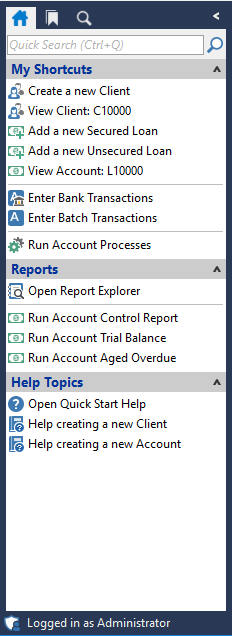
To get to the taskpane item wizard, click here for the Help topic "Customising the Taskpane".

Script
Like in the image shown below, select the Script to be run from the dropdown list.
You can optionally override the Page Set's Navigation Method
An option is available to override the Page Set's Navigation Method.
Select the preferred Navigation Method from the drop down list.
Specify any other parameters
If this Script has parameters then these can be passed through to the Script by entering in this field e.g. FileName=C:\Test.txt.
Each parameter must be entered on a new row.
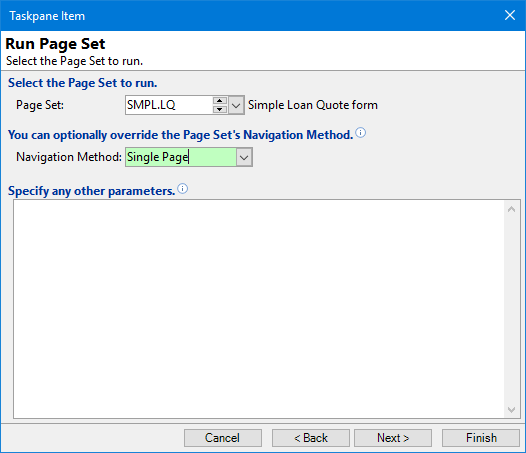
Click  .
.
Other Details
Label your new button accordingly and write a tool tip that will appear when hovering over the button. This tool tip will explain in more depth what the button does.
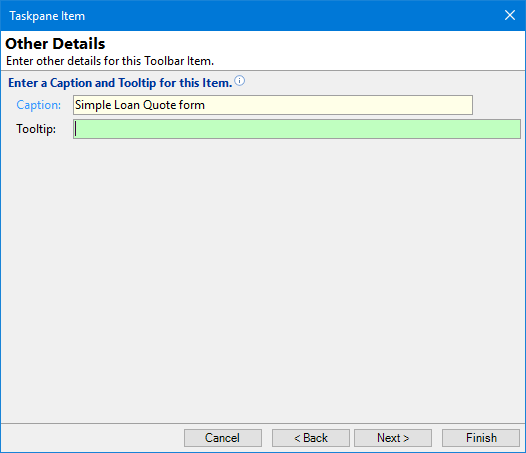
Click  .
.
Optionally choose an icon to represent the new command from either the dropdown list or import your own image.
Click
 and you will return to the Taskpane Item form. From here choose where you would like to position the new item using the button strip (shown below) or click
and you will return to the Taskpane Item form. From here choose where you would like to position the new item using the button strip (shown below) or click  and then
and then  again.
again.
Button Strip
| Icon | Definition |
|---|---|
 | Add a new Taskpane Item |
 | Delete selected row |
 | Select all rows |
 | Select no rows |
 | Select all rows above including the current row |
 | Select all rows below including the current row |
 | Move the current row up (Ctrl+Up) |
 | Move the current row up (Ctrl+Down) |
 | Cut the selection to the Clipboard |
 | Copy selection to the Clipboard |
 | Paste from the Clipboard |
 | Click to reset this Taskpane to the default Items |