To add a button to Schedule a Script to your Taskpane, from the Taskpane Item Wizard select "Schedule a Script" and click  .
.
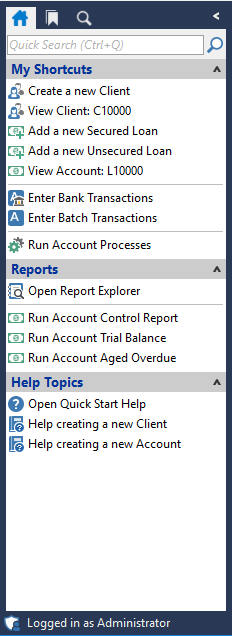
To go to the taskpane item wizard, click here for the Help topic "Customising the Taskpane".

Select the Script to Run
Like in the image shown below, select the Script to be run from the dropdown list.
Specify the Interval at which the Script should Run in Minutes
Select the Interval at which the Script should run.
Optionally specify the Start and End times
Set Start and End Times if desired.
Optionally specify the number of times you want the Script to run
Define the number of times the Script should run if required.
Other Options
The option to select "Automatically run the Script in the Execute Scheduled Script Wizard" is available.
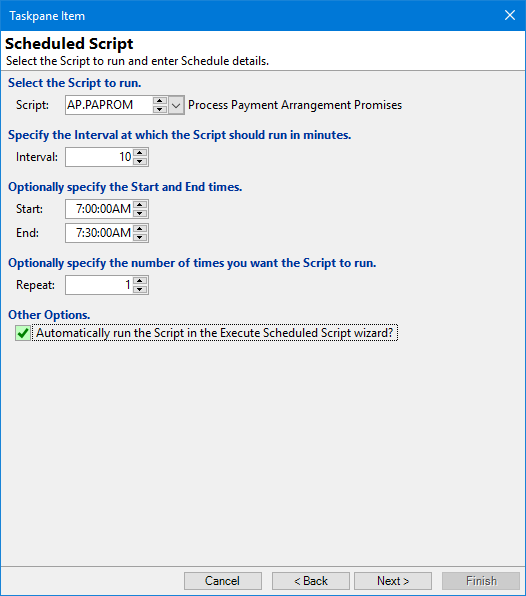
Click  .
.
Other Details
Label your new button accordingly and write a tool tip that will appear when hovering over the button. This tool tip will explain in more depth what the button does.
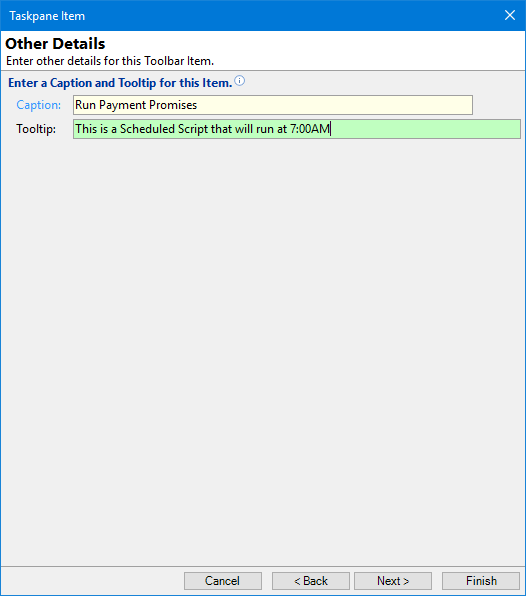
Click  .
.
Optionally choose an icon to represent the new command from either the dropdown list or import your own image.
Click
 and you will return to the Taskpane Item form. From here choose where you would like to position the new item using the button strip (shown below) or click
and you will return to the Taskpane Item form. From here choose where you would like to position the new item using the button strip (shown below) or click  and then
and then  again.
again.
Button Strip
| Icon | Definition |
|---|---|
 | Add a new Taskpane Item |
 | Delete selected row |
 | Select all rows |
 | Select no rows |
 | Select all rows above including the current row |
 | Select all rows below including the current row |
 | Move the current row up (Ctrl+Up) |
 | Move the current row up (Ctrl+Down) |
 | Cut the selection to the Clipboard |
 | Copy selection to the Clipboard |
 | Paste from the Clipboard |
 | Click to reset this Taskpane to the default Items |