To add the button "Workspace (open multiple forms)" to your Taskpane, from the Taskpane Item Wizard select "Workspace (open multiple forms)" and click  .
.
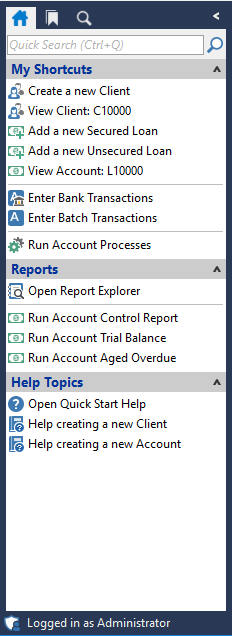
To go to the taskpane item wizard, click here for the Help topic "Customising the Taskpane".

Click  .
.
Do you want to close all other Forms before opening this Workspace?
"Close Forms not in Workspace?"
Tick this checkbox to close any open forms that are not included in the Workspace that has been set up. These will close automatically when you click your Taskpane button to open the Workspace.
If you leave this unticked, all currently open Forms will be left open, as well as the new Forms opened in the Workspace.
Specify Application Shortcuts (one per row)
Enter the Forms you would like to see in your Workspace. All currently opened forms will be placed here by default.
Button Strip
| Icon | Description |
|---|---|
 | Add an application shortcut to the List |
 | Automatically populate with all currently open Forms |
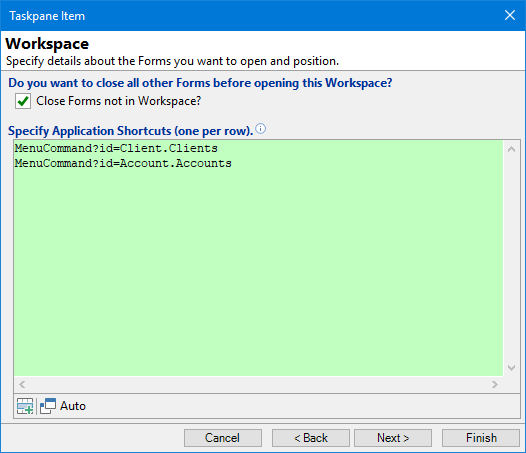
Click  .
.
Other Details
Label your new button accordingly and write a tool tip that will appear when hovering over the button. This tool tip will explain in more depth what the button does.

Click  .
.
Icon
Optionally choose an icon to represent the new command from either the dropdown list or import your own image.
Click
 and you will return to the Taskpane Item form. From here choose where you would like to position the new item using the button strip (shown below) or click
and you will return to the Taskpane Item form. From here choose where you would like to position the new item using the button strip (shown below) or click  and then
and then  again.
again.
Button Strip
| Icon | Definition |
|---|---|
 | Add a new Taskpane Item |
 | Delete selected row |
 | Select all rows |
 | Select no rows |
 | Select all rows above including the current row |
 | Select all rows below including the current row |
 | Move the current row up (Ctrl+Up) |
 | Move the current row up (Ctrl+Down) |
 | Cut the selection to the Clipboard |
 | Copy selection to the Clipboard |
 | Paste from the Clipboard |
 | Click to reset this Taskpane to the default Items |