To add a Phone Number to Dial to your Taskpane , from the Taskpane Item Wizard select "Phone Dial" and click  .
.
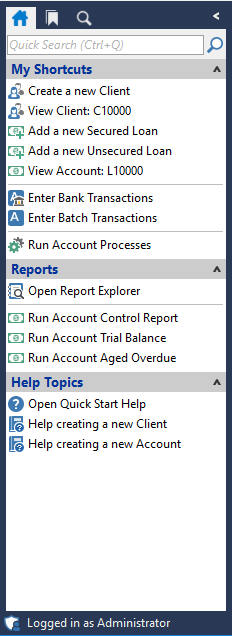
To go to the tool item wizard, click here for the Help topic "Customising the Taskpane".

Specify the Phone Number details
Like in the image shown below, enter the phone number to be dialed, in the Phone Number field and then include the Name in the name field.
Optionally specify Notes for the phone call
Add relevant notes in this field to remind you what the call is for. These will appear on the log when the call is successfully made.
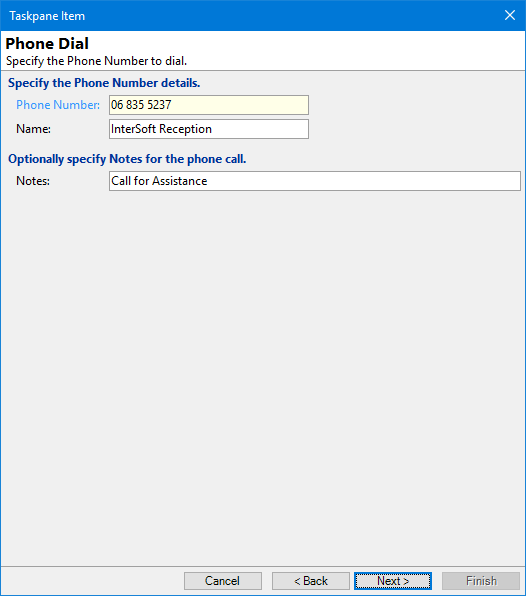
Click  .
.
Other Details
Label your new button accordingly and write a tool tip that will appear when hovering over the button. This tool tip will explain in more depth what the button does.
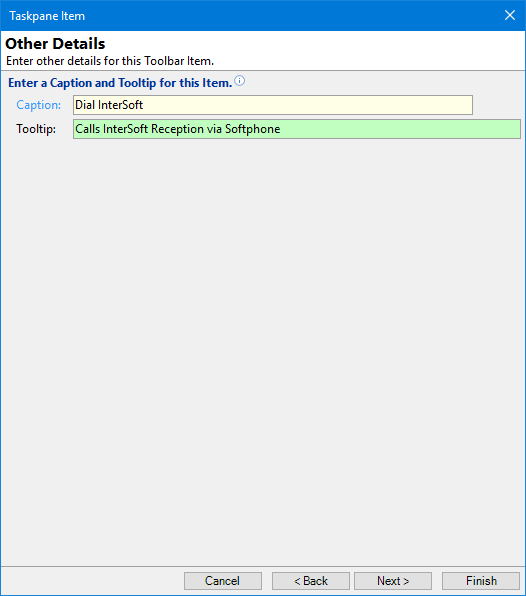
Click  .
.
Optionally choose an icon to represent the new command from either the dropdown list or import your own image.
Click
 and you will return to the Taskpane Item form. From here choose where you would like to position the new item using the button strip (shown below) or click
and you will return to the Taskpane Item form. From here choose where you would like to position the new item using the button strip (shown below) or click  and then
and then  again.
again.
Button Strip
| Icon | Definition |
|---|---|
 | Add a new Taskpane Item |
 | Delete selected row |
 | Select all rows |
 | Select no rows |
 | Select all rows above including the current row |
 | Select all rows below including the current row |
 | Move the current row up (Ctrl+Up) |
 | Move the current row up (Ctrl+Down) |
 | Cut the selection to the Clipboard |
 | Copy selection to the Clipboard |
 | Paste from the Clipboard |
 | Click to reset this Taskpane to the default Items |