This page outlines the options available for Global Settings, Accounts Section, General page.
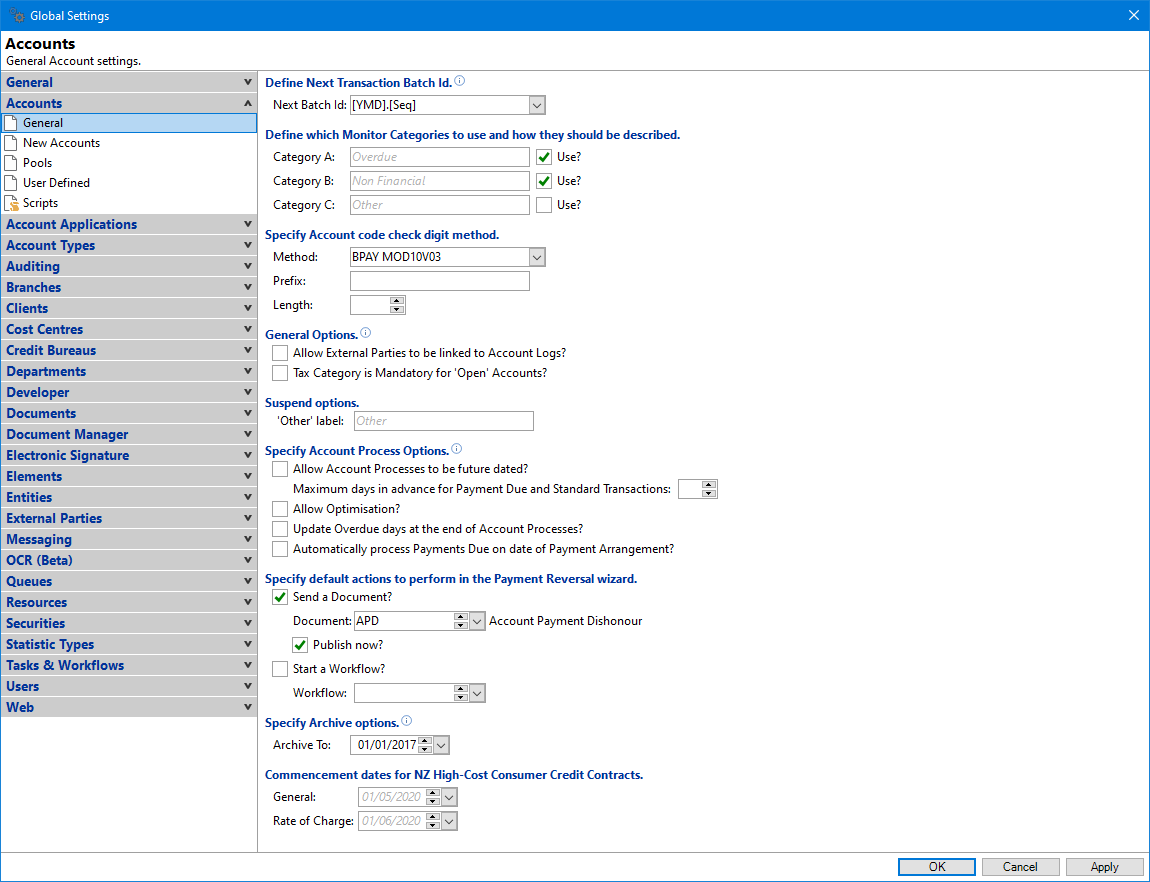
Define Next Batch Id or Batch Id default format
Enter the Next Batch Id to use, or the format to use when generating an auto-sequence Batch Id.
Category A, B, C
There are three categories of Monitor Categories, which you can use as an additional criteria to group monitored Accounts by. These are Overdue, Non-Financial and Other. Use the Category A, B and C fields to change the name of these to suit your own purpose.
Use?
Tick the appropriate checkbox to allow selection of the category when creating a new Monitor Category.
Method
Select which (if any) Check Digit method is used for Account Id verification when importing information into finPOWER Connect.
For the Banking Reference Number to appear on the Payments page of the Account form, you will need to tick the checkbox Show Account Id with check digit. This is found on menu option, Admin, Account Types, Other Page, under 'Summary Page Options' section.
Prefix
Some BPAY Products require a Facility Code, so using this setting allows the BPAY reference to be generated and included as a Bank allocated facility code. The Facility code (Prefix) precedes the zero padded, right aligned Account code.
Length
Enter the length of the BPAY Reference Code (including the Prefix and Account Id).
Allow External Parties to be linked to Account Logs?
Tick this checkbox to show the External Party page in the Account Logs form so that you can link an External Party to Account Logs. Logs with links can then be accessed by the External Party, most likely using a web application. This only applies to Account Logs not linked to an Account Document.
Tax Category is Mandatory for 'Open' Accounts
Tick this checkbox if a tax category is to be made mandatory for Open Deposit Type Accounts, the Tax Category is copied from the 'Main' Client if not specified for the Account. If changed back to a Quote, the Account's Tax Category will be cleared if it matches the Main Client.
Suspend options.
Customise the Other label for Suspense Items by adding a Label in this field.
Specify Account Process Options
- Allow Account Processes to be future dated - tick to allow Account Processes to be dated in advance of today.
- Interest and Fee Transactions
- Statements
- Overdue Rules
- Maximum days in advance for Payment Due and Standard Transactions - specify the number of days to allow the Account Processes for Payment Dues and Standard transactions to be run in advance (up to a maximum of 30 days).
- Allow Optimisation - tick to allow Account Processes to be Optimised.
- Update Overdue days at the end of Account Processes - If this checkbox is ticked, (for performance reasons), the OverdueFromDate and OverdueCFromDate columns within the Account Table are recalculated and updated on the database once the Account Processes have been run. However, every time a Transaction is posted to the Account this information becomes outdated and is nulled.
- Automatically process Payments Due on date of Payment Arrangement - if ticked, when committing a Payment Arrangement, if the arrangement is dated today, then any payments or promises due today are processed immediately.
If this checkbox is unticked then the following dates cannot be greater than yesterday:
This is only applicable if the 'Allow Account Processes to be future dated' is unticked.
For further information about Account Processes Optimisation click on this web link for the Blog.
For further information about this topic read the Knowledge Based article.
Specify default actions to perform in the Payment Reversal wizard
- Send a Document - tick to send a document.
- Document - select from the dropdown list the default Document to be sent from the Payment Reversal Wizard.
- Publish - tick the checkbox so that the document publishes immediately. If you leave it unticked, the document will be added to the Publish Document Wizard.
- Start a Workflow - tick to set the default start a Workflow if a Payment is reversed.
- Workflow - select from the dropdown list the default Workflow Type to be initialised from the Payment Reversal Wizard.
Specify Archive options
Enter an Archive To date to prevent Account information from being archived and removed prior to.
The Purge wizard, Purge Accounts page includes an option to Archive Closed Accounts. This will archive and delete Closed Accounts closed on or before the date specified.
Commencement dates for NZ High-Cost Consumer Credit Contracts
The Commencement date for High-Cost Consumer Credit Contracts are definable to allow for some flexibility.
- General - this shows the date that the new High-Cost Loan clauses in the Amendment Act came into force.
- Rate of Charge - this shows the date that the 'Rate of Charge' daily interest rate cap came into force.