This page refers to the different fields available on the first page or "Batch" page of the Transaction Entry wizard.
Below the image of the page you will find itemised descriptions of the fields and a basic guide of what is required.
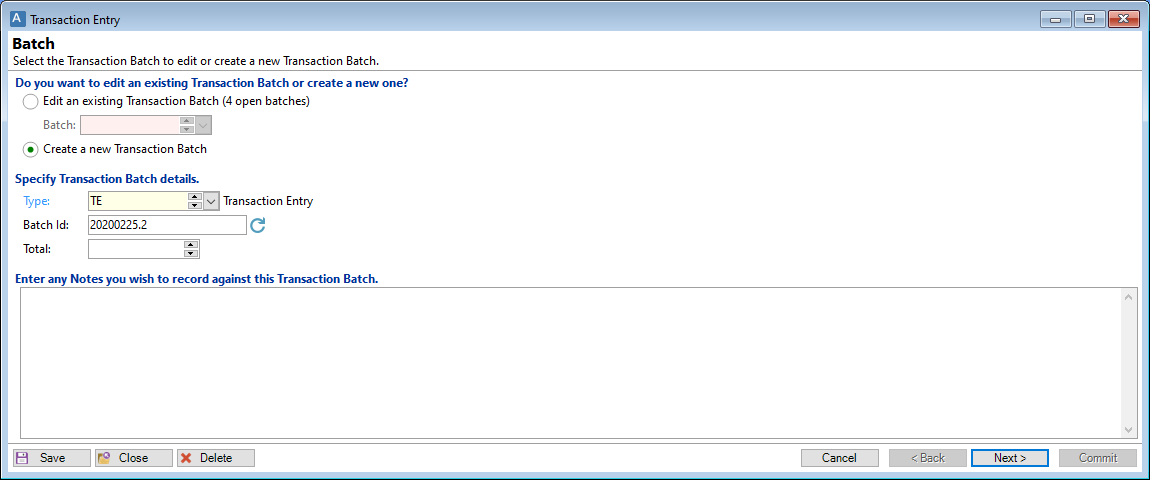
Edit an existing Transaction Batch
Tick to edit an existing Transaction Batch and select the relevant Batch ID from the list, additionally if you know the Batch ID this can be typed in.
Create a new Transaction Batch
Tick to create a new Transaction Batch.
Specify Transaction Batch details
These fields are used to update information of existing Batches or to "Create a new Transaction Batch".
Type
Select the transaction type for the batch of transactions. The transaction type will determine the element(s) for the transactions, e.g. Journals.
Batch Id
Every batch requires a Batch ID which is used as a reference; the Batch ID is used for recalling saved batches to edit, or reporting.
Enter a new Batch ID or use  to generate a reference.
to generate a reference.
Total
Enter the batch total for a new Transaction Batch or leave blank if you don't know what this will be. Alternatively if it is an existing Batch this will default the total.
Automatically calculate and post Withholding Tax on Interest transactions for Deposit Accounts?
Tick to automatically calculate and post Withholding Tax on the Interest transactions. This option will only show for Deposit Transaction Type batches.
Enter any Notes you wish to record against this Transaction Batch
Enter any relevant notes to be recorded against this batch.
Button Strip
| Icon | Description |
|---|---|
 | Insert a row before the current row. |
 | Delete selected row(s). |
 | Duplicate the current row. |
 | Move the current row up (Ctrl+Up). |
 | Move the current row up (Ctrl+Down). |
 | Select all rows. |
 | Select no rows. |
 | Select all rows above and including the current row. |
 | Select all rows below and including the current row. |
 | Only show lines with Errors. |
 | Import Transactions. |
 | Export Transactions. |
 | To print a report detailing this Batch. |
 | Save grid layouts as defaults. |
Action Buttons
| Icon | Description |
|---|---|
 | To Save the Transaction batch without Committing. |
 | To Close the Transaction batch without Saving. |
 | To Delete the Transaction batch. |
 | To Cancel the Transaction batch. |
 | To go Back a page. |
 | To go to the Next page. |
 | To Commit the Transaction batch. |