This page refers to the different fields available on the second page or "Transactions" page of the Transaction Entry wizard.
Below the image of the page you will find itemised descriptions of the fields and a basic guide of what is required.
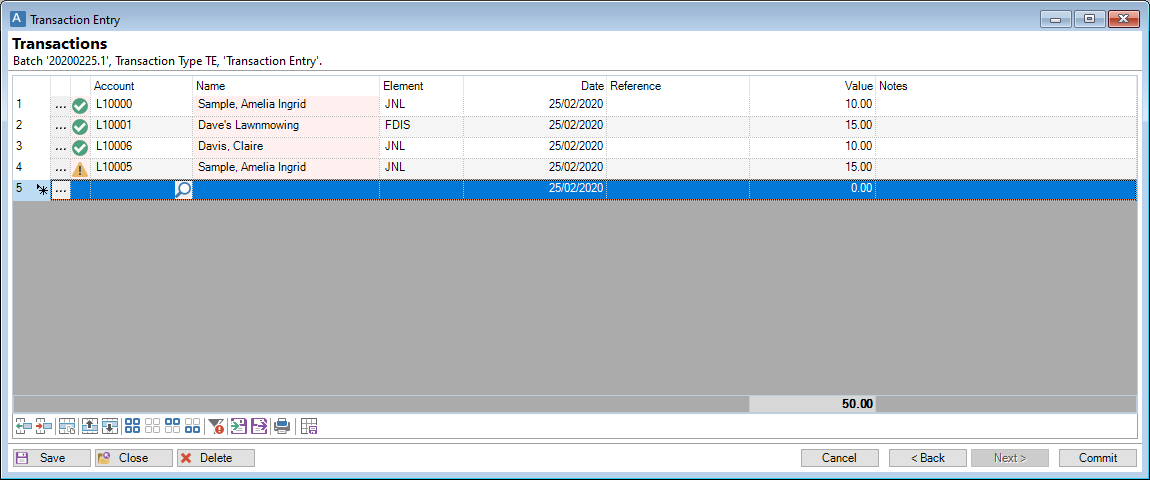
Enter the Account, the Element the transaction is to be charged to, Date, Reference, Value and any other relevant information.
Transactions
Right mouse click on the header row to find the options to add or remove columns. The columns available are as follows:
| Column | Description |
|---|---|
 | Click  to drilldown to the details of the Account. to drilldown to the details of the Account. |
| Account | Enter the Account the transaction is for. Alternatively, click F6 to open the Account List or Account Search and select the correct Account. The Loan name will be displayed for confirmation. |
| Balance | Displays the current Balance of the Account. |
| Contractual Overdue | Displays the Contractual Overdue value. |
| Credit | Displays whether the value is a Credit. |
| Date | Enter the date of the transaction. |
| Debit | Displays whether the value is a Debit. |
| Disburse | Displays the value to Disburse. |
| Element | Select the Element that transactions of this type are allocated to. |
| Icon |
This column will show an Icon according the status of the Account:
|
| Name | The Account Name will display based upon the Account Id selected. |
| Notes | Enter a short note about the transaction. |
| Overdue | Displays the current Overdue balance of the Account. |
| Reference | Enter the transaction reference. |
| Value | Enter the value of the transaction. |
| Warning | Displays a warning Icon if applicable. If you hover over the Icon it will display the error message. |
Button Strip
| Icon | Description |
|---|---|
 | Insert a row before the current row. |
 | Delete selected row(s). |
 | Duplicate the current row. |
 | Move the current row up (Ctrl+Up). |
 | Move the current row up (Ctrl+Down). |
 | Select all rows. |
 | Select no rows. |
 | Select all rows above and including the current row. |
 | Select all rows below and including the current row. |
 | Only show lines with Errors. |
 | Import Transactions. |
 | Export Transactions. |
 | To print a report detailing this Batch. |
 | Save grid layouts as defaults. |
Action Buttons
| Icon | Description |
|---|---|
 | To Save the Transaction batch without Committing. |
 | To Close the Transaction batch without Saving. |
 | To Delete the Transaction batch. |
 | To Cancel the Transaction batch. |
 | To go Back a page. |
 | To go to the Next page. |
 | To Commit the Transaction batch. |
 - shows that the Account is OK to use,
- shows that the Account is OK to use, - shows that the Account cannot have that particular type of transaction entered against it, e.g. the Account is Closed.
- shows that the Account cannot have that particular type of transaction entered against it, e.g. the Account is Closed.