The Suspension Status indicates whether or not there are any suspensions set on Interest, Standard Transactions, Withdrawals, Documents, Overdue Rules, etc., and an applicable review date.
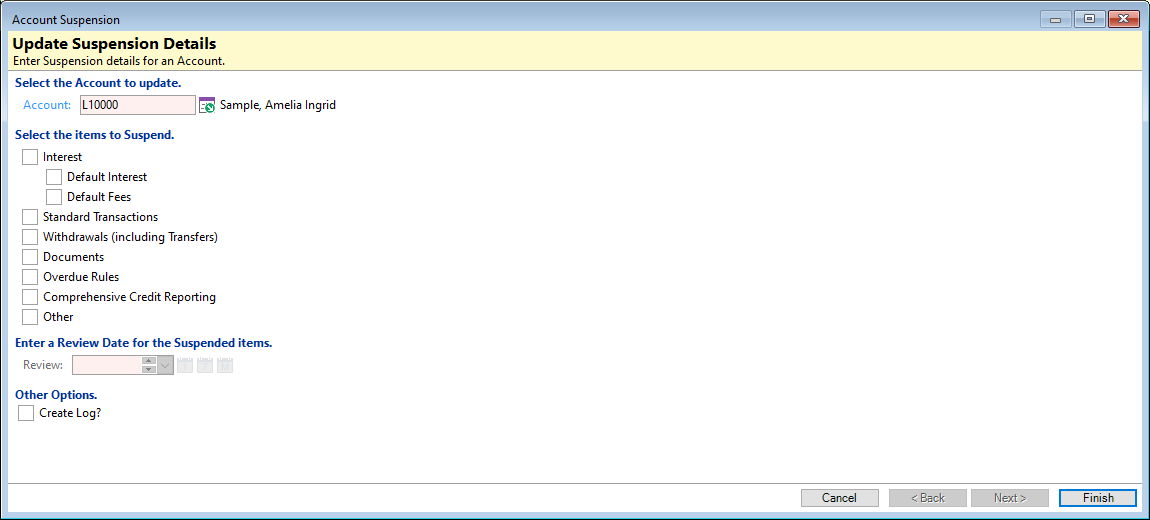
Select the Account to update
The Account number is defaulted from the Account form and is read-only.
Select the items to Suspend
- Interest - Tick to suspend Interest for the Account. Suspending Interest will automatically suspend Default Interest, Default Fees and Facility Fees. Untick and tick the individual checkboxes if you only want to suspend Default Fees and not all.
- Default Interest - Tick to suspend Default Interest for the Account.
- Default Fees - Tick to suspend Default Fees for the Account.
- Facility Fees - Tick to suspend Facility Fees for the Account.
- Standard Transactions - When suspended, Standard Transactions are no longer processed and the next date remains the same.
The Account Close wizard still allows suspended Standard Transactions to be charged, but by default this will be unticked with a note that they are suspended.
- Withdrawals (including Transfers) - Tick to suspend Withdrawals and Transfers for the Account.
- Documents - Tick to suspend Documents for the Account.
- Overdue Rules - Tick to suspend Overdue Rules for the Account.
- Other - Tick to use with a Script to prevent processing of specific Items. The 'Other' option would normally be renamed in Global Settings, Accounts, General, General page , 'Suspend Options'.
This option is controlled by scripting, but depending on what is required will determine the type of Script required, and where that Script is to be defined.
Enter a Review Date for the suspended items
When any of the Suspend checkboxes have been ticked, then a Review date must be entered. This is the date that a Task will appear in the Task Manager prompting a review of the Suspension Status.
Using the icons  (today plus 1 day),
(today plus 1 day),  (today plus 7 days) or
(today plus 7 days) or  (today plus 1 Month), will allow you to quickly set the date.
(today plus 1 Month), will allow you to quickly set the date.
Other Options
Tick the Create Log checkbox to create a Log when this Suspension Status is updated.