<< Previous | Next >>
Generating reports within finPOWER Connect provides the user with the ability to Preview, Print or Export the data.
There are many advantages to previewing reports on screen, these include:
- Additional toolbar - the report toolbar automatically appears, allowing you to perform a variety of additional functions and quickly navigate your way around the report.
- Quick viewing - the system will generally display the first page of the Report as soon as possible and continue to format the remaining pages
- Print - being able to print the report from the preview screen
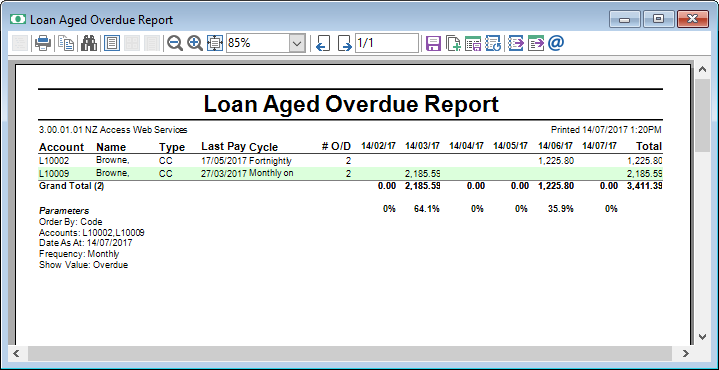
Button Strip
| Button | Description |
|---|---|
 | Show/Hide Document Map. Click here for more information. |
 | Print Report (Ctrl+P) |
 | Copy the current Page of the Report to the Clipboard. Once copied the Page may be pasted into another application. |
 | Find Text in the Report. Click here for more information. |
 | Single Page - switches the Report back to displaying one page at a time. |
 | Multiple Pages - switches the Report to show 2,3,4 or 6 pages in the Window. This is useful to check the overall layout of the Report. |
 | Show Pages - switches the Report to show pages without gaps between them (continuous scroll). |
 | Zoom In, or specify a zoom setting. |
 | Zoom Out, or specify a zoom setting. |
  | Navigate through pages of a report, using Previous or Next Page buttons; alternatively type in a specific page and click enter. In addition use the First, Previous, Next and Last buttons on the main finPOWER Connect toolbar to navigate through pages. |
 | Save the Report. For more information click here. |
 | Add to Report Queue. This button allows you to add the Report to a Queue. Click here for more information. |
 | Save the Settings Used to produce this Report. This button allows you to save the settings used to produce this report. Click here for more information. |
 | Rerun this Report with the current Settings. This button allows you to rerun the report with the current settings. |
 | Export the Report. For more information click here. |
 | Export Report Data. For more information click here. |
 | Email the Report. For more information click here. |