Reports are easily emailed from within finPOWER Connect.
To email a report from finPOWER
Preview the report, the click the email report  button from the "Report Preview Toolbar".
;
button from the "Report Preview Toolbar".
;
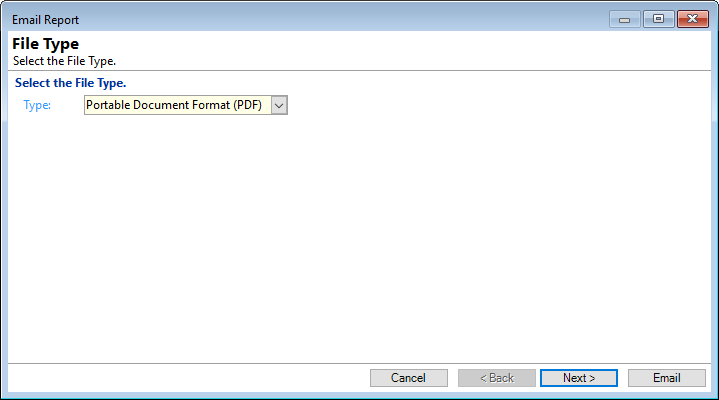
Type
From the dropdown list select the report format type to email.
- Excel Workbook - the report will be attached to an email as an Excel Workbook.
- HTML Document (HTM) - the report will be attached to an email as an HTML document - click Next, for further options:
- Specify the Title to use in header of the HTML page
- Specify the HTML formatting options
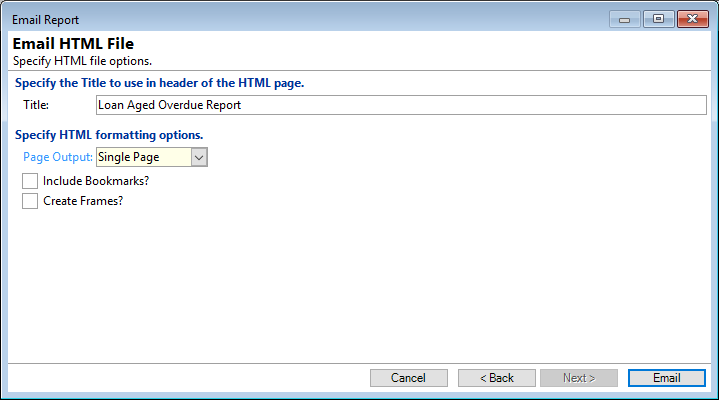
"Title" - The report title will default here; amend where necessary.
"Page Output" - Select from "Single Page" or "Multiple Pages" from the dropdown list.
"Include Bookmarks?" - tick to Include Bookmarks.
"Create Frames?" - tick to create frames around the report.
- Portable Document Format (PDF) - the report will be attached to an email as a PDF document - click Next, for further options:
- Specify PDF file options
- Specify PDF formatting options
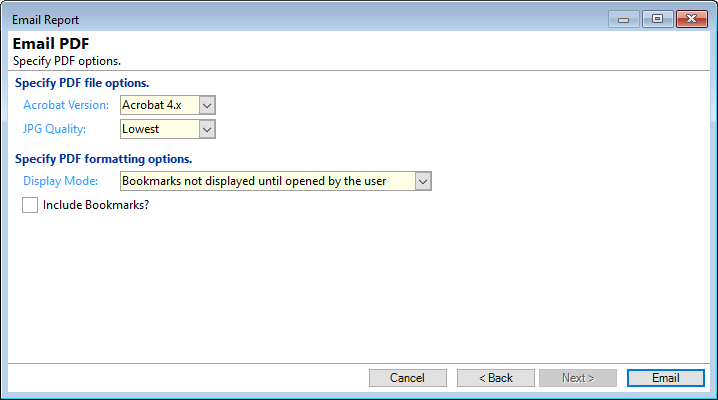
"Acrobat Version" - select the version from the drop down list.
"JPG Quality" - select the quality required from the drop down list.
"Display Mode" - select the from the drop down list additional Display options.
"Include Bookmarks?" - tick to Include Bookmarks.
- Report Document Format (RDF) - the report will be attached to an email as an RDF document; the native Report file format used within finPOWER.
Click Email to send the report.
- Your default email application will then be opened, e.g. Microsoft Outlook. The email subject will be the name of the Report.
- Enter the email address and other relevant details, and then send.
Click Cancel to close the wizard.