<< Previous | Next >>
To export the Data from a Report
- Select the report data to be exported.
- Click the Data Export page
- Click Export to export the report data.
Alternatively the "Export" button at the bottom of the report will take you to the same page.
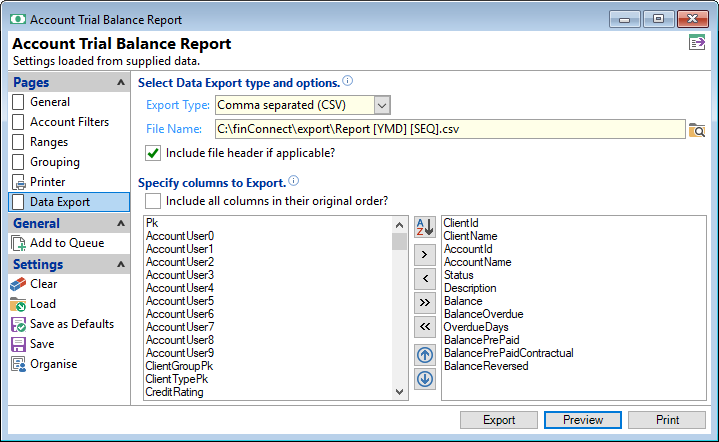
Export Type
Select the export file type from the dropdown box.
- None - Default & Will not export anything.
- Query Results For - Will export the data & display as query results, allowing you to preview the data on screen.
- Comma separated (CSV) - This "Data Export" type enables the user to edit the Report Data. The file can be loaded into applications like Microsoft Excel.
- DataSet XML - Exports in XML format and can be easily opened in dataset objects. The DataSet object represents imported or linked data from an application (such as Excel) or a file (such as a text file), manually created Pushpins or mapped demographic data.
- HTML Table (HTM) - The HTML format produces an HTML document and optional cascading style sheet. This might be used to paste the report into a corporate intranet or on the internet.
- MS Excel (XML Spreadsheet) - Exports in XML format and can be easily opened in Microsoft Excel.
- MS Excel Workbook - Exports into an Excel Workbook and is opened in Microsoft Excel.
- Pipe Delimited - A sorting tool that grabs the contents of a text-based data file, and sorts and tabulates the data into a HTML table. It works with MS-Excel/Access data files or any other tab/pipe/colon-delimited text files. It can be used to sort the data files.
- Tab Delimited - Tab delimited files are one way to import and place data that is arranged in rows and columns, such as tables and spreadsheets. You'll still lose font formatting and colours, but you'll retain the grid-like layout of your work.
File Name
Enter the File Path and Location to export the report to.
Replaceable tags are available for the file name to include additional information. Select from:
- [YMD], Year, Month and Day
- [YMDHM], Year, Month, Day, Hours and Minutes
- [YMDHMS], Year, Month, Day, Hours, Minutes and Seconds
- [HM], Hour and Minute
- [HMS], Hour, Minute and Seconds
- [SEQ], Sequential Numbering
- [AppFolder], will export the report data to the Application Folder
- [DbFolder], will export the report data to the Database Folder
- [DocumentFolder], will export the report data to the Document Folder
- [ExportFolder], will export the report data to the Export Folder
- [TemplateFolder], will export the report data to the Template Folder
Include all columns in their original order?
Tick to include all columns in their original order or leave unticked and select only the columns required for the report.
Columns
- Order the Columns in the left hand box Alphabetically by clicking on the
 button. Click again to return the order to the default.
button. Click again to return the order to the default. - The available information Columns are displayed in the left hand box. Select the Column required and click the
 button to move the selected item to the right hand box.
button to move the selected item to the right hand box. - To undo groupings select the Group item you wish to remove on the right and click
 .
. - Click the
 button to move all items to the right hand box. Click the
button to move all items to the right hand box. Click the  button to move all items to the left hand box.
button to move all items to the left hand box. - Click the
 button to move an item in the right box upwards, or click the
button to move an item in the right box upwards, or click the  button to move an item downwards.
button to move an item downwards.
Alternatively double click the grouping level to move the item to the box on the right.