The Printer pages allows you to select the Printer and a number of other options for the report.
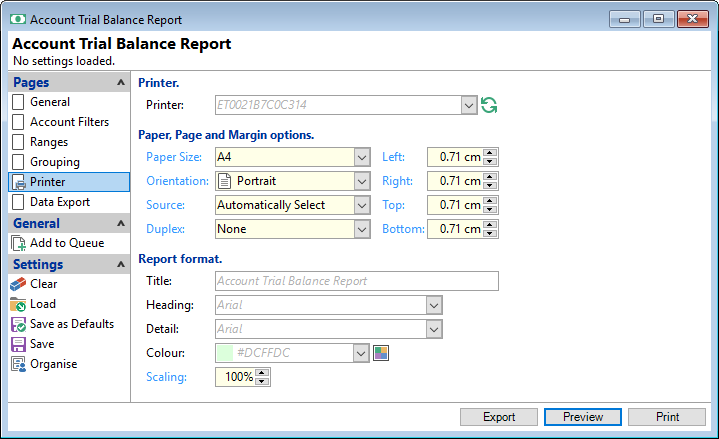
Paper Size
Select the paper size for the report; normally A4.
Orientation
Select the preferred layout for this report, either "Portrait" or "Landscape".
Source
Select the preferred paper source for this printer.
Duplex
If the selected printer is capable of printing on both sides of a page, select which edge the printer will Flip the report on.
Title
Type in a different Report Title where appropriate. Where a Title is changed, the original report title will be displayed beneath the database name at the top of the report.
Heading
Select the Font the heading information is to be printed in.
Detail
Select the Font the detail lines are to be printed in.
Colour
finPOWER Connect will print a green-bar background on every second detail line to make the report easier to read; select a colour from the dropdown box or colour chooser and click OK to apply the new background colour.
Scaling
Enter the scale required for this report, i.e. 100% is full size, 50% is half size. The scale can reduce the size of the font to fit more information on to a page. For example, you can try changing the paper orientation to landscape, decrease the margins and decrease the scale.
 to refresh the list of Printers.
to refresh the list of Printers.