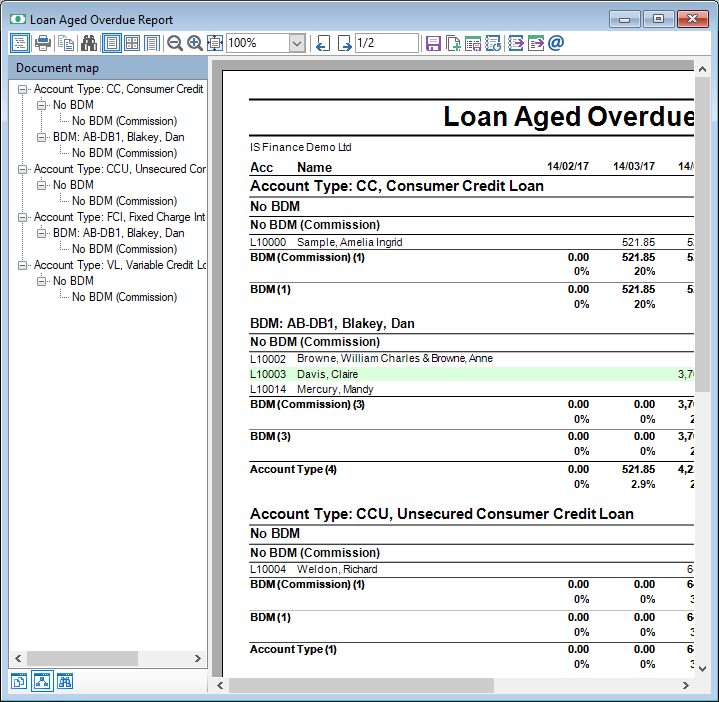When a Report includes Grouping Levels you may use the Table of Contents navigation tree to quickly move around the report.
Using the Table of Contents
Once the Report is generated you can show or hide the Table of Contents tree and use this to navigate the Report.
- On the Report Preview Toolbar click the Contents
 button.
button. - The Report Table of Contents Tree will then be displayed on the left hand side of the Report Preview window.
- Resize the Table of Contents frame at any time, by moving the mouse over the border between the Contents and Report, then clicking and holding the mouse button and dragging the vertical border.
- The Tree shows each Grouping item and can be multi-level, when two or more grouping levels have been selected.
- Expand or collapse the Contents Tree by clicking the + and - buttons.
- By clicking on an item in the Table of Contents Tree, the Report Preview window will move to the selected group header. This allows you to quickly navigate around the Report.