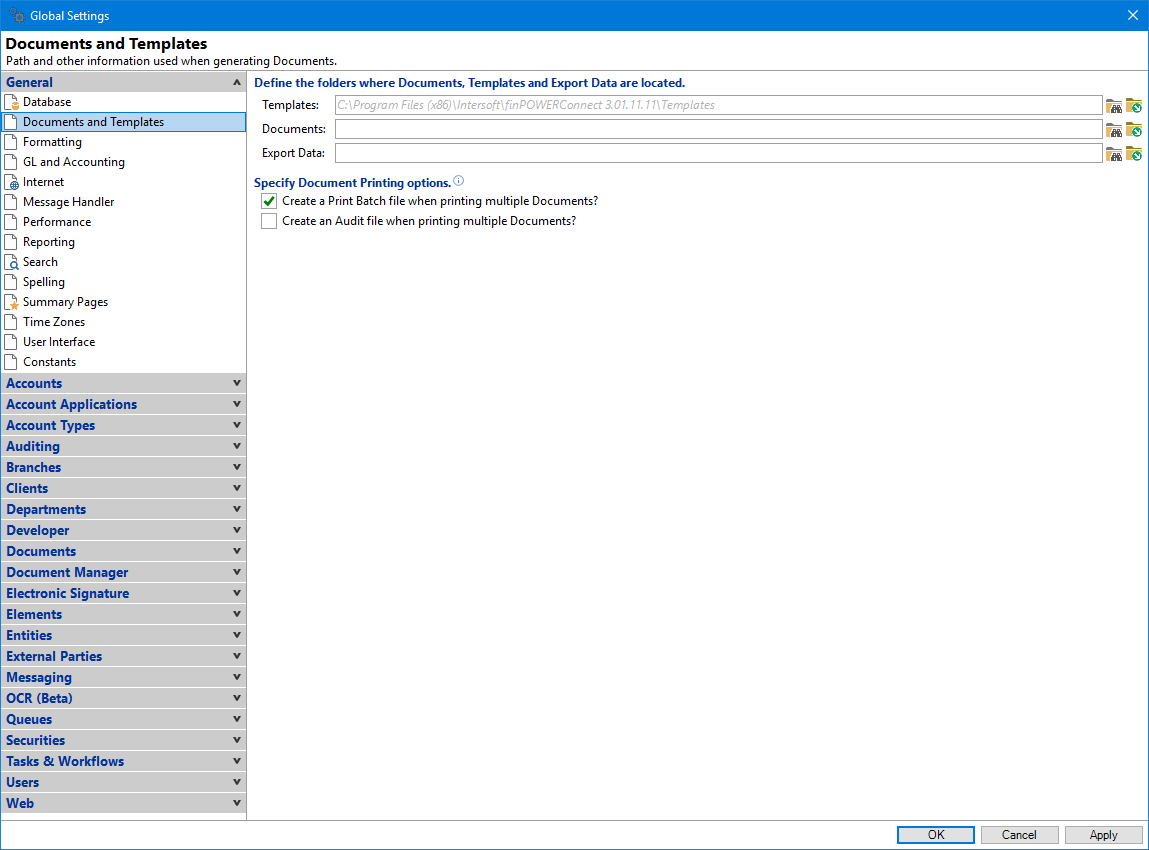
Templates
Enter the folder where all finPOWER Connect document templates are held, click on the browse button to select the correct folder location or click on the open button to open the Templates folder.
The Templates folder is the location where all Letters, i.e. Word VBA Documents etc., and Custom Reports should be stored.
Documents
Enter the folder where all finPOWER Connect documents are held. Documents include Client photos, Log entry document links etc. Click on the browse button to select the correct folder location or click on the open button to open the Documents folder.
If the Document Manager Add-On has been purchased all files stored within this folder may be linked to the Client, Loan, Deposit or Security Statement that they relate to.
finPOWER Connect displays a list of these documents on the Client, Loan, Deposit or Security Statement form files tab and allows you to double-click on them to quickly open from within finPOWER Connect.
Entering [AppFolder] in the path will replace it with the installation path of finPOWER Connect.
Export Data
Enter the folder where Export Data is located. This will default to the Save folder when exporting data from a grid, when exporting reports or exporting Bank files. Click on the browse button to select the correct folder location or click on the open button to open the Export Data folder.
Create a print Batch file when printing multiple Documents
When printing Word or Excel documents via the Document Print Wizard specify if a Batch file is to be created.
Create an Audit file when printing multiple Documents
When printing Word or Excel documents via the Document Print Wizard specify if an audit file is to be created.