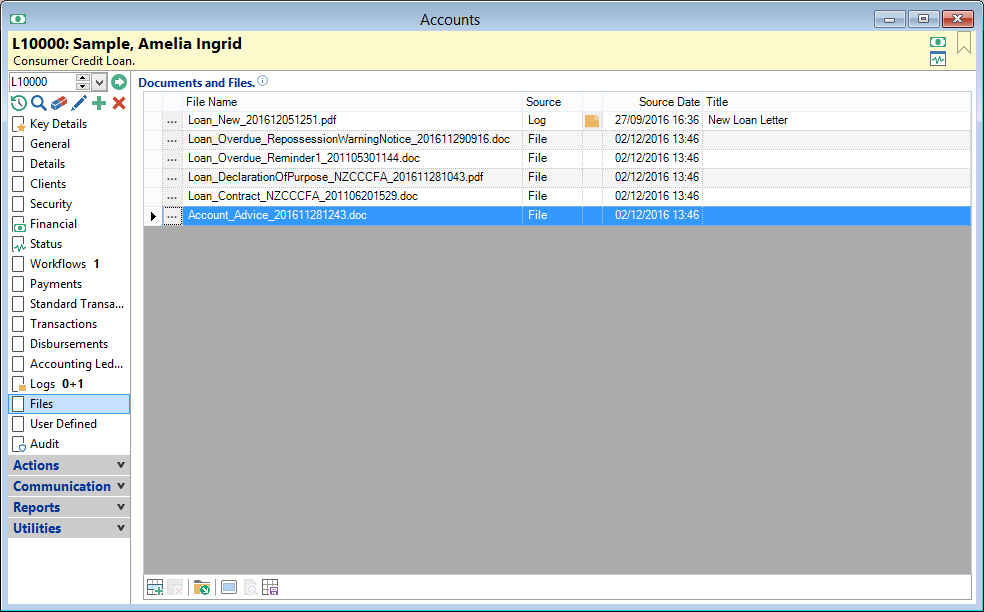
The Files page displays a list of all files associated with this Account in a grid with a preview pane below to display the content of the selected file.
Add a file to the grid by clicking on the  button or by dragging and dropping a file from Windows Explorer or an Email from Microsoft Outlook.
button or by dragging and dropping a file from Windows Explorer or an Email from Microsoft Outlook.
Archiving an Account
When archiving an Account, files are moved from the "Accounts" parent folder to "AccountArchives" parent folder. The folder name is suffixed with "_#", where # is the primary key of the Archive, ensuring the folder name is unique.
Documents and Files
| Column | Description |
|---|---|
 | Opens the File |
| File Name | The file name. If the file path is the same as the Document Manager path, only the File Name will show here. |
| Full File Name | The File name and path. The full path will be displayed here even if it is the same as the Document Manager file path. |
| File Date | The date the file was created. |
| File Size | The file size in Bytes. |
| Source | The source of the file, e.g. a Log might create a document, which is saved as a File. |
| Source Date | The date the source saved the file. |
| Title | The Subject of the Log, if the Source of the file is a Log. |
Button Strip
| Icon | Definition |
|---|---|
 | Add a new File to the grid |
 | Delete selected row |
 | Open the Accounts folder or create if applicable |
 | To show/hide the preview pane window |
 | To Show/Hide the File Contents in the Preview Pane below |
 | Save defaults for this grid |