| You must be licenced for the Document Manager Add-On to use the functionality described below. |
You might scan and store documents electronically; these scanned documents should be located in a separate folder for each Security Statement. finPOWER Connect will then display a list of these documents and allow you to click on the  "Drilldown" icon open them.
"Drilldown" icon open them.
Add a file to the grid by clicking on the

button or by dragging and dropping a file from Windows Explorer or an Email from Microsoft Outlook.
| Column | Description |
|---|
| Click the drilldown to view the file. |
| Click to view the "Source Log". |
| Category | Displays the Category. |
| Created | Displays the Created Date and Time. |
| File Name | Displays the File name and extension. |
| File Size | Displays the size of the File. |
| Modified | Displays the Date and Time of when the file was modified. |
| Read Only | Displays the box as ticked when the file has been set to Read Only, and unticked when not Read Only. |
|
| Icon | Description |
|---|
| Add a file |
| Remove the selected rows |
| Open the Security Statement folder or create if applicable |
| Open the Security Statement folder or create if applicable |
| Open the Security Statement folder or create if applicable |
| To show/hide the preview pane window |
| To show/hide a preview of the file |
| Save defaults for this grid |
 "Drilldown" icon open them.
"Drilldown" icon open them.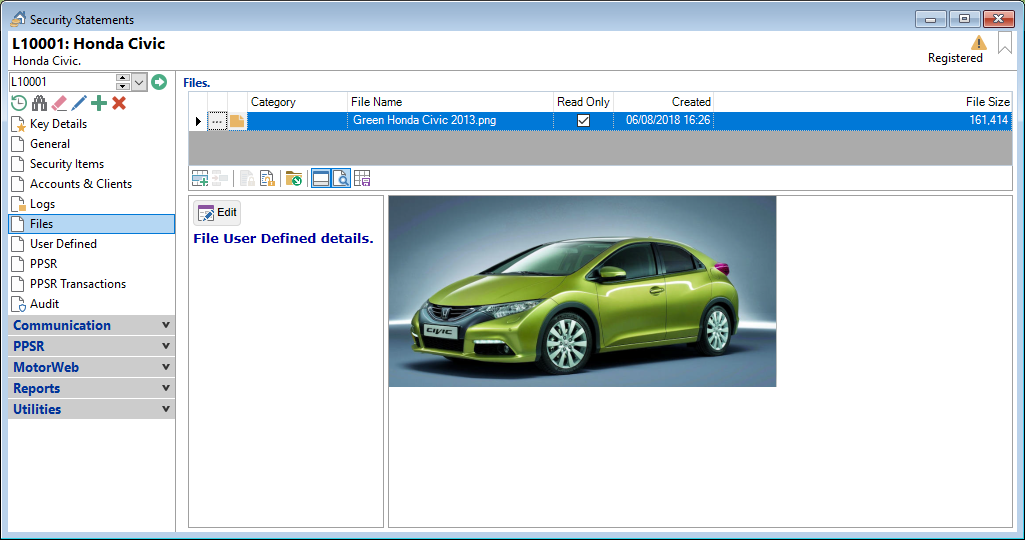
 button or by dragging and dropping a file from Windows Explorer or an Email from Microsoft Outlook.
button or by dragging and dropping a file from Windows Explorer or an Email from Microsoft Outlook.










