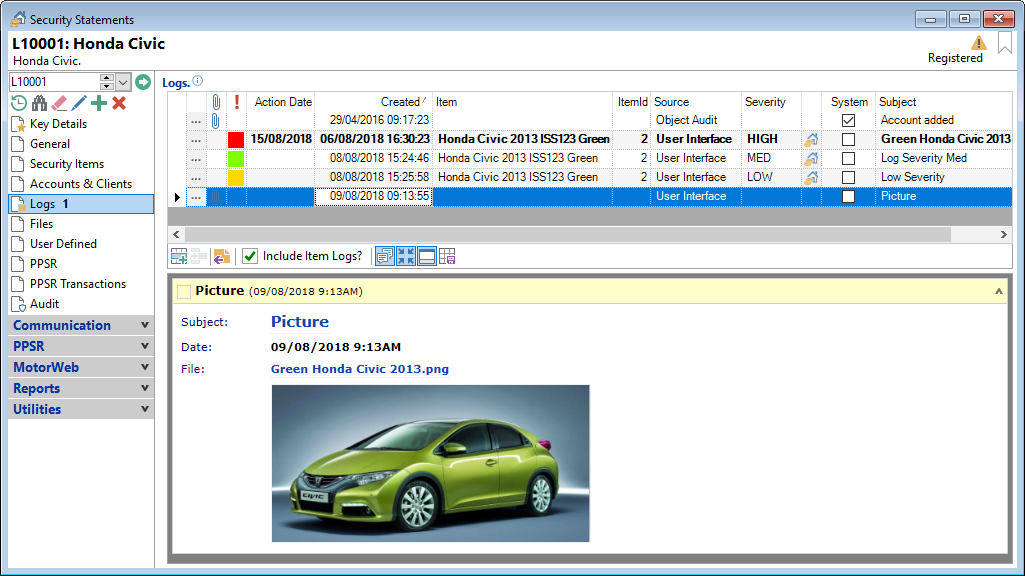
Add a Log to the grid by clicking on the  button or by dragging and dropping a file from Windows Explorer or an Email from Microsoft Outlook.
button or by dragging and dropping a file from Windows Explorer or an Email from Microsoft Outlook.
Logs
| Column | Description |
|---|---|
 | Clicking the "Drilldown"  will open the Security Statement Log, allowing it to be edited. will open the Security Statement Log, allowing it to be edited. |
 | Displays the "Attachment"  icon if there is an Attachment in the log. icon if there is an Attachment in the log. |
 Log Severity Icon | Displays the corresponding colour that has been set on menu option Admin, Log Severity, General page. Go to menu option, Tools, General, User Interface page, to select whether the "Grid Rows" will be coloured as well. |
| Action | The date the log is to be actioned by. Once the log is complete, this column will show the words "Complete". |
| Action Date | The date the log is to be actioned by. |
| Action Date (including Time) | The date and time the log is to be actioned by. |
| Complete | The date the log was completed. |
| Complete (including Time) | The date and time the log was completed. |
| Created | The date and time the log was created. |
| Creator | The User Id of the person that created the log. |
| Date | The date of the log; this can be amended. |
| Date (including Time) | The date and time of the log; this can be amended. |
| Delegated | The User Id of the person the log has been delegated to. |
| Delegated Role | The Role Id of the person the log has been delegated to. |
| External | The box will be  ticked where the log has been created externally
and ticked where the log has been created externally
and  unticked where the log has been created internally. unticked where the log has been created internally. |
| Id | The Id of the log. |
| Item | The Item that the log refers to. This column will show a value only once the "Include Item Logs?" in the Button Strip has been ticked. |
| Item Id | The Item Id that the log refers to. This column will show a value only once the "Include Item Logs?" in the Button Strip has been ticked. |
| Notes | Notes that have been added against the log, whether manually or via a system Audit Log. |
| Outcome | The Outcome information that has been entered. |
| Owner | The Owner of the log. |
| Security Item Drilldown | Click the Security Item Drilldown  icon to view the Security Item. This column will show a value only once the "Include Item Logs?" in the Button Strip has been ticked. icon to view the Security Item. This column will show a value only once the "Include Item Logs?" in the Button Strip has been ticked. |
| Severity | The Severity of the Log. |
| Source | How the log was added, e.g. User Interface or Object Audit. |
| Subject | Click the  "Open form" button to open the form and record related to the corresponding field. "Open form" button to open the form and record related to the corresponding field. |
| System | The box will be  ticked where the log has been created by the system
and ticked where the log has been created by the system
and  unticked where the log has been created manually. unticked where the log has been created manually. |
| Type | The Type of Log, for example Audit (Change) or User. |
Button Strip
| Icon | Definition |
|---|---|
 | To add a new log |
 | To remove a log |
 | To reply to the selected Log |
 | Tick to display the Item logs |
 | To display the threaded view |
 | To display the logs in a compact view (single line). |
 | To display the preview window |
 | Save the defaults for this grid. |