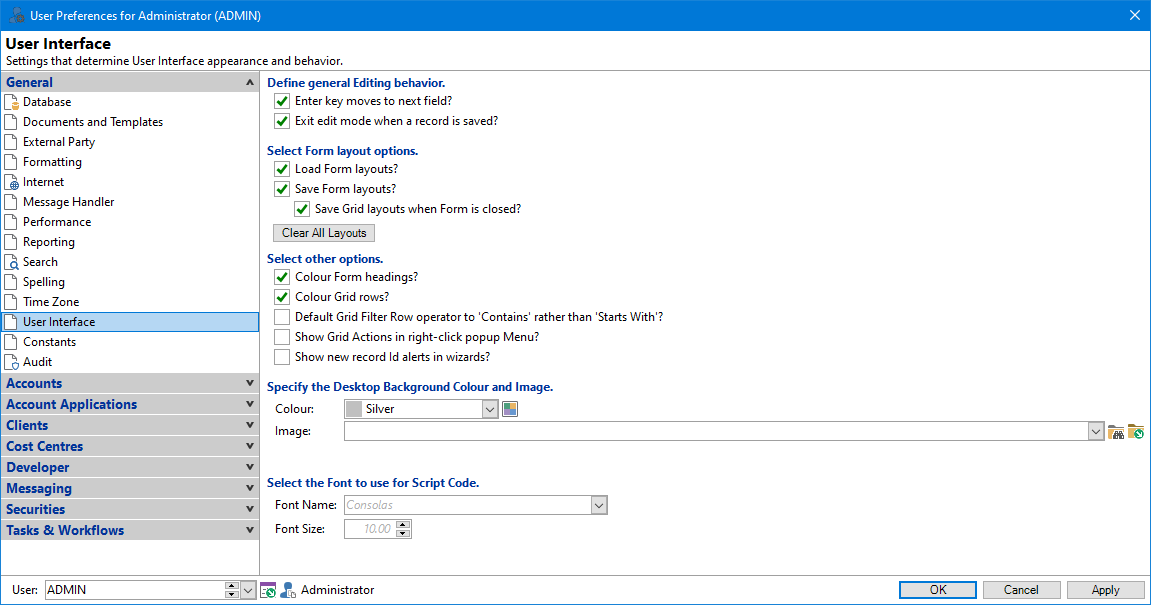
Enter key moves to next field?
Tick if the Enter key will move the cursor to the next field.
Exit edit mode when a record is saved?
Tick the checkbox if a record will exit edit mode when it is saved.
Load form layouts
Tick if all forms will be loaded using your previous settings. If unticked the default settings will be used.
Save form layouts
If this is ticked a form's layout will be saved when it is closed.
Save Grid layouts when Form is closed
If this is ticked it will mean that the Grid Layouts will be saved when a form is closed.
Clear All Layouts
Click Clear All Layouts to clear all layouts and return to the system defaults.
Clear List
Click Clear List to clear the list of recently opened databases that display in the file menu.
Colour form headings?
Tick to colour form headings where the client has a Status defined.
Colour grid rows?
Tick to colour grid rows where you are using log severity in the log form or Monitor Category changes in the History grid.
Default grid Filter Row operator to 'Contains' rather than 'Starts with?
Tick to use Contains in the filter row on grids. If unticked will use Starts with.
Show grid Actions in right-click popup Menu?
Tick to show grid Actions in the right-click menu.
Show new record Id alerts in wizards?
Turning this off (the default) prevents a message box appearing detailing the Id of the new Client or Account at the end of these wizards and also prevents the Client or Account form automatically opening to show the new record.
Colour & Colour Chooser
Click on the colour dropdown to display the range of colour options available. Alternatively, click on the Colour Chooser button for a greater range of colour option. Select a colour and click OK to apply the new background colour.
Image
Enter the file name and location of the desktop image you wish to appear in finPOWER Connect, or use the browse button to select the correct file. Alternatively enter [None] for no desktop image.