Copying a User's Preferences to another User or Users
At the bottom of the User Preferences screen you will see the following (to the left of the OK, Cancel and Apply buttons):

The purpose of this function is to allow you to copy User Preference settings from one User to another User or many Users easily.
- Select a User from the dropdown list or by using the up and down arrows. Click on the
 button, to display the Users default settings.
button, to display the Users default settings. - Click Next.
- Select the User to copy preferences from, using the dropdown list or the up and down arrows:
- Click Next.
- Enter or select (using the binoculars or "Find" button) the User or Users that you want to copy the settings to:
- Click Next.
- Select the Preferences and Settings to copy.
- Click Finish to update and save.
Click on the  button, to copy this User Preferences to another User or Users.
button, to copy this User Preferences to another User or Users.
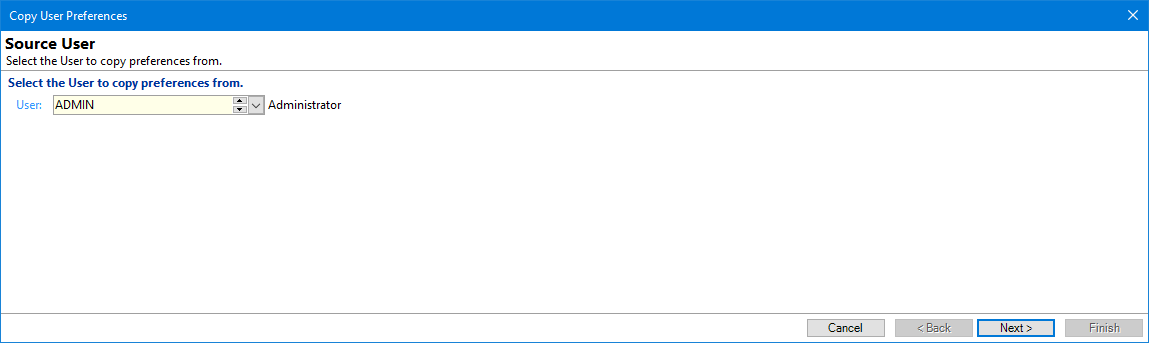
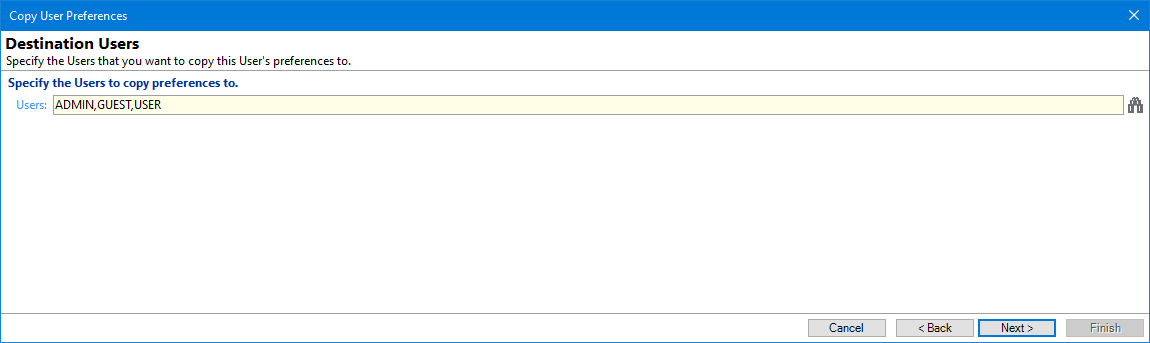
If you are selecting more than one User, click the "Find" button and select all the relevant Users by clicking on the names. The selected User lines will turn green.

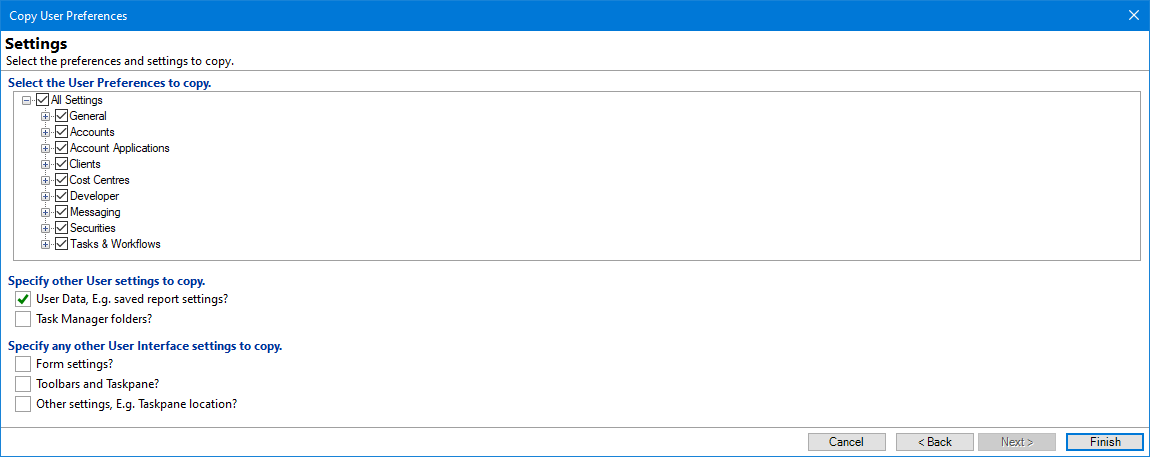
Select the User Preferences to copy - tick or untick the relevant options.
Additionally each section can be expanded by clicking the "Plus/Minus" controllers and more settings selected or unselected.
Specify other User settings to copy - tick or untick the relevant options.
User Data - includes "saved report settings" and
Task Manager folders - any additional folders the User being copied from has set up within the Task Manager can be copied too.
Specify any other User Interface settings to copy - tick or untick the relevant options.
Form Settings - this copies the location and size of all forms, e.g. Account Form and Client Form.
Toolbars and Taskpane - any additional settings the User has can be copied, e.g. Shortcuts etc.
Other settings, e.g. Taskpane location?