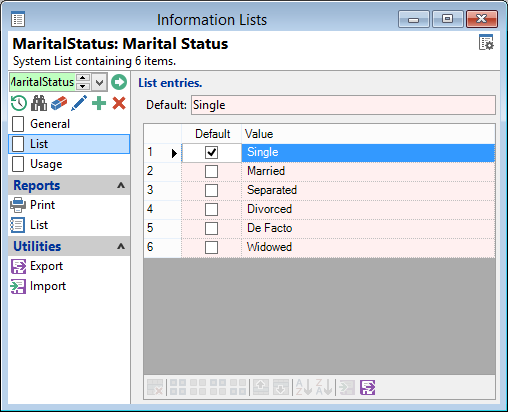
Default
Select whether an item is to appear as the default value in a field; this will additionally tick the default. Alternatively, tick the Default to flag an item as default and update the default field.
Value
Enter list items applicable.
Button Strip
| Icon | Definition |
|---|---|
 | Remove selected rows |
 | Select all rows |
 | Select no rows |
 | Select all rows above including the current row |
 | Select all rows below including the current row |
 | Move the current row up (Ctrl+Up) |
 | Move the current row up (Ctrl+Down) |
 | To sort the list from A to Z. |
 | To sort the list from Z to A. |
 | To import the list from file. |
 | To export the list to a file. |