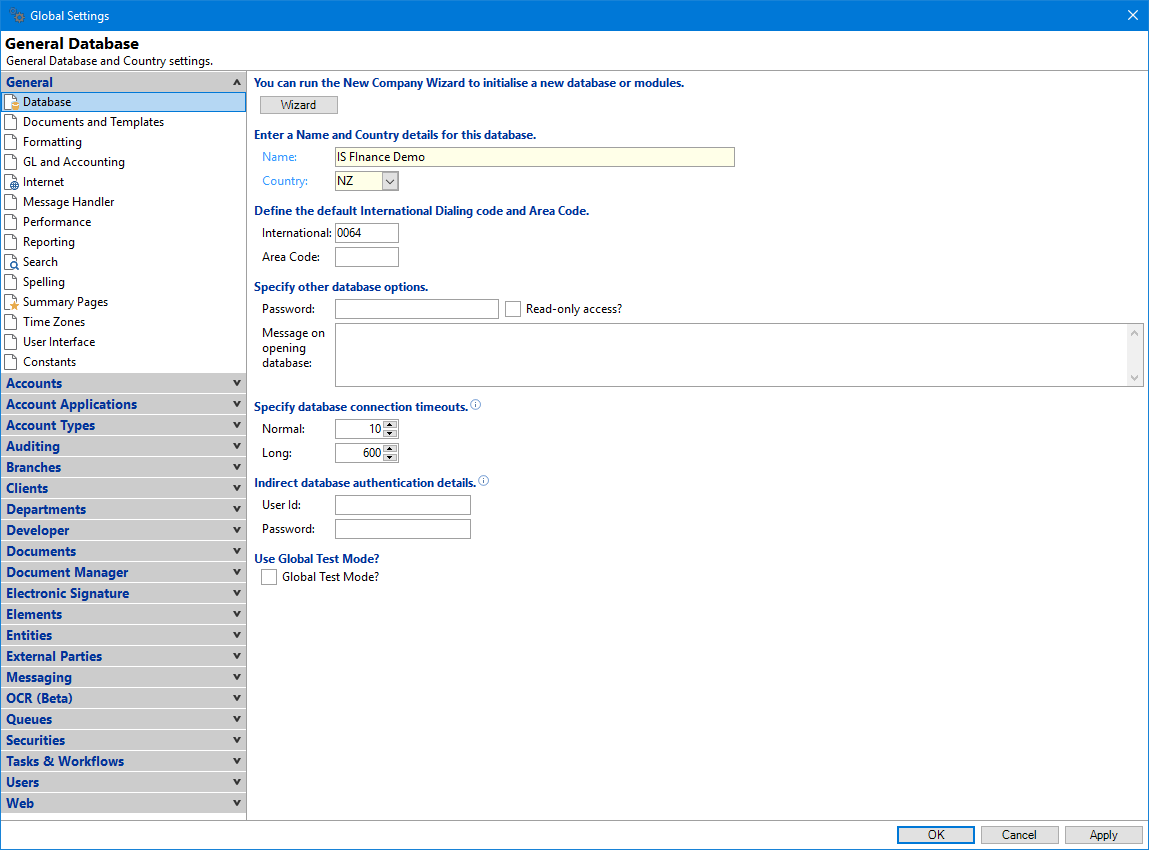
Wizard
Click the  button to run the New Company Wizard to initialise a New Database and/or any New Modules.
button to run the New Company Wizard to initialise a New Database and/or any New Modules.
Name
Enter the name of your Company. This is not the name that is printed on documentation or letters etc., instead it is used to identify the database. It appears in the finPOWER Connect window title and at the top of Reports.
Country
The country code is important as finPOWER Connect will create default information specific to the country selected. It also validates Bank account and other information where relevant.
Countries currently supported are; AU (Australia), FJ (Fiji), PG (Papua New Guinea), US (United States of America) and NZ (New Zealand)
International
Enter your International code. These are used when automatically formatting telephone numbers.
Area Code
Enter your Area code. These are used when automatically formatting telephone numbers.
Password
Optionally enter a password for additional security. When opening the database you must enter this password to proceed.
Read-only Access?
Tick to set the Database to Read-Only.
Message on Opening Database
Optionally enter a message to appear when opening the company database.
Normal
The default setting is 30 seconds, but may range from 0 to 3600 seconds (1 hour). A setting of zero will wait indefinitely (not recommended).
Long
The Long database timeout is used when running reports and other processes that perform database queries under SQL Server finPOWER Connect and therefore, may generate a "timeout expired" error message. This typically occurs in large reports or in facilities like the Purge.
User Id
Enter a User Id to reconnect the User to the database using the following credentials.
Password
Enter the Users password to reconnect the User to the database using the following credentials.