Report
| Description | The Transaction List displays each accounts transactions in the order selected. |
| Purpose | An effective marketing tool which allows you to analyse transactions. |
| Columns | The columns are based upon the selections made. The end of the report shows a count of the transaction elements. Each column is summarised. |
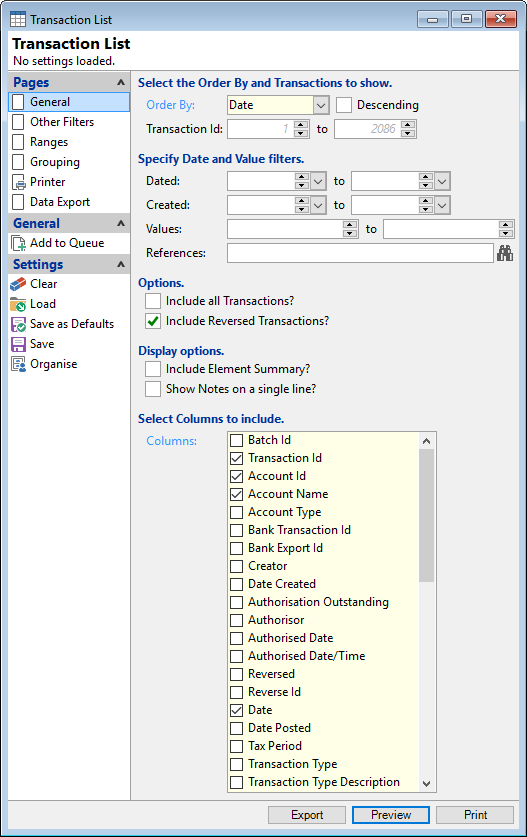
Order By
Select the order in which the report is to appear, by Account Code, Date, Created, Value and Reference.
Descending
Tick the Descending box, to display transactions in a descending order. Leave blank to display in an ascending order.
Transaction Id
Select the transaction Id number range to appear in the report. finPOWER Connect displays a blank tip of the maximum and minimum record Id. These are not saved when Report is saved to a Queue.
Date from/to
Enter the Date range required.
Created Date from/to
Enter the Created Date range required.
Values from/to
Enter a value of the transactions.
References
Select references to be included or leave blank for all references.
Options
Include all Transactions - will display lines even if transaction value is 0.00 for columns Value, AllocatedPrincipalNIB, AllocatedPrincipalIB, AllocatedInterest, AllocatedFeeNIB, AllocatedFeeIB, Overdue, OverdueContractual, DirectDebitValue, DirectDebitStatus, PromiseValue & PromiseStatus.
Include Reversed Transactions - will display transactions that have been reversed.
Display options
Include Element Summary - will display lines even if transaction value is 0.00 for columns Value, AllocatedPrincipalNIB, AllocatedPrincipalIB, AllocatedInterest, AllocatedFeeNIB, AllocatedFeeIB, Overdue, OverdueContractual, DirectDebitValue, DirectDebitStatus, PromiseValue and PromiseStatus.
Show Notes on a single line - to display transactions notes on a single line.
Select Columns to include
Tick the applicable boxes to include columns required for the report.