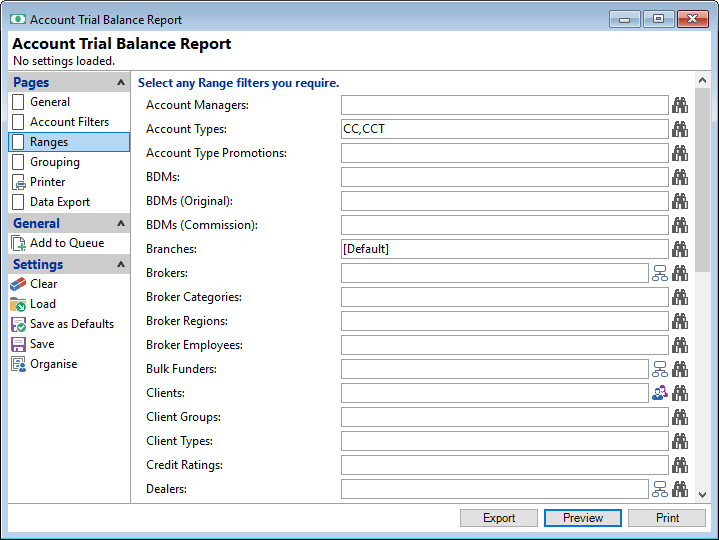<< Previous | Next >>
Ranges
The Ranges page allows you to select a range of information to filter the report.
Select any Range filters you require
- From the Report Explorer, select an Account report, click on the Ranges page. This page will have more or less ranges according to the report.
- Click
 to see a list of records available and select those that are applicable to the Report.
to see a list of records available and select those that are applicable to the Report. - C10001-C10002.1 using a dash or hyphen "-" between codes will include every subject in that range inclusive of C10001 and C10002.1.
- C10002.1- using the dash "-" at the end of a code will include clients coded C10002.1 and above.
- C10001,C10002 using a comma to separate several client codes will include only those clients.
- !C10002.1 using the exclamation mark "!" before the code will exclude the subject.
- C100? using the question mark "?" will include any Subject that includes the number up to the question mark, i.e. wild card.
- <NULL> will include any record that is NULL, e.g. to return all accounts with no monitor categories.
- Click OK and view the selections.
- Click Export, Preview or Print.
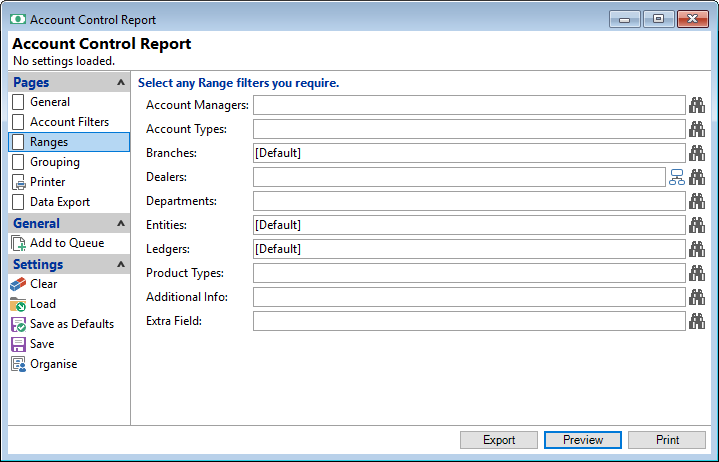
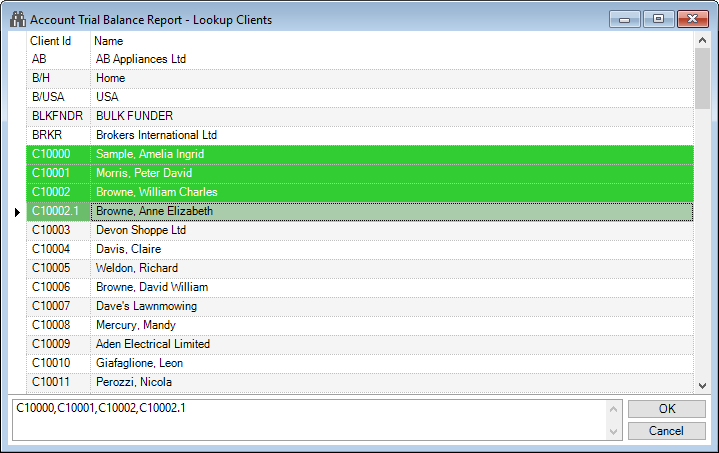
Click an item to select it, or click again to un-select it.
Selected items are highlighted in green and their Id number appears in the box located at the bottom of the form.
Alternatively, enter a range into the box located at the bottom of the screen, for example: