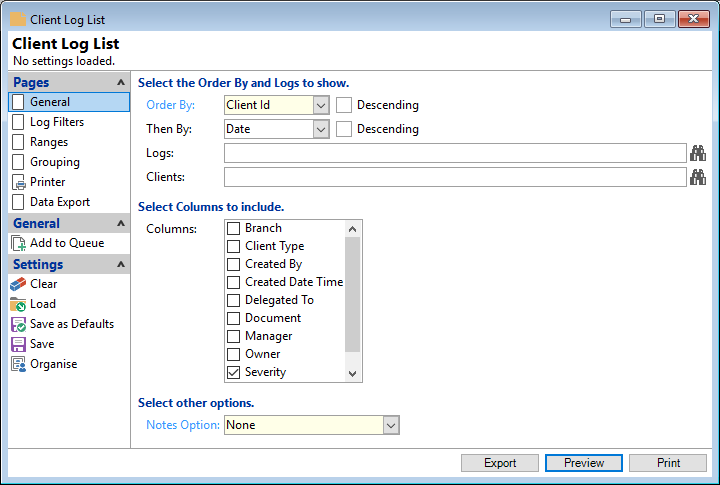
Order By
Select the order in which the report is to appear, by Client Id, Log Type, Date, Name, Action Date, Complete Date or Subject.
Descending
Tick to display in a descending order or leave blank to display in an ascending order.
Then By:
If a secondary sort needs to be included, select by: Client Id, Log Type, Date, Name, Action Date, Complete Date or Subject.
Descending
Tick to display in a descending order or leave blank to display in an ascending order.
Logs
Select the Logs to be included or leave blank to include all.
Notes Option
Select the notes option in which the report is to appear, by None, Standard, Standard (Notes Below) or Standard (Notes Single Line).