Alternatively a 'New Account" for an existing Client can be added by first going in to the Client Form. Click Menu option Client.
- Select the Client.
- From the Clients form, click on
 New Account from the 'Actions' list.
New Account from the 'Actions' list. - The New Account Wizard will appear.
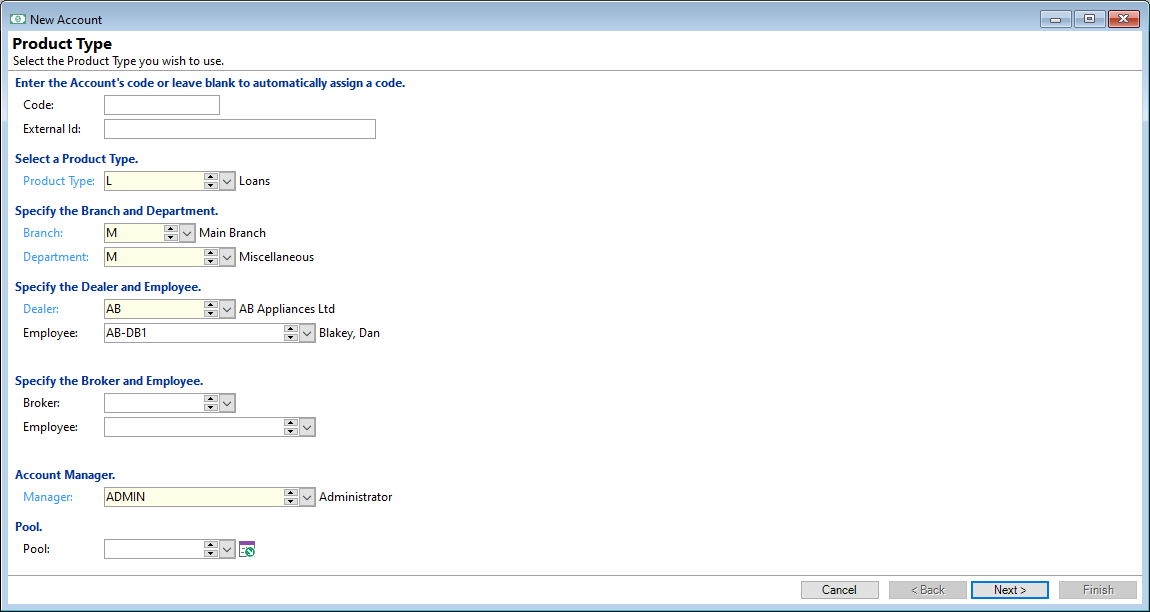
To complete the page, fill in all the appropriate fields and click the  button to carry on through the wizard.
button to carry on through the wizard.
Code
Enter a Code for the Account - if it is left blank then the next sequential code will be allocated based upon the following settings:
- Product Type, General page, Defaults for new Accounts, 'Next Code' field. If this field is blank, then the system will default to the next option.
- Global Settings, Accounts, New Accounts page, 'Define the Next Code for New Accounts' fields.
External Id
The External Id can be used to show an alternate Identification number for this Account. Unlike the 'Code', it does not need to be unique.
This field can be shown or hidden based upon the settings found in User Preferences, Accounts, General page, 'Specify options for the Accounts form' section.
Select the Product Type
From the dropdown select the Product Type.
This field can be defaulted from the Product Type which is defined under Tools, User Preferences, Accounts, General page, 'Define defaults for new Accounts' section.
Department
From the dropdown select the Department. This can be defaulted from the Manager defined under Tools, User Preferences, Accounts, General page.
Dealer
From the dropdown select the Dealer.
This can be defaulted from the Dealer defined under Tools, User Preferences, Accounts, General page.
Employee
Select the Employee related to this account.
This Employee is set up via External Parties and is directly linked to the Dealer.
Employee
From the dropdown select the Employee.
The Employee is set up via External Parties and is directly linked to the Broker.
Account Manager
From the dropdown select the Manager.
This is set up via Admin, Users & Responsibilities, Responsibilities page.
Pool
From the dropdown select the Pool. This can also be edited directly from within the Accounts form, Details Page.