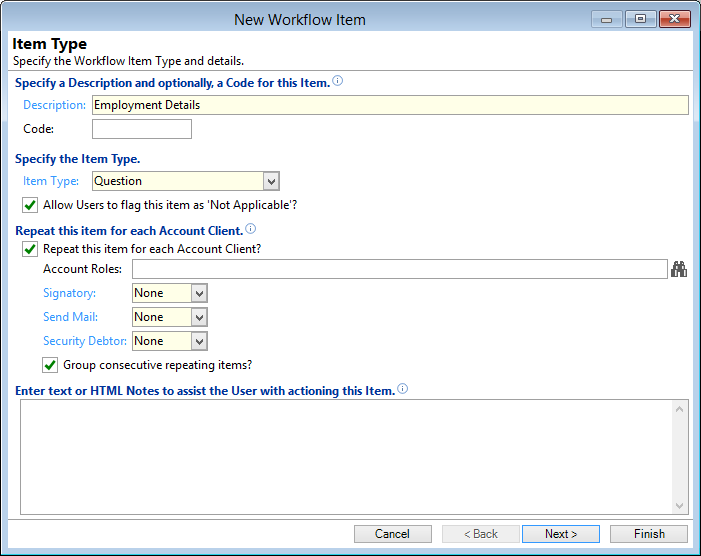
Description
Enter a description of the Workflow Item. This should be a description that easily identifies this Workflow Item.
Code
Optionally enter a unique code of up to ten characters. A short but meaningful code is best.
Item type
| Type | Description |
|---|---|
| Allocate to User |
Allows the Workflow to be allocated to a specific User or the User's Supervisor
|
| Cancel Workflow | Sets the Workflow status to Cancel. |
| Checklist Item | Allows you to check that an Item has been completed or actioned. This can be grouped with previous which means when this item is actioned all other Items within the group will be flagged as "Not Actioned". |
| Close Workflow | Sets the Workflow status to Closed. |
| Create Log | You can specify Subject, Action & Severity and allow User to enter notes when auctioning this item. |
| Credit Enquiry | Performs a Credit Enquiry for the Main Client unless Repeat for each Account Client is specified. |
| Decision Card | Runs a specified Decision Card. |
| None | Actioning this item will be handled by a Script OR it will simply update the Flag Colour for a Workflow and/or the Account's Monitor Categories. |
| Outgoing Communication | Define the Subject, Action and Severity and allow entry of the conversation. |
| Payment Arrangement | Performs a Payment Arrangement for the Account. |
| PPSR Search | Performs a PPSR Search on the Main Client unless Repeat for each Account Client is specified. |
| Question |
Each question can have multiple Outcomes. These can perform an Action Eg. close the Workflow, add Items from a Group or Item Groups.
|
| Review | Will wait the specified period but will not automatically move onto the next item until the User actions the item. |
| Send Document |
Documents includes SMS and Email documents. To send SMS or Email via Workflows you must set up a Document for each the content can be overridden by the Workflow item if applicable.
|
| Test |
Performs a test on Overdue or contractual overdue, and/or balance and credit limit conditions.
|
| Wait | Will wait the specified period and either automatically if specified or manually actioning this item will set the Workflow's recall date. |
Keep with previous (only use if the previous Item could not be actioned)?
Check to group this item with the previous item. Eg.Send this item or if not possible send the next grouped item.
Allow Users to flag this item as 'Not Applicable'?
Uncheck to prevent a User from flagging this item to Not Applicable.
Repeat this item for each Account Client?
Define if this group is to be repeated for each Client.
Account Roles
Specify the Account Roles to repeat this Groups Items for.
Signatory
Check to filter on Clients linked to the Account defined as a signatory.
Send Mail
Check to filter on Clients linked to the Account defined as receiving mail.
Security Debtor
If licenced for Security Register, check to filter on Clients linked to the Account defined as a debtor when registering a security statement.
Group consecutive repeating items?
By default repeated items will be generated one after the other, but by checking this box, consecutive items will be created before repeating. Eg. If you want to perform a Credit Enquiry for a client and then run a Decision Card based on this prior to performing the Credit Enquiry for the next client.
Automatic
Check if this item is to be processed automatically when reached.
Enter Notes to assist the User with actioning this Item
Enter any applicable notes to assist the User. These notes can contain HTML Tags.