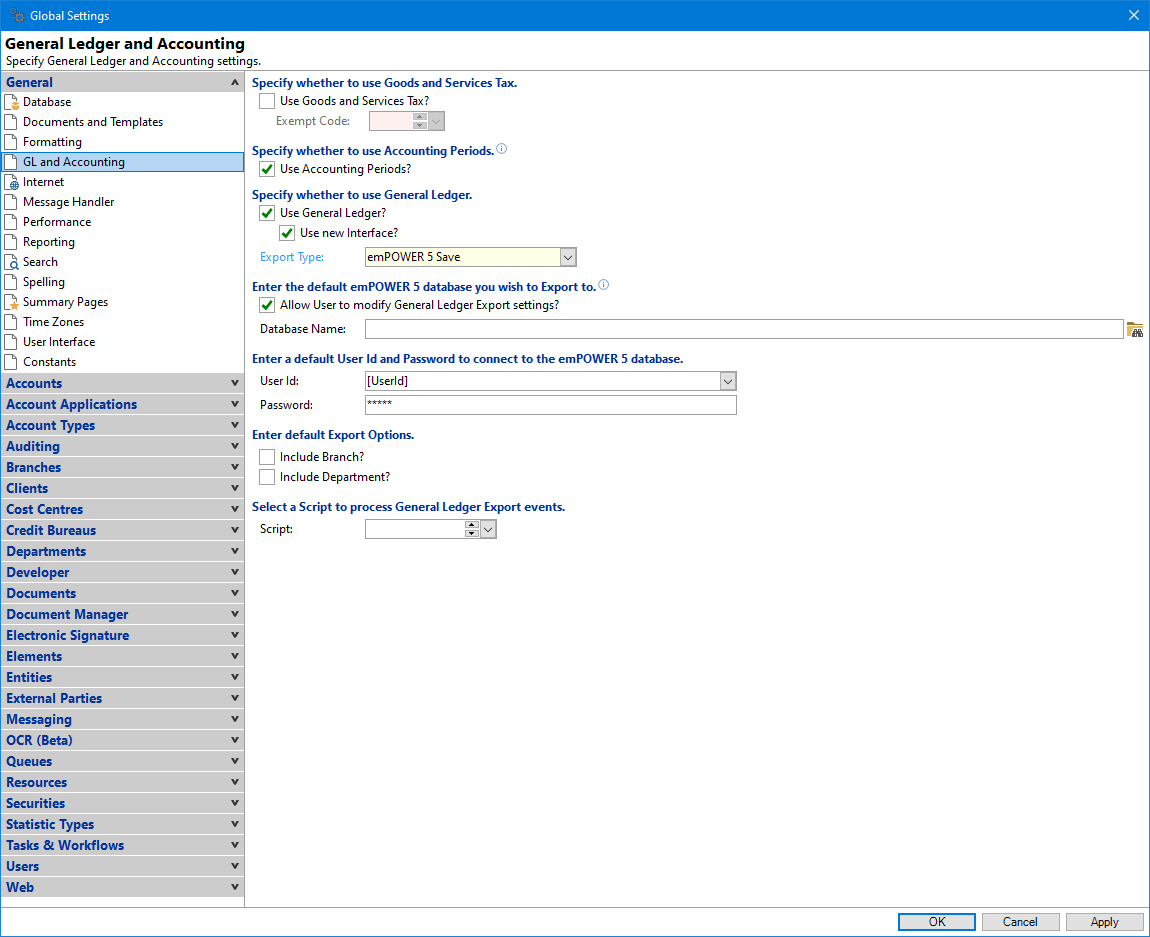
Specify whether to use Goods and Services Tax
Use Goods and Services Tax - tick the checkbox to use this service and have finPOWER Connect manage GST when exporting information to the General Ledger system.
Exempt Code - if the above option has been ticked, then you need to select from the dropdown list the Exempt Code to use.
Use Accounting Periods
Tick the checkbox to use this service.
- Allows Accounting Periods to be closed and transactions flagged within an accounting period. Any transactions back-dated once a period is closed will be included within the next period.
- Specific Reports allow grouping and selection by Accounting Period.
- If Accounting Periods are used, there is a setting on an Entity that defines the default number of months within an Accounting Period.
Specify whether to use General Ledger
Use General Ledger - tick the box if General Ledger is to be used to track transactions through a General Ledger Accounting system.
Use new Interface - this option includes additional Business Layer objects and functions for scripting purposes.
Please read the following KBA for more information New General Ledger interface; new Business Layer objects and scripting functionality.
Export Type - select the General Ledger system from the list of Export Types.
The following headings will update according to the 'Export Type' selected. Some will disappear and others will simply update to a different type of field.
Enter the default Location of the file you wish to Export
Allow User to modify General Ledger Export settings - Tick this box to allow Users to change the default settings defined in the field below.
File Name
Enter the default location to save the General Ledger file to. Right click to include Smart tags, e.g.
- [GlExportId] - is replaced by the GL Export Batch Id.
- [YMD] - is replaced by the current Year, Month and Day.
- [HMS] - is replaced by the current Hour (24 hour clock), Minute and Second.
- [HM] - is replaced by the current Hour (24 hour clock) and Minute.
Enter the default emPOWER 5 database you wish to Export to
Allow User to modify General Ledger Export settings - Tick this box to allow Users to change the default settings defined in the field below.
Database Name - Enter the name and path for the emPOWER 5 database.
Enter the default User Id and Password to connect to the emPOWER 5 database
If you are using the options emPOWER 5 Direct or emPOWER 5 Save, then the following two fields will need to be filled in.
User Id - Enter the User ID for the Database. Additionally the User Id allows a tag of [UserId]; this replaces the tag with the current User's id.
Password - Enter the Password for the User Id.
Enter default Export Options
- Account Structure - AAAABBDD
- A = Account
- B = Branch
- D = Department
- Include Branch - tick to include Branch information with the transactions.
- Include Department - tick to include Department information with the transactions.
- Summ. Narrative - Enter a narrative to be passed through to your General Ledger system for transactions using an Element that is summarised (Daily or Monthly).
- GST Account - Enter information here to default to the Export General Ledger wizard.
Select a default Script to process General Ledger Export events
Select a script to create or amend the Export file from the list of available scripts.
Xero export
The export to Xero is only available when the 'Use new Interface' checkbox is ticked. There are a number of fields that are required to be filled in and others that are optional, in order to connect to the API correctly.
Please contact your Intersoft Dealer for the configuration document.