Prior to commencing this stage you should have completed the steps noted under General Ledger Interface, Configuration to link finPOWER Connect to your General Ledger by setting up a chart of accounts that matches the chart of accounts in your General Ledger, and then linking each element to the correct account.
The General Ledger Export allows journal & bank transactions to be exported from finPOWER Connect, in a format suitable for importing into a separate General Ledger system such as Intersoft's emPOWER General Ledger.
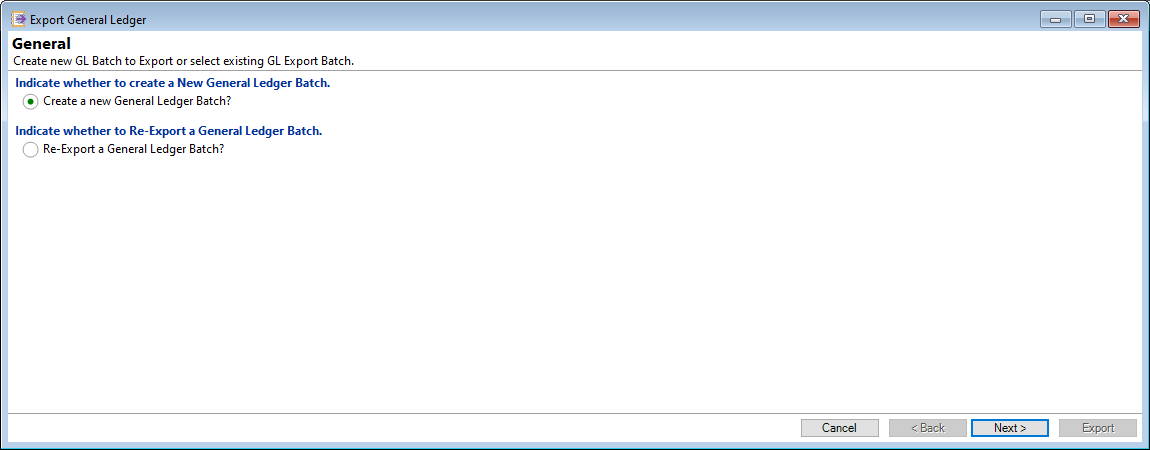
Create a new General Ledger Batch?
Select to create a new General Ledger Batch.
Re-Export a General Ledger Batch?
For more information On Re-Exporting a General Ledger Batch, click here.
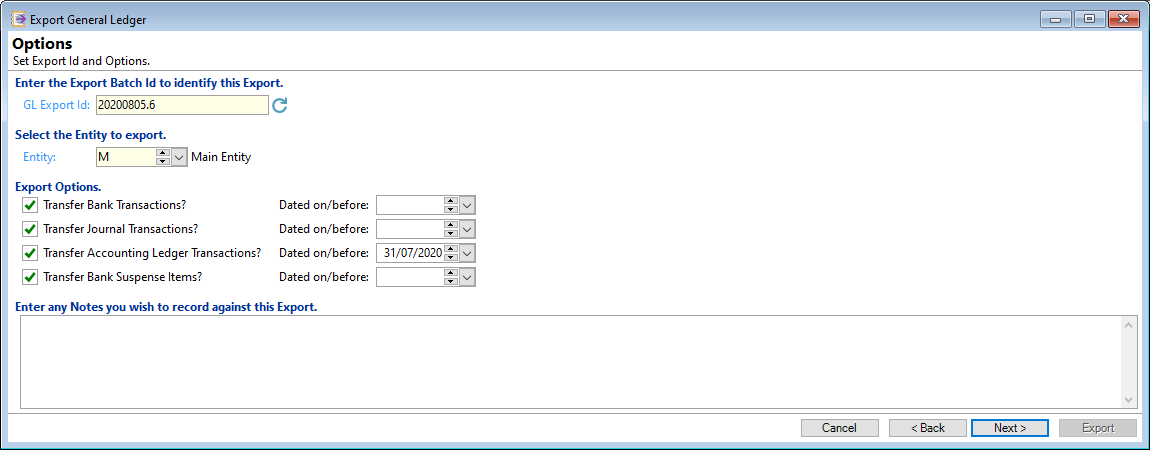
GL Export Id
Enter a unique Batch Id to identify this General Ledger Batch. Each batch should have a unique Id so that it can be recalled easily.
We suggest a format such as YYYYMMDD, where YYYY is the Year, MM is the month and DD is the day.
Entity
If you are licenced for the Entities Add-on, select the applicable Entity to export the GL transactions for.
Transfer Bank Transactions?
Check if you require bank transactions to be exported in the General Ledger Batch export.
Transfer Journal Transactions?
If journal transactions are required to be exported in the General Ledger Batch export, then check the box.
Transfer Accounting Ledger Transactions?
To include Accounting Ledger transactions in the General Ledger export check the box. This option is only available with the Accounting Ledger Add-On.
Transfer Bank Suspense Items?
If bank transaction items that have been allocated to the suspense account are required to be exported in the General Ledger Batch export, then check the box.
Dated On/Before
Optionally if you wish to limit the transactions included in the batch, select the end dates that transactions should be included. Transactions included in the General Ledger Batch are inclusive of these dates. Note, if left blank this will transfer all transactions dated today and prior.
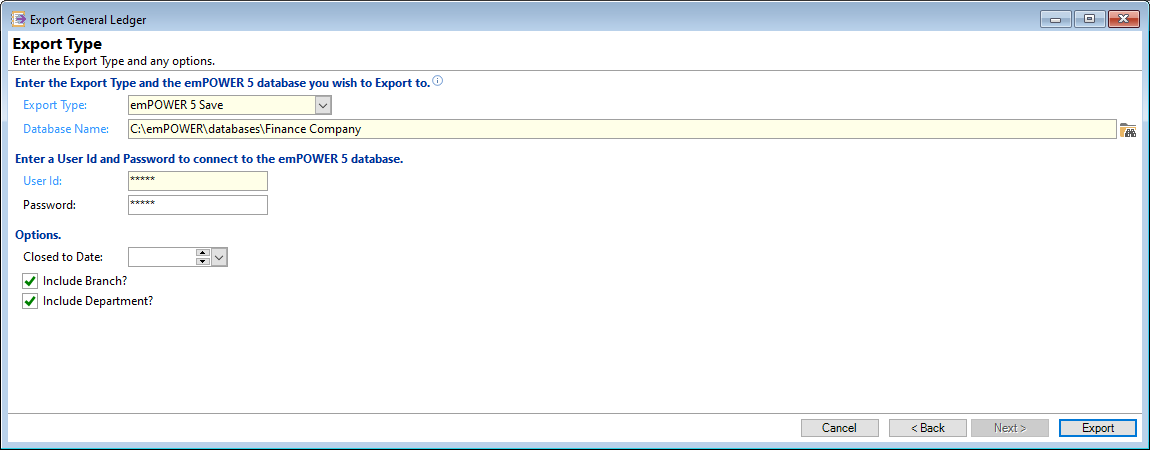
Export Type
From the dropdown select the export format. This will default from the Global Settings, GL and Accounting Options defined.
File Name
Define the file name and path. This will default from the Global Settings, GL and Accounting Options defined.
Closed to Date
Enter to re-date all non-bank transactions dated on or prior to this date. This will prevent transactions being dated in a closed off Accounting Period.
Narrative
When the General Ledger Export file is created all Summarised Journal transactions have a blank Narrative comment. Enter a summarised transaction narrative if required. The narrative is limited to 100 characters and some export types may not support a narrative this long. Note, there is one substitution supported, "[ExportBatchId]" which will substitute the Id of the batch exported into the narrative text.
Account
Enter information here to be included in the General Ledger Export file or you can default the information from Global Settings; General, GL and Accounting page.