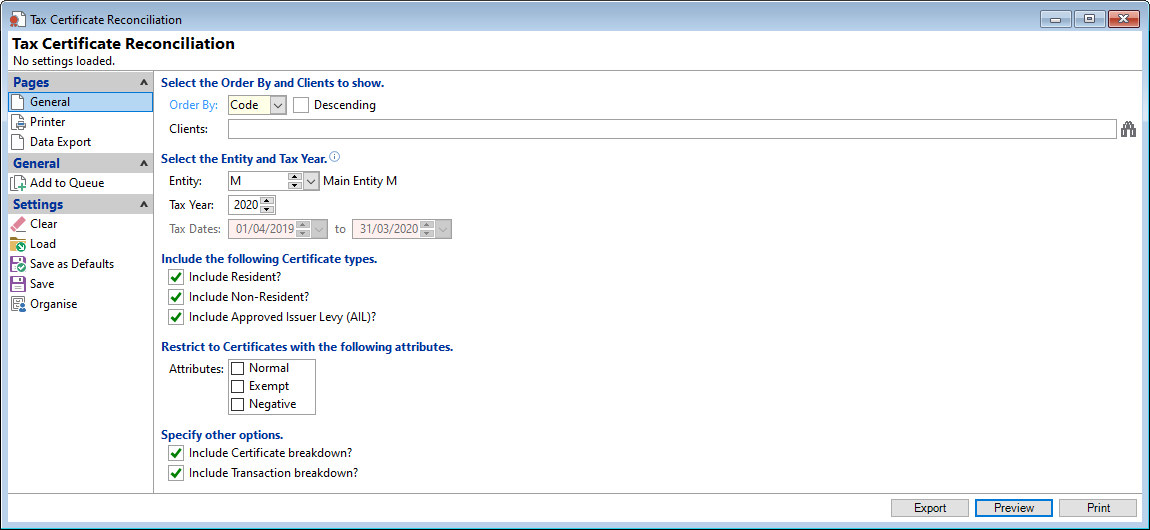
Order By
Select the order the report is to appear.
Descending
Tick to display in a descending order or leave blank to display in an ascending order.
Clients
Select the Clients to be included or leave blank to include all.
Entity
Select an Entity Id from the dropdown list, to report on. If licenced for Entities and you have more than one Entity within the database this is mandatory.
Tax Year
Select the Tax year.
Include the following Certificate types
Tick the checkboxes to include the following in the report:
- Include Resident - clients that are Resident.
- Include Non-Resident - clients that are Non-Resident.
- Include Approved Issuer Levy (AIL)
Attributes
Tick Normal, Exempt and/or Negative to be excluded from the report.
Specify other options
Tick the checkboxes to include the following in the report:
- Include Certificate breakdown?
- Include Transaction breakdown?