The Toolbar Items form allows you to customise the toolbar items as follows:
- If you are creating a new Toolbar, the form will be blank when you come to it and you can add new Toolbar Items, name your Toolbar and create default settings.
- If you are modifying an existing Toolbar, you can add, delete or move Items and change the visibility settings.
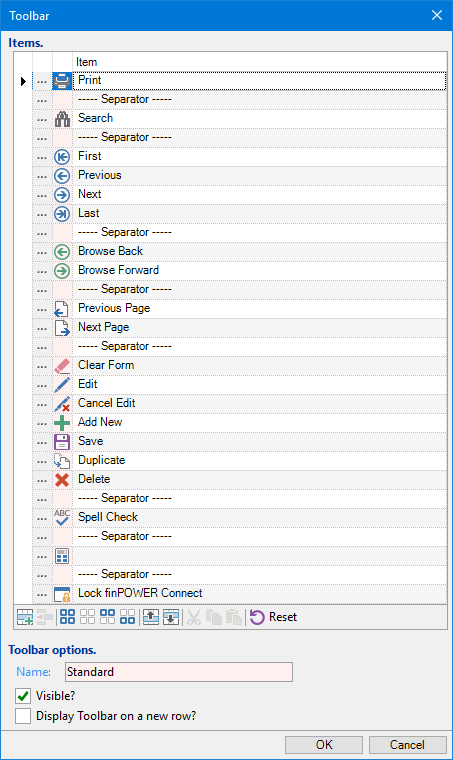
Button Strip
| Icon | Definition |
|---|---|
 | Add a new Toolbar Item |
 | Delete selected row |
 | Select all rows |
 | Select no rows |
 | Select all rows above including the current row |
 | Select all rows below including the current row |
 | Move the current row up (Ctrl+Up) |
 | Move the current row up (Ctrl+Down) |
 | Cut the selection to the Clipboard |
 | Copy selection to the Clipboard |
 | Paste from the Clipboard |
 | Click to reset this Toolbar to the default Items |
Name
This displays the name of the Toolbar. You cannot change the name of the Standard Toolbar, but can name any other Toolbar as you see fit.
Visible?
Tick to show the Toolbar in the finPOWER Connect screen.
Display Toolbar on a new row?
Tick to show this Toolbar below the Standard Toolbar. If left unticked, it will show on the same level as the Standard Toolbar.
Once you have clicked the Add a new Toolbar Item button  the following wizard will appear:
the following wizard will appear:
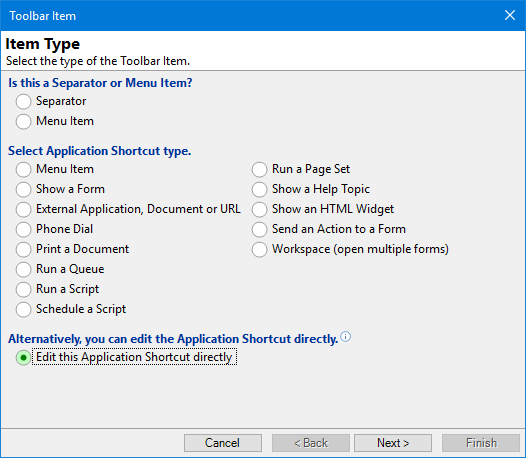
Is this a Separator or a Menu Item?
| Item | Description |
|---|---|
| Separator | A Separator is a line that separates groups of Toolbar items |
| Menu Item | A Menu Item is a link to a page in finPOWER Connect chosen from the Menu Options. |
Select Application Shortcut Type
You can also choose Menu Items from here, or select from a range of other applications or tasks in finPOWER Connect.
| Item | Description |
|---|---|
| Show a Form | Show a Form that is currently open and can be run from an Application Shortcut, e.g. a form that is not in the middle of a wizard. |
| Launch an External Application, Document or URL | Launch a selected Application, such as MS Word, a Document or a Website. |
| Phone Dial | Dial a preselected phone number. |
| Print a Document | Produce a pre-selected document. |
| Run a Queue | Run a pre-configured Queue. Click here for more details about setting up a Queue. |
| Run a Script | Run a script. |
| Schedule a Script | Run a script at regular intervals for a set time. |
| Show a Help Topic | Show a Help Topic. |
| Send an Action to a Form | Cause a Form, or all open forms, to perform an action. |
| Workspace | Create your own standard workspace by opening a range of forms. |
Alternatively, you can edit the Application Shortcut directly
Edit this Application Shortcut directly?
You would normally only select this option if you wanted to see how an Application Shortcut is made up for inclusion in a Script, e.g. a hyperlink in a Summary Page Script or if you want to paste it somewhere, e.g. as an Application Shortcut to launch when the database is opened under Tools, User Preferences.