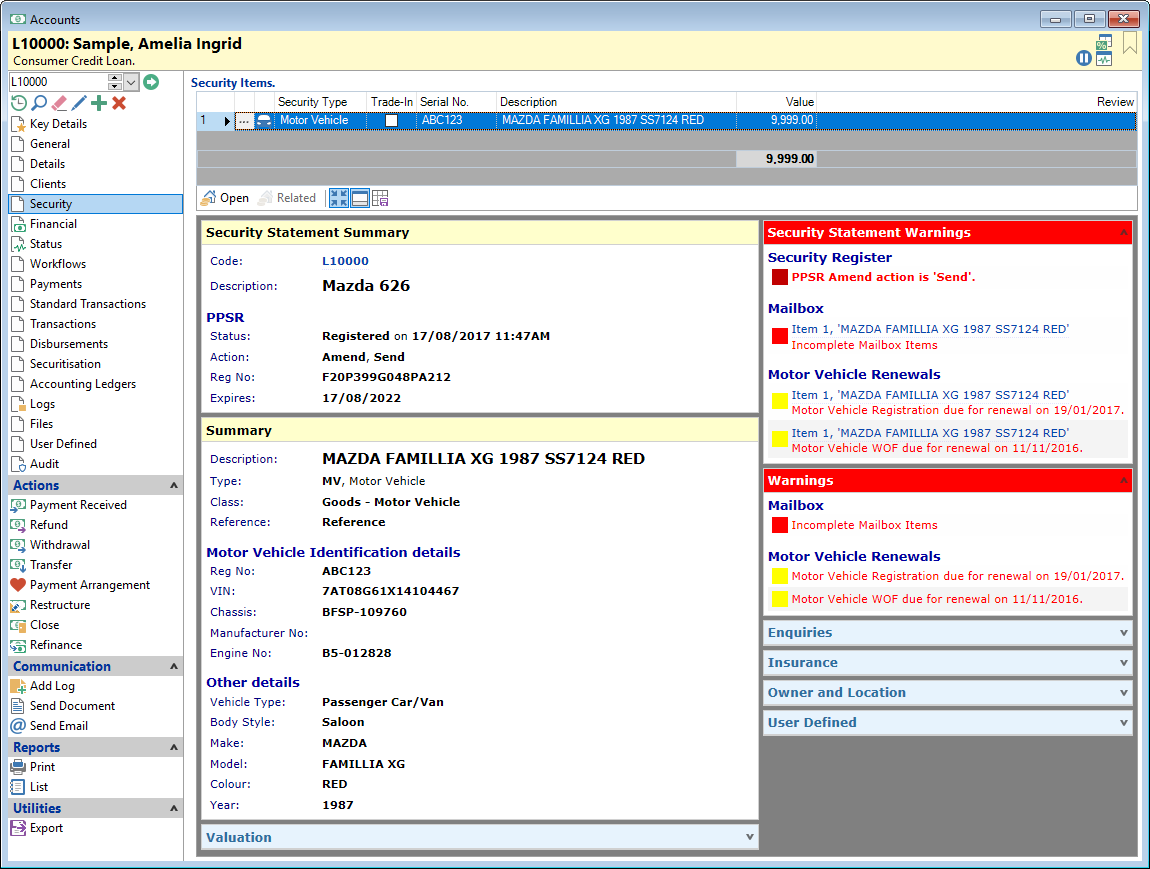
The Security grid shows details of the items used to secure this Account. As with most grids, you can add or remove columns to display the information most relevant to you.
Click the Open button to take you to the Security Statement, from which you can Amend, Delete or Add additional Items.
Security Items
| Column | Description |
|---|---|
Drilldown ( ) ) | Opens the Security Item form to show details of the Security Item. |
| Id | The Primary Key of this Security Item in the SecurityStatement table in the database. This is used mainly for scripts and reporting. |
| Security Type Icon | Displays the icon selected for the type of Security. |
| Cover | The Insurance "Cover Value"; added on the Insurance page of the Item. |
| Defunct | This will be ticked if the Security Item is no longer used. |
| Description | The description of the security Item. This is made up from the Security Item information and can differ depending on the Security Type. |
| Full Description | This is the "Full Description" of a Security Item and will only show for certain Security Types, e.g. Goods Other. |
| Insurance Company | The name of the Insurance Company if this detail has been included. |
| Insurance Notes | This will display any Insurance Notes that have been entered on the Insurance page of the Security Item. |
| Location | Displays the Insurance Premium as entered on the Insurance page of the Security Item. |
| Premium | Displays the Insurance Premium as entered on the Insurance page of the Security Item. |
| Reference | Displays the Reference as defined on the General Page of the Security Item. |
| Residual | The Residual Value entered on the Valuation page on the security Item. |
| Review | Displays the date nominated for the Security Statement to be reviewed. |
| Security Type | The Description of the Security Type. |
| Security Type Id | The Code given to the Security Type. |
| Security Value | This value is calculated by finPOWER Connect depending on the Security Value setting in the Security Type. |
| Serial Number | Displays the Item's Serial Number. In the case of Motor Vehicles, this will be the Licence Plate number. |
| Trade-In | This will be ticked if the Security Item was used as a Trade-In. |
| Value | The Value as entered on the Valuation page of the Security Item form. |
| VIN | The VIN as entered on the Motor Vehicle page of the Security Item form. |
Button Strip
| Button | Description |
|---|---|
 Open Open | Opens the related Security Statement |
 Related Related | Opens the Related Security Statements form to show any Security Statements that the Account, or parties to the Account, are linked to. |
 | To show/hide the preview pane window |
 | Save defaults for this grid |