Setting up Security Types
The image below shows the General page of the Security Types.
Many of the options selected on this page, e.g. Base Type, will directly affect the type of information that needs to be entered when adding Security Statements and the associated Security Items.
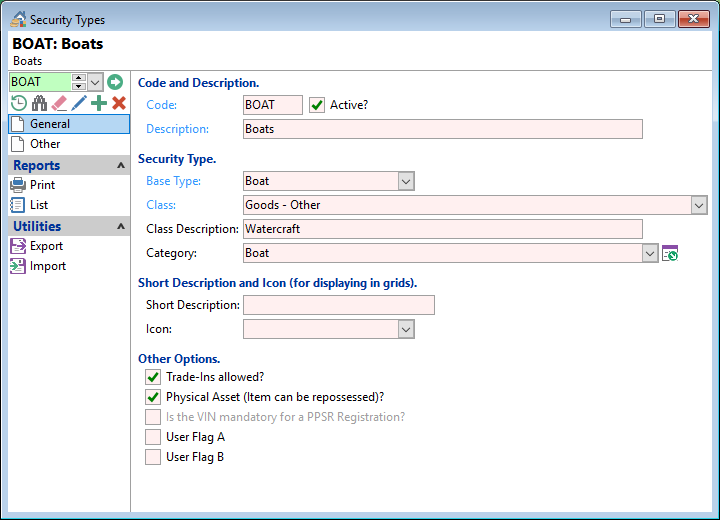
Code
Enter a Security Type code, which needs to be unique and is up to five characters. Some examples are:
- MV - Motor Vehicle
- A - Aircraft
- BOAT - Watercraft.
Description
Enter the description of the Security Type, e.g. Motor Vehicle, Watercraft etc.
Base Type
The Base type defines the pages of information to be entered and held for each Security Item.
Select the "Base Type" from the dropdown list:
- Standard
- Motor Vehicle
- Serial Numbered Good
- Land
- Insurance
- Investment
- Boat
- Aircraft
Class
Select the Collateral Class from the dropdown. The available options display based upon the Base Type selected, and the country of the database.
Class Description
This field can be used to describe a Class in more detail.
For example, in New Zealand the class might be "Boat", however this will register the Item on the NZ PPSR as "Goods - Other". The field (in New Zealand) is designed to override the description of "Goods - Other" and "All Present and After Acquired Personal Property Except".
In the Image below, you can see that the Description is now "Watercraft".
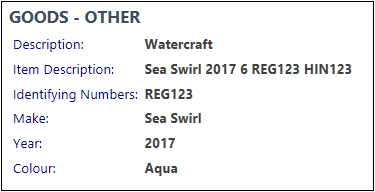
Category
Select the Category from the drop down list.
Short Description
Enter a short description for displaying in grids.
Icon
Select an Icon to represent this Security Type in grids.
For example:  for Boat and
for Boat and  for Car.
for Car.
Trade-Ins allowed?
Tick if this Security Type supports trade-ins.
Physical Asset (Item can be repossessed)?
Tick whether the Security Type is over a physical asset, and can therefore be repossessed, e.g. in the case of a payment default.
Is the VIN mandatory for a PPSR Registration?
Tick to enforce - where the Base Type is Motor Vehicle, you can allow the Security Item to be saved without the VIN but cannot be registered until a VIN is entered on the Security Item.
User Flag A / B
Tick to use the flags which can be used for Scripts and External applications.