<< Previous | Next >>
This page refers to the different Financial information for the Account and resulting Summary blocks.
Below the image of the page you will find descriptions of the areas and Button Strip.
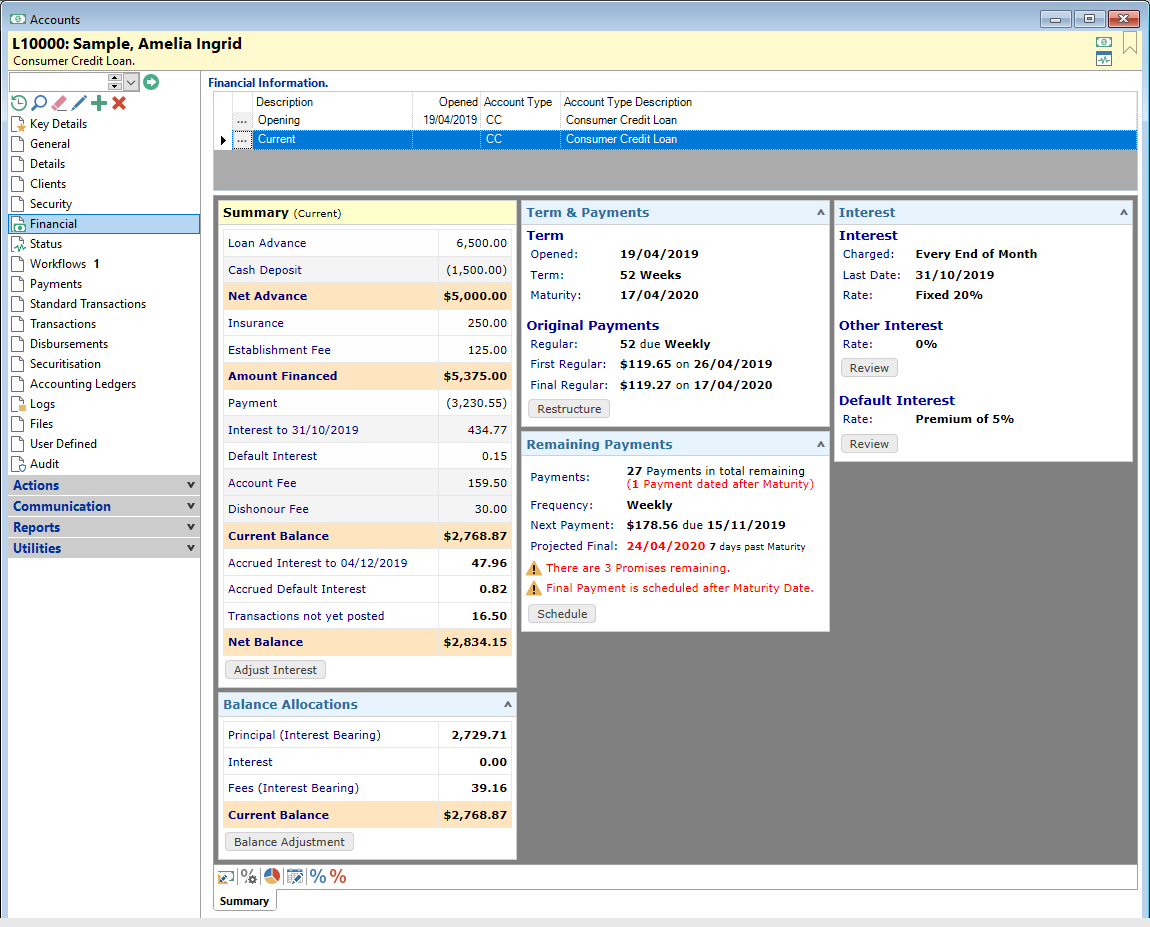
Financial Information
| Column | Description |
|---|---|
 | Opens the Account Schedule. To select the Schedule to view click on the appropriate line. |
| Account Type | Displays the Code of the Account Type of the Account. |
| Account Type Description | Displays the name of the Account Type of the Account. |
| Description | A description of the view the line refers to, e.g. "Opening" will show the Opening schedule of the Account. |
| Opened | Displays the date the Account was opened, i.e. the date of the first financial transaction. |
The Financial Page shows a definable HTML Summary of financial information about the Account. There are four sets of information that can be viewed:
- Opening shows the Account schedule as it was on the day it was opened
- Current shows the Account schedule as it is now.
- Restructure shows only if there has been a Restructure.
- Closing shows instead of "Current" if the Account has closed.
The views will have differences depending on:
- how long the Account has been open
- the Account Type
- which of the various schedules is selected.
The display can be changed by collapsing or expanding each of the "blocks" of information by clicking on the  to collapse and
to collapse and  to maximise, found at the top right of each block. Additionally each block may have a button, i.e. Balance Adjustment, that allows you to update the related information; these buttons relate to the Icons at the bottom of the screen.
to maximise, found at the top right of each block. Additionally each block may have a button, i.e. Balance Adjustment, that allows you to update the related information; these buttons relate to the Icons at the bottom of the screen.
Button Strip
| Button | Description |
|---|---|
 | Click this icon to open the Restructure Account wizard and change the terms of the Account, e.g. contracted repayments, interest rate, payment cycle or interest cycle. |
 | Click this icon to open the Account Interest Adjustment wizard and adjust interest transactions and balance. |
 | Adjust the way the Account's balance is apportioned between Principal, Interest and Fees. Also adjust the Overdue balances here. Click here for a description of the different Balance Allocations and how to adjust them. |
 | Click this icon to open the Account Date Change form and adjust the Account Quoted, Accepted and Signed Dates. |
 | Click this icon to open the Account Maturity Date History form and change the Maturity Date. |
 | Click this icon to open the Account Credit Limit Change form and adjust the Credit Limit. |
 | Click this icon to open the Account Minimum Payment form and adjust the Minimum Payment details. |
 | Click this icon to open the Account Statement Cycle form to adjust the Statement cycle details. |
 | Click this icon to open the Account Interest Cycle Change to adjust the Current Interest Cycle details. |
 | Click this icon to open the Account Interest Rate Change wizard to adjust the Interest Rate. |
 | Click this icon to open the Account Other Interest rate wizard and adjust the Other Interest Rate. |
 | Click this icon to open the Account Default Interest wizard and adjust the Default Interest Rate. |