Select any of the following filters to sdfsdfsdfar the Workflows.
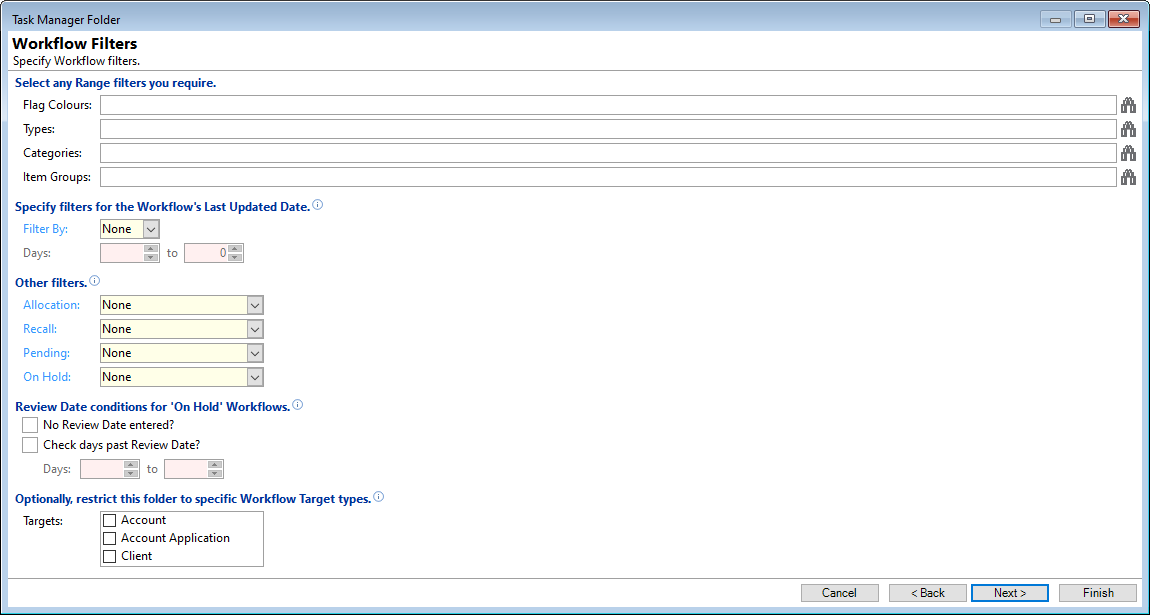
Select an Range filters you require
Click on the find  icon at the end of the field to select the relevant options.
icon at the end of the field to select the relevant options.
- Flag Colours - select the relevant Flag Colours.
- Types - select the Workflow Types.
- Categories - select any Workflow Type Categories.
- Item Groups - select any Workflow Item Groups.
Specify filters for the Workflow's last updated date
Dates are displayed in Local time for this Windows computer and date calculations performed using the Local time.
- Filter By - specify whether the folder is to be filtered by the last updated Workflow Date.
- Hours/Days outstanding - this field will change according to the option selected above. Specify the number of Hours or Days since the Recall date on the Workflow has passed.
Allocation
| None | No filter will be applied. |
| Allocated Only | Filters Workflows that are Allocated. |
| Not Allocated | Filters Workflows that are Not Allocated. |
Recall
| None | No filter will be applied. |
| Recalled | Filters Workflows that have passed their recall date or have had the recall immediately flag set (ie combination of both Recalled Immediately and Recall date met). |
| Awaiting Recall | Filters Workflows that have a Future recall date set. |
| Recalled Immediately | Filters Workflows that have the Recall immediately flag set. This can be either manually set or due to one of the Recall Immediately settings. |
| Recall Date Met | Filters Workflows that have a recall date set less than today. |
| No Recall | Filters Workflows if their Recall Immediately flag and Recall Date are both not set. |
| Not Awaiting Recall | Filters Workflows if their Recall Immediately flag and Recall Date are both not set or, the Recall Date is set and has passed. |
Pending
| None | No filter will be applied. |
| Pending | Only Workflows with Pending status will be displayed. |
| Not Pending | Workflows with ANY status other than Pending will be displayed. |
On Hold
| None | No filter will be applied. |
| On Hold | Only Workflows On Hold will be displayed. |
| Not On Hold | Only Workflows NOT On Hold will be displayed. |
Review Date conditions for 'On Hold' Workflows
Tick the following checkboxes if they are required:
- No Review Date entered? - tick to filter on Workflows that are On Hold but have no review date entered.
- Check days past Review Date? - tick the checkbox and then specify the number of days past the review date.
Optionally, restrict this folder to Accounts with a specific Status
Tick the relevant Target checkboxes to filter by:
- Account
- Account Application
- Client
The 'Target' is set on the Workflow type, and can be found by going to Admin, Workflow Types, General Page.
Click the  button to move to the next screen in the wizard.
button to move to the next screen in the wizard.
Select any Range filters you require
The following filter page, allows you to select and add additional filters to your folder.
Enter or click the find  button at the end of each filter line to select the options required.
button at the end of each filter line to select the options required.
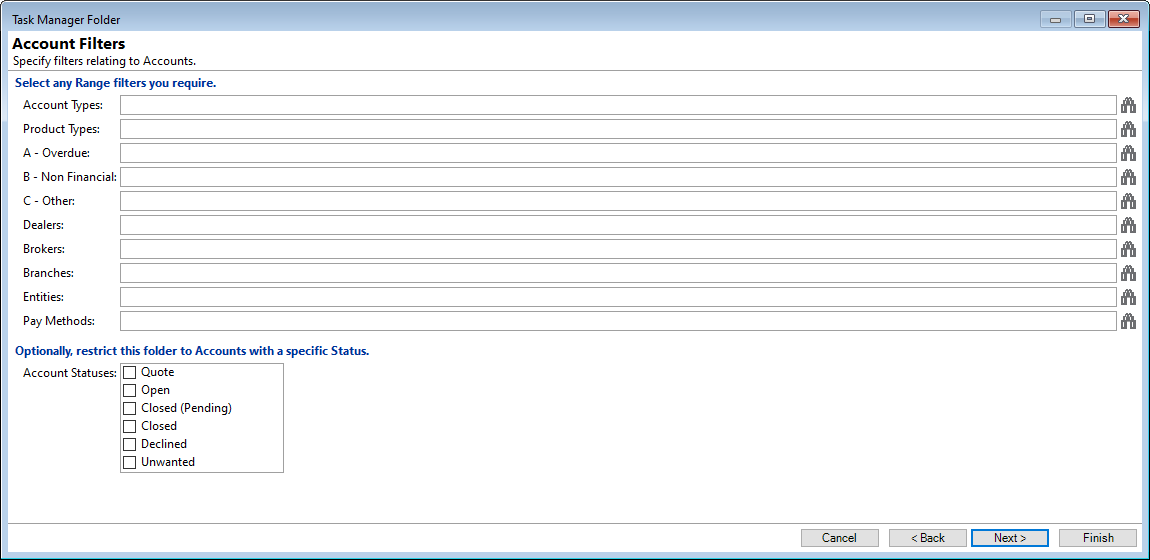
- Account Types - select Account Type.
- Product Types - select Product Type.
- Overdue / Non Financial / Other - select the Monitor Category.
- Dealers - select the Dealers.
- Branches - select the Branch.
- Entities - select the Entity.
Optionally, restrict this folder to Accounts with a specific Status
Tick the relevant checkboxes to further filter by Accounts with the Status/es you have selected.
Click the  button to move to the next screen in the wizard.
button to move to the next screen in the wizard.