finPOWER Connect includes a sample of a HTML report.
- Click on the "..." to open the report wizard.
- Click on the drop down list to select the relevant HTML report and click Next. The "HTML Report" type Script needs to be saved in order for it to be viewed within the Reports; click here for more information.
- Click Finish to view the report or "Add to Queue". Click here for more information about Report queues.
- Click on the "Account Type" dropdown list to view by Account Type or Dealer.
- Display a breakdown of accounts by clicking on the Breakdown hyperlink - the extra information shows below the Pie Chart.
- Click Refresh Now for the report to refresh.
- Click Show this Script to take you to the script page.
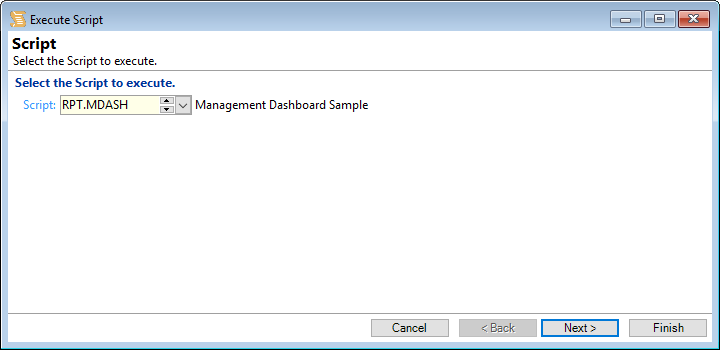
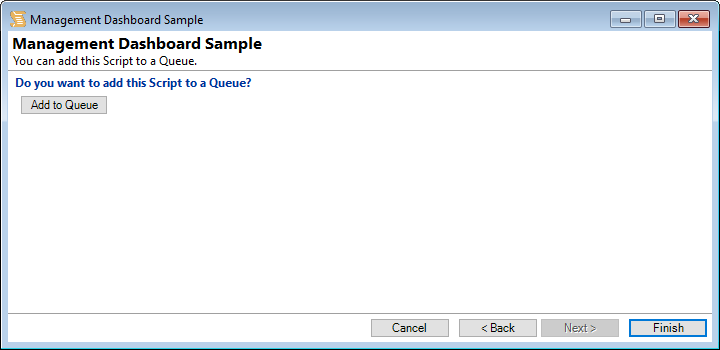
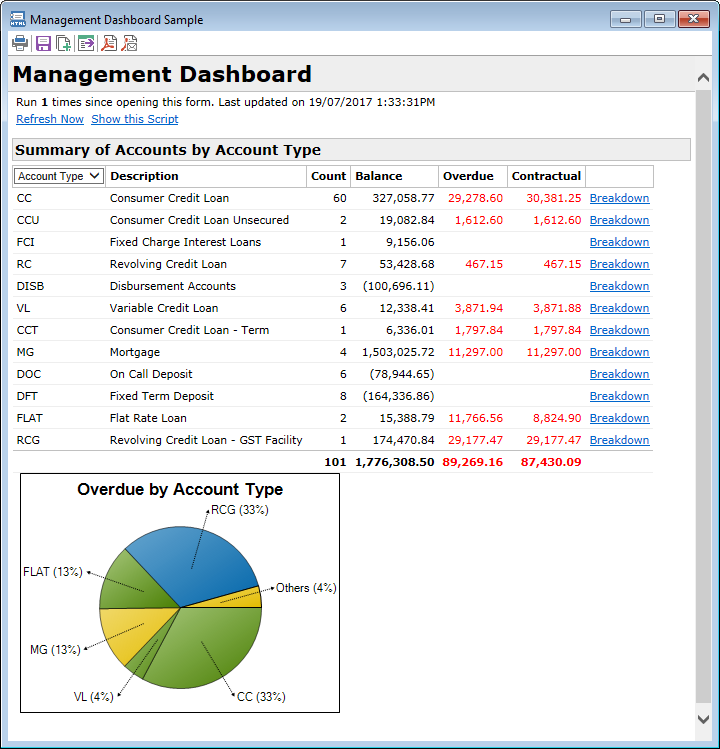
Additional hyperlinks are available from this area of the report;
Clear Breakdown - to clear the information from the report and
Export Breakdown - provides the option to Export the information,; click here for more information about exporting data.
Button Strip
| Icon | Description |
|---|---|
 | Print Report. Additionally you can us Ctrl+P on your keyboard to Print. Click here for more information about Printing. |
 | Save the Report. For more information click here. |
 | Add to Report Queue; this button allows you to add the Report to a Queue. Click here for more information. |
 | Export Report Data. For more information click here. |
 | Save as a PDF Document. |
 | Email as a PDF Document. |