This page allows you to select the Refinance Options and print an Account Close Quotation where required.
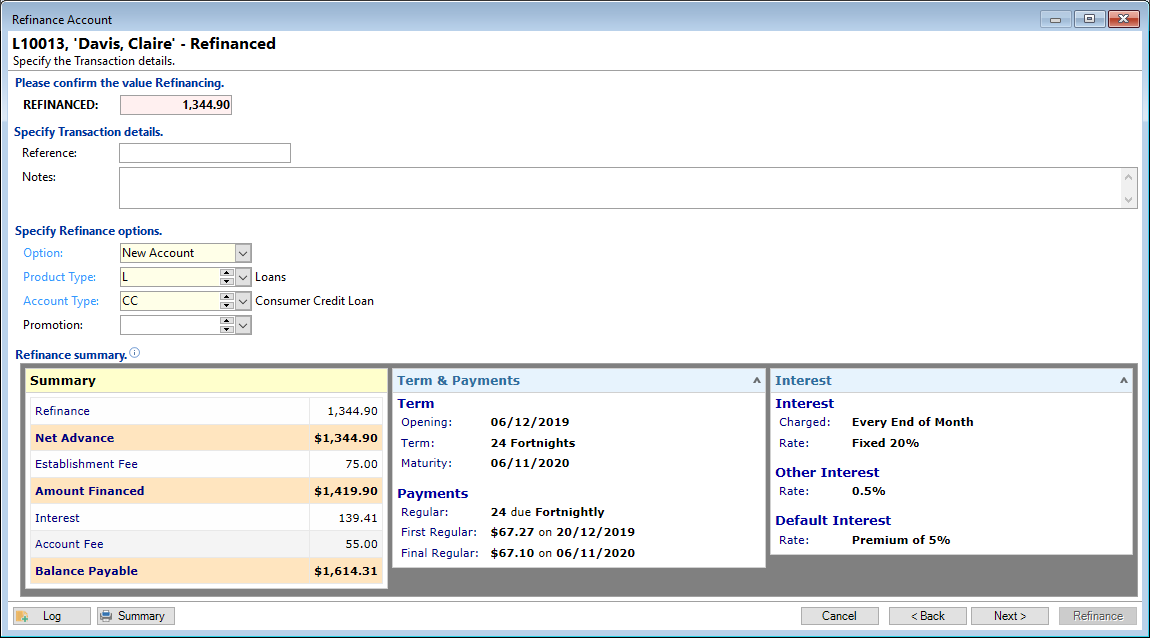
Reference
Enter a Reference. This may automatically be filled in, if defaults are set up on the Transaction Type.
Notes
Enter any Notes to appear in the "Comment" field of the Transaction listing.
Option
Select New Account to refinance this loan to a new Account.
Product Type
Select the Product Type for the new Account.
Account Type
Select the Account Type for the new Account.
Refinance summary
Displays the Financial summary of the new Account as it will be set up according to the defaults defined by the Product and Account Types.
Details of the new Account, e.g. Term can be modified in the "New Account" wizard. This will will open when you click the  button on the next page of the Wizard.
button on the next page of the Wizard.
Action Buttons
| Icon | Description |
|---|---|
 | Click the Schedule button to view the Schedule of transactions. |
 | Click the Log button to add an Account Log with details of the Refinance. |
 | Click the Summary button to print the Account Settlement Summary document as defined in the Account Type, Documents page. |
 | Click the Cancel button to stop the Refinance process; no transactions will be created and the Account will retain its existing values. |
 | Click the Back button to go back to the previous page of the Refinance wizard. |
 | Click the Next button to move to the next page of the Refinance wizard. |