This page allows you to change any automatically calculated accrued interest, as well as charging a Fee and/or making any adjustments before giving you the amount required to close the Account.
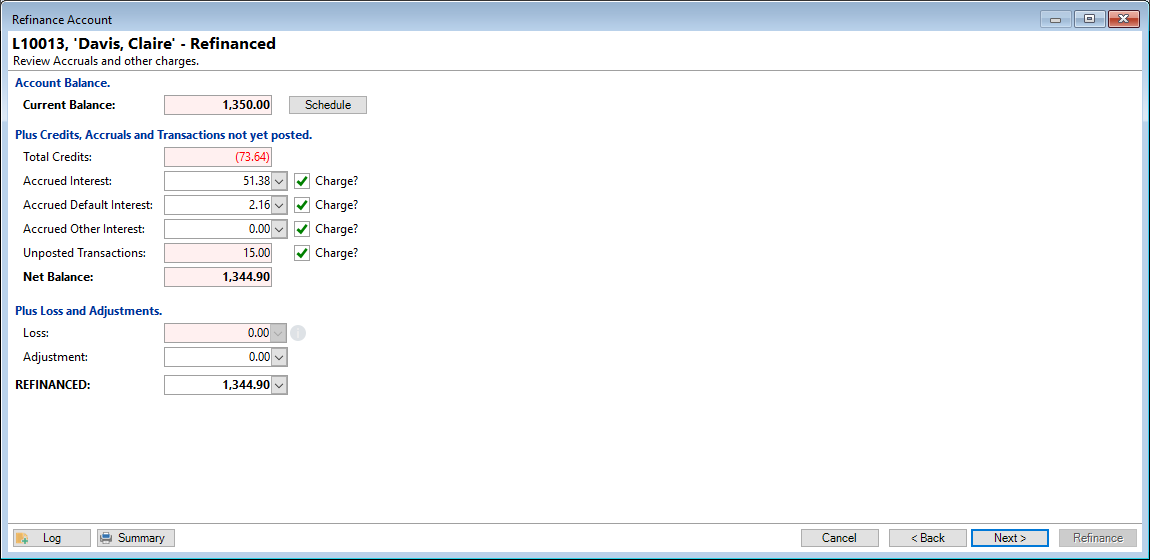
Many of the following fields can be updated and amended and are described as follows:
Current Balance
The current balance of the loans, before any Rebates or adjustments.
Click the  button to show the Schedule of "Future Transactions", as it will be after the Account is closed with current adjustments.
button to show the Schedule of "Future Transactions", as it will be after the Account is closed with current adjustments.
Plus Credits, Accruals and Transactions not yet posted.
Where there is a  next to the value, you can opt to Charge or not Charge the value by ticking or unticking the box.
next to the value, you can opt to Charge or not Charge the value by ticking or unticking the box.
Total Credits
The total of Credits (Rebates) from the previous page.
Accrued Interest
Accrued Interest will default to the value "as at" the selected closing date as calculated by finPOWER Connect. This field can be updated provided the user has sufficient permission to do so within finPOWER Connect.
Accrued Default Interest
Accrued Default Interest will default to the value "as at" the selected closing date as calculated by finPOWER Connect. This field can be updated provided the user has sufficient permission to do so within finPOWER Connect.
Unposted Default Fees
Shows any Default Fees that have been incurred, but not yet charged to the Account. This may be because the Default Fee is set to be charged Monthly and the end of the current period is in the future, but the Account has been Overdue during the current period.
Unposted Facility Fees
Shows any Facility Fees that are due to be charged, but have not been posted to the Account.
Unposted Over Limit Fees
Shows any Over Limit Fees that have been incurred, but not yet charged to the Account. This may be because the Over Limit Fee is set to be charged Monthly and the end of the current period is in the future, but the Account has been over it's Credit Limit during the current period.
Unposted Transactions
Shows any Transactions that have been scheduled, but not yet posted to the Account. This may be because you are closing the Account on a future date and there is a Transaction (e.g. Monthly Account Fee) scheduled to occur between now and then.
Net Balance
The Account Balance after all Rebates, Accruals and Unposted Transactions.
Loss
The "Settlement Loss" is calculated using the formula defined in the Account Type, Close Options page.
Fee
The "Early Settlement" Fee, which you may or may not be able to adjust depending on the configuration of the Account Type, Accounting page.
Adjustment
Enter any Adjustments that might apply.
REFINANCED
The amount remaining due to be paid on the date selected after all Adjustments, Accruals and Rebates have been taken into account.
Action Buttons
| Icon | Description |
|---|---|
 | Click the Schedule button to view the Schedule of transactions. |
 | Click the Log button to add an Account Log with details of the Refinance. |
 | Click the Summary button to print the Account Settlement Summary document as defined in the Account Type, Documents page. |
 | Click the Cancel button to stop the Refinance process; no transactions will be created and the Account will retain its existing values. |
 | Click the Back button to go back to the previous page of the Refinance wizard. |
 | Click the Next button to move to the next page of the Refinance wizard. |