This page allows you to change any automatically calculated Credit (Rebate) amounts. You can only enter or amend a Credit if the Element has been defined to 'Allow Credit (Rebate) when Account Closed'. Elements which allow Credits will be visible as a white cell in the Credit column.
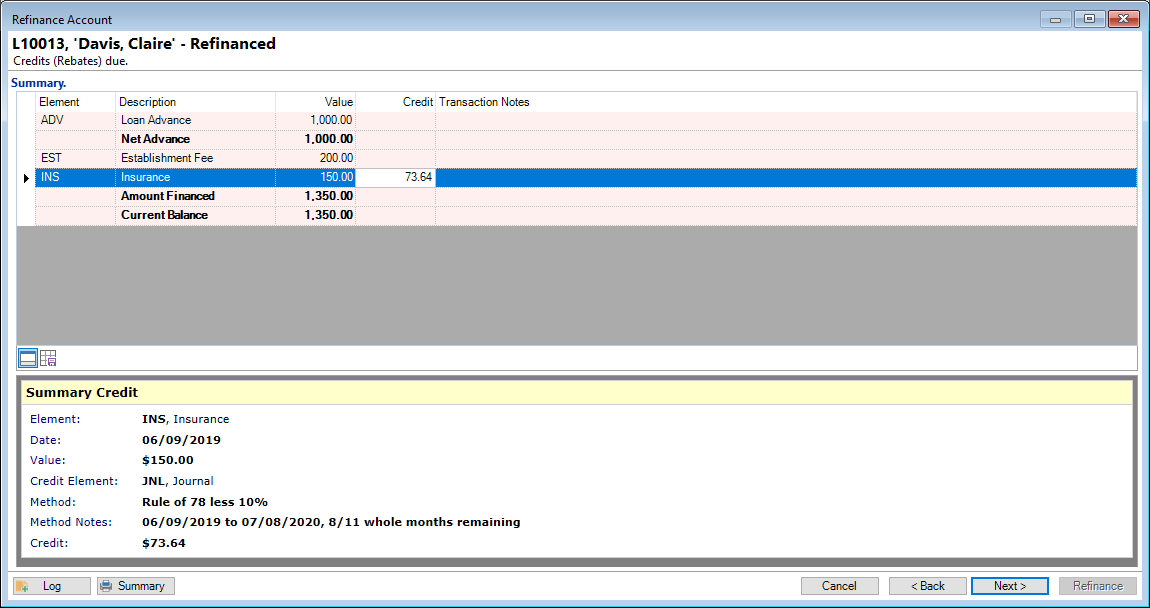
Summary
You can add additional columns where required by right mouse clicking on the Header row. The Available columns are listed as follows:
| Column | Description |
|---|---|
| Credit | Enter the amount to be credited. |
| Credit Notes | This will contain any notes that have been entered. |
| Date | This is the Date that the Account was opened. |
| Description | Description as entered in the Element. |
| Element | The Element Code used in Account opening transactions. |
| Method | Displays the method used to calculate the Rebate amount. |
| Method Notes | Explanatory notes to further show what the calculation was based upon. |
| Original | The automatically calculated amount of the rebate, before any manual changes were applied. |
| Transaction Notes | Enter any notes you like if you are changing the rebate. |
| Value | The original amount of the transaction |
Button Strip
 | To show/hide the preview pane window |
 | Save defaults for this grid |
Summary
The Summary block will show relevant information for the line that is currently highlighted.
Action Buttons
| Icon | Description |
|---|---|
 | Click the Log button to add an Account Log with details of the Refinance. |
 | Click the Summary button to print the Account Settlement Summary document as defined in the Account Type, Documents page. |
 | Click the Cancel button to stop the Refinance process; no transactions will be created and the Account will retain its existing values. |
 | Click the Back button to go back to the previous page of the Refinance wizard. |
 | Click the Next button to move to the next page of the Refinance wizard. |