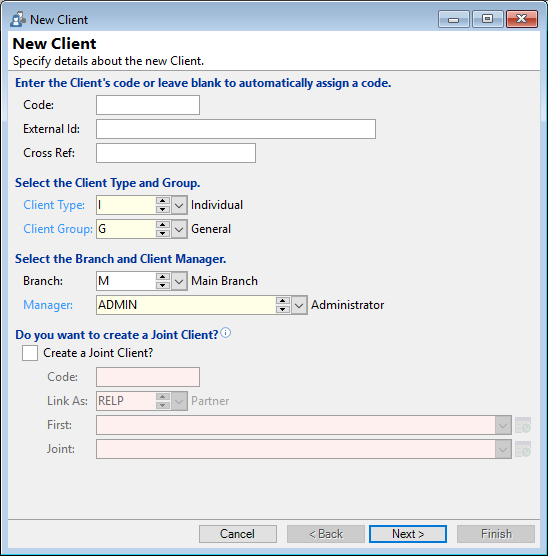
Code
Enter a Code for the Client. If you leave this blank then finPOWER Connect will allocate the next sequential code automatically, based on the last reference held under Tools, Global Options.
External Id
Optionally define a Unique External Id for this client. This can be shown or hidden based upon the User Preferences Setting. This might be used to store the code used in another database to reference this Client.
Cross Ref
Optionally enter a Cross Reference from an External system of up to 20 characters. This can be shown or hidden based upon the User Preferences Setting.
Client Type
From the dropdown select the applicable Client Type. This can be defaulted from the Client Type defined under Tools, User Preferences.
Client Group
From the dropdown select the applicable Client Group. This can be defaulted from the Client Group defined under Tools, User Preferences.
Branch
From the dropdown select the applicable Branch. This can be defaulted from the Branch defined under Tools, User Preferences.
Manager
From the dropdown select the applicable Manager. This can be defaulted from the Manager defined under Tools, User Preferences.
Create a Joint Client?
Check the checkbox to create a simple Joint Client using the same address and contact details as the first client.
Code
Enter a Code for the Client or leave blank to use the alternate Joint Client code sequencing from Global Options.
Link As
Select an alternate Contact Method id to be used to link these client or leave to use the default from Global Options.