After you have been through the "Service" page of the wizard, this is the next page for creating a Bank Account Enquiry for Bank Statements (Proviso/illion).
Bank Account Enquiry Report - illion BankStatements
The Request is created and ready to be sent to the Applicant to complete.
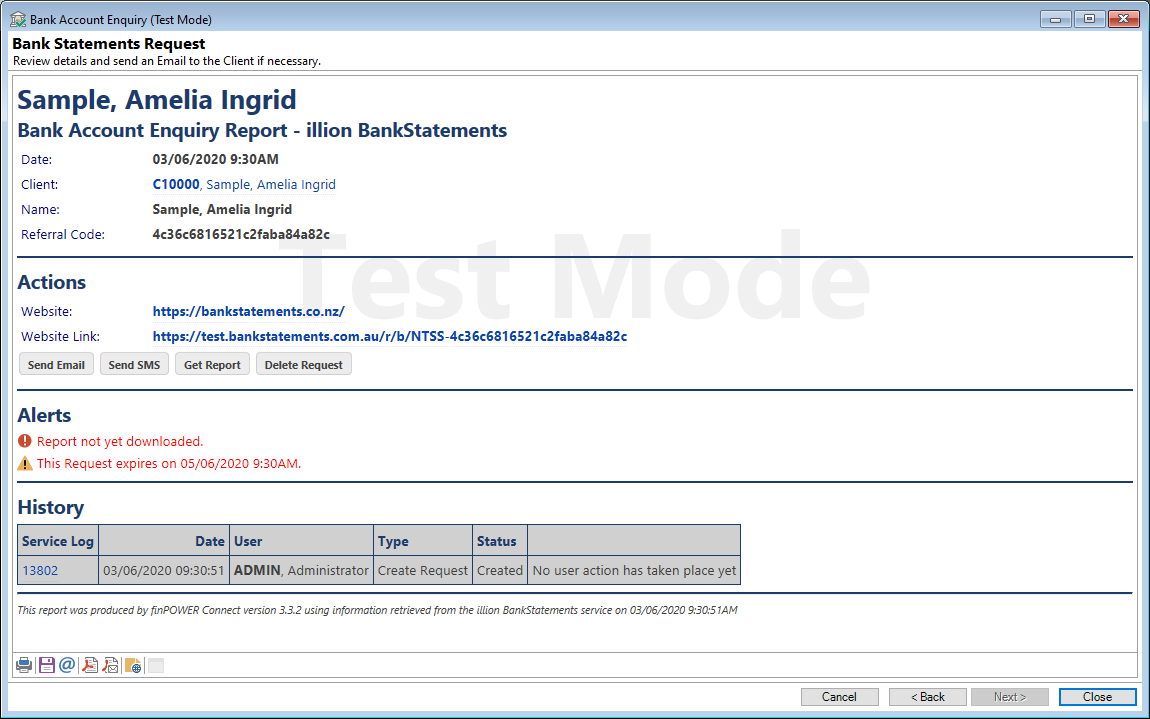
Review the top portion of the Report to make sure that the details are correct, e.g. is the correct Client showing?
Actions
From this section you can decide on the next steps to take.
Links:
- Website - This is the website of 'illion BankStatements' and clicking on this link will take you to 'illion BankStatements" home page.
- Website Link - This is the link that is sent to the Client containing the "Referral Code" which is specific to their request.
Buttons:
- Send Email - Click this button to send the Email document to the Client, containing the Website Link with their specific Referral Code.
- Send SMS - Click this button to send the SMS document to the Client, containing the Website Link with their specific Referral Code.
- Get Report - Once the Client has clicked on the "Website Link" and completed the steps necessary, clicking this button will download the information and the Screen will change to resemble the screenshot further down the page.
- Delete Request - Click this button to Cancel the Bank Account Enquiry.
Where there are numerous Clients with Bank Account Enquiries, it is suggested that you use the Pending Service Requests wizard, which is found under menu option Process.
Alerts
This area will display any Alerts relating to the Bank Account Enquiry requested, e.g. Report not yet downloaded and Report Expiry date.
History
Displays the Request Status. For example if the Client has loaded the link, then you might see:

Bank Statements Export Request created
Review the top portion of the Report to make sure that the details are correct, e.g. is the correct Client showing and is this information correct?
Once the Client has completed and verified the Banking information, click the Get Report button and this area will update and display the information returned by the bank.
- The report displays several sections to assist your with your analysis which include: Alerts, Summary, Account Summary, Analysis Categories, etc.
- The Client's Bank information includes the Account Name, Holder, Institute, Account Number, Current Balance, Available Balance and Days in Negative.
- Below the 'Account Summary' is the 'Transaction Analysis' for each Account, which details the breakdown of transactions, i.e. Payroll, Deposit, Loan Debit, Loan Credit, etc., for this month and last month.
- The 'Transaction Summary' details up to 90 days of Account transactions for each Account.
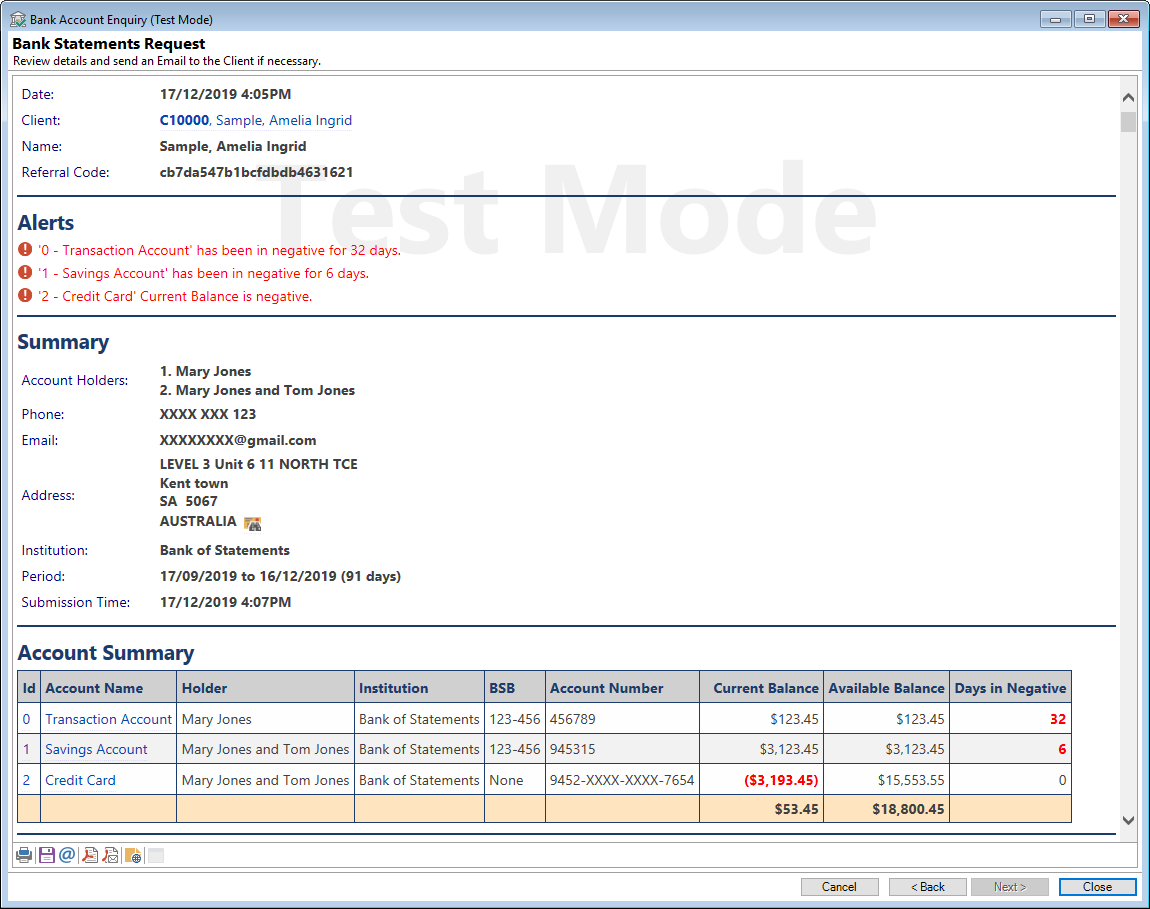
Click the Close  button to close the form.
button to close the form.
Click the Back  button to go back to the previous page.
button to go back to the previous page.
Click the Cancel  button to cancel out of the form.
button to cancel out of the form.
Button Strip
| Icon | Definition |
|---|---|
 | Print Report |
 | Save Report to a file |
 | Email Report |
 | Save Bank Account Report as a PDF document |
 | Email Bank Account Report as a PDF document |
 | Open and view the Service Log. |
 | To show the report in a separate window. |