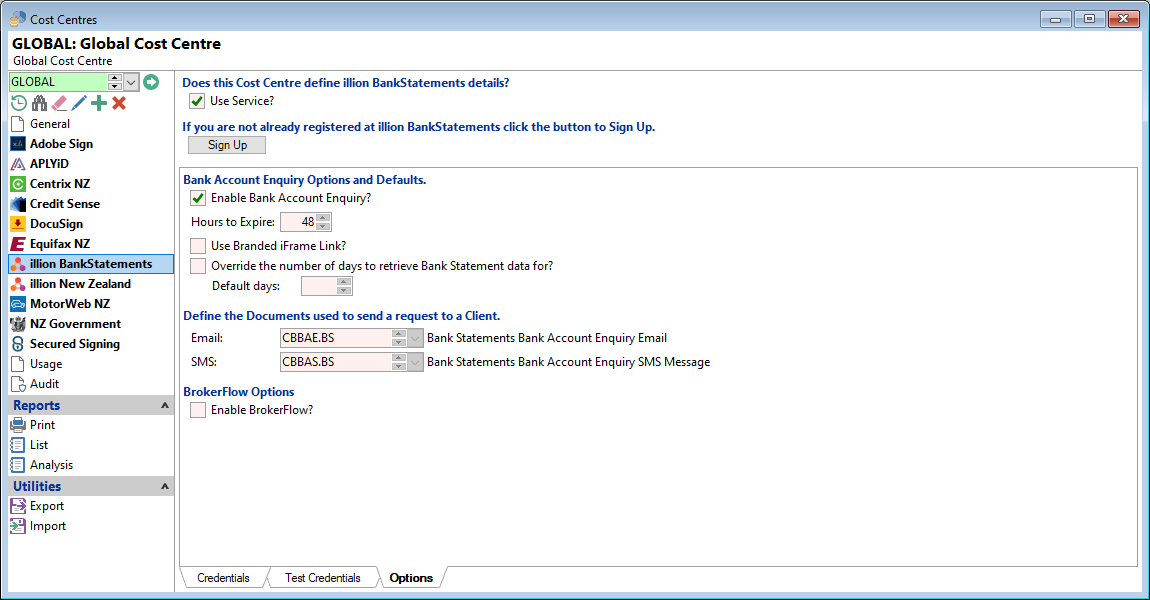Running the 'New Company Wizard' to initialise a new database or modules, will automatically add this document with all the appropriate information and link it to the GLOBAL Cost Centre on the illion BankStatements, Options tab.

The following may be useful to understand how the documents are set up if changes need to be made.
The steps listed below are the main pages and how they are set up for the illion BankStatements Email document.
- Select the Document 'CBBAE.BS' from the dropdown list and click on the General Page.
- A unique Code of up to ten characters has been entered that identifies the document.
- A short but meaningful Description of the document.
- 'Client' has been selected as the Type of document and 'Credit Bureau Bank Account Enquiry' as the Context.
- Click on the Document Page.
- Email has been selected as the document File Type.
- The Email document has been set to Open for Edit which will open the document as an email when the document is actioned.
- The final step is that the document is linked to the Cost Centres. Go to Admin, Cost Centres, select the appropriate Cost Centre and click on the 'Options' Tab
- The Email drop down list will have the document selected that was described in the steps above.
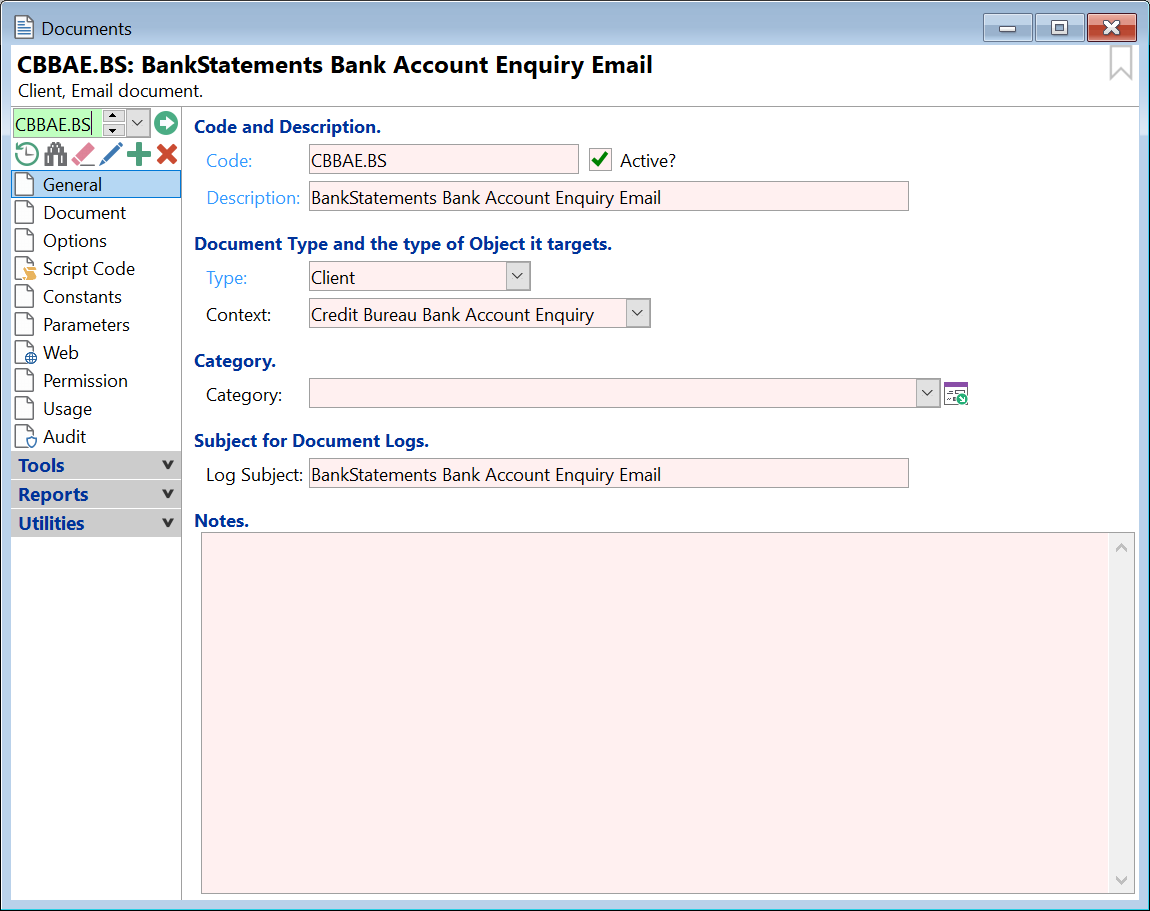
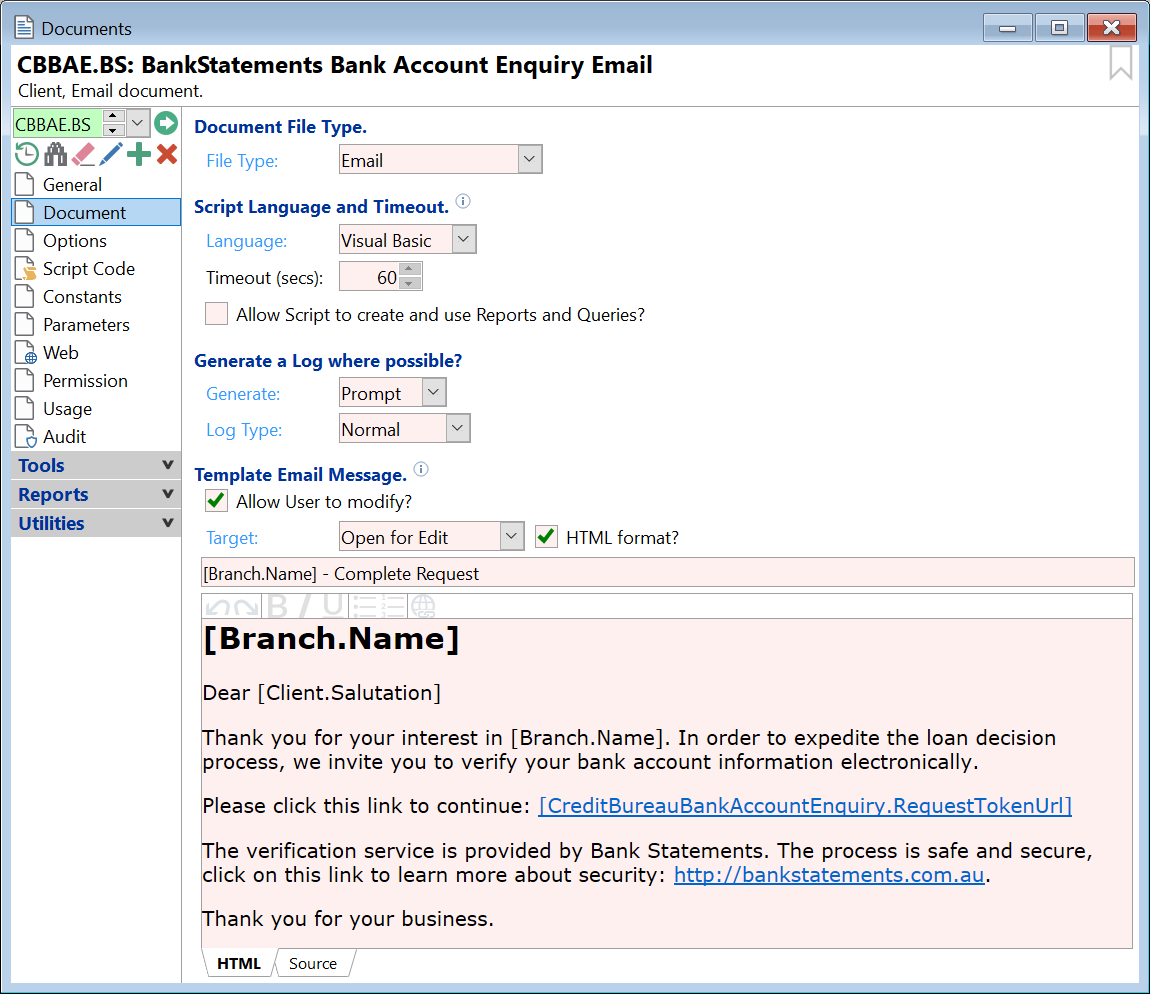
The message that displays in the HTML Summary page, is the one that will be emailed to the client. This allows the Client to click on the hyperlink to verify their bank account information.