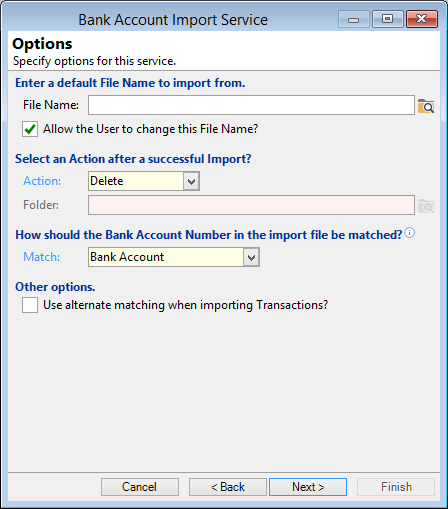Code
Each Import Service requires a unique code of up to 10 characters. A short but meaningful code is best.
Active
Untick to prevent this Import Service being available to new records.
Description
The description of the Import Service. This should be a description that easily identifies this Import Service.
Select the type of Bank Import Service to use
Select the Bank Import Service from the defined list.
Service Type (AUS)
| Service Type | |
|---|---|
| ABA Standard Exceptions | |
| ABA Standard Returned Items | |
| ANZ Direct Debit Returned Items | This import supports importing of ANZ (Australia) Dishonoured Direct Debit transactions. |
| ANZ Reply File (Australia) | Supports import of transactions with a error Status Code. |
| ANZ Returned Items | This import supports importing of ANZ (Australia) Returned Items containing failed direct debit, failed direct credit or returned cheque information. |
| AusPost BillPay (Type 1) | Transaction codes supported for this format are 00 and 50. |
| AusPost BillPay (Type 2) | Transaction codes supported for this format are 00 and 50. |
| BAI | The National Australia (NAB) supports this format. |
| BAI2 | This format is slightly different from BAI. The Commonwealth Bank of Australia (CBA) supports this format. |
| BPAY | Supports Bpay format. Transaction codes supported for this format are 00 and 50. |
| CBA BPOINT Dishonour | This format imports CBA BPOINT's Dishonoured Credit Card transactions. |
| CBA Direct Entry MA23 | This new Bank Import supports importing of Commonwealth Bank of Australia (CBA) Direct Entry Transaction files from the MA23 System. |
| Ezypay Australia | Supports the Ezypay Daily Transactions import file (of failed transactions). |
| FD xTPBatch | Supports First Data International xTP Batch format. |
| Payment Express Payline Results | Imports Returned Items from Payment Express Payline DD payments. |
| QIF (Bank) | Supports QIF File format. |
| WBC Batch Advantage Rejections | Supports Westpac Banking Corporation (Australia) Credit Card rejections & dishonours. |
| WBC Corporate Online CSV | Supports the Westpac Banking Corporation Corporate Online CSV files. |
| WBC Payments Plus | Supports the import of failed transactions from the WBC Payments Plus export. |
| WBC Payway CSV Payments | Supports the Westpac Banking Corporation "Payway CSV Payments" files. This format also supports items with a BPAY Reference. NB, this is used in conjunction with the BPAY Configuration. |
| WBC RECall | Supports Westpac Banking Corporation (Australia) RECall files. |
Service Type (NZ)
| Service Type | |
|---|---|
| ANZ Direct | Supports ANZ files. |
| ANZ Reply File (New Zealand) | Supports import of transactions with a error Status Code. |
| ASB Dishonour | Supports ASB dishonour files. |
| ASB Fastnet | Supports ASB files. This format supports date format "CCYY/MM/DD" but also could be "DD/MM/CCYY". This can be changed when the file is imported. |
| BACHO | This format is used by Westpac Banking Corporation (Bankers Association Clearing House Organisation). |
| BNZ CSV | Supports BNZ CSV file format. |
| BNZ GIFTS | Supports BNZ GIFTS files. |
| Ezidebit | Supports Ezidebit dishonour files. |
| Ezypay | Supports Ezypay dishonour files. |
| Flo2Cash | Supports Flo2Cash dishonour files. |
| GIFTS | Supports GIFTS files. |
| NAT DirectLink | The National Bank's file format. |
| NZ Post Billpay | Supports New Zealand Post's Billpay file format. |
| Payment Express Payline Results | Imports Returned Items from Payment Express Payline DD payments. |
| QIF | Supports QIF File format. |
| WBC Business Online CSV | Supports the Westpac Business Online CSV files. |
| WBC Corporate Online CSV | Supports the Westpac Banking Corporation Corporate Online CSV files. |
| WBC DESKBANK | Supports the Deskbank format for Westpac Bank. |
Script
Select a Script to intervene and modify Import. This could be anything from editing fields to modifying the entire import file.
File Name
Define the default File Name and path to import the batch from.
Allow the User to override the File to Import?
Untick to prevent the User from change the file to import.
Action
Select the Action to take when a file is successfully Imported.
None - Select to take no action after the file is imported.
Delete File - Select to delete the file after is successfully imported.
Move File to folder - Select to move the file to another specified file after successfully importing the file.
Match
Choose how to match incoming transactions to the Accounts that should receive the payment.
| Match | Description |
|---|---|
| Bank Account | To match items only on Bank Account |
| Bank Account (Partial) | To match items if the Bank Account partially matches |
| Text | Matches the text specified in the "Text" field below |
| Regular Expression | Matches the specified Regular expression |
| None | No matching, it will always import transactions |
Use alternate matching when importing Transactions?
Select this option to use the same transaction matching method as used in finPOWER5. This will only be required when changing from finPOWER5 to finPOWER Connect. finPOWER Connect matching fields will be updated once the first bank transaction has been imported into finPOWER Connect.
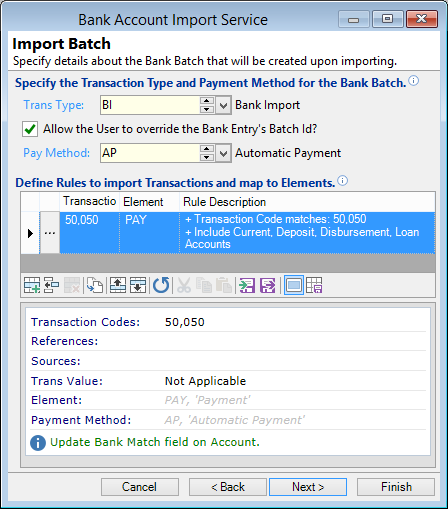
Trans Type
Select the Transaction Type for the Imported transactions to analyse to.
Allow the User to override the Bank Entry's Batch Id?
Untick to prevent the user overriding the Batch Id as defined on the Transaction Type.
Pay Method
Select a Payment Method from the list. This list is configured in Bank Accounts, Payment Methods.
Define Rules to import Transaction and map to Element
You can define rules about how to handle different types of incoming transactions.
These rules will be applied from the top down, and only transactions matching the rules will be imported.
Where no Element is specified, the Element defined on the Transaction Type will be used.
| Column | Description |
|---|---|
 | Click  to drilldown to the details of the Import Rules to drilldown to the details of the Import Rules |
| Transaction Codes | A Comma separated list of Bank Transaction Codes this rule will be applied to |
| References | A Comma separated list of References this rule will apply to. You can use * as a wild card |
| Loan Element | Select an Element to post these transactions to |
| Rule Description | A plain text description of the rule conditions |
Button Strip
| Icon | Definition |
|---|---|
 | Add a new Import Rule |
 | Insert a row before the current row |
 | Remove the selected record |
 | Duplicate the current row |
 | Move the current row up (Ctrl+Up) |
 | Move the current row up (Ctrl+Down) |
 | To reset the Rules to the defaults defined for this Bank Import Service |
 | To cut the selected record |
 | To copy the selected record |
 | To paste the copied or cut record |
 | To import items from a file |
 | To export items to a file |
 | Display the preview pane. |
 | Save the defaults for this grid. |
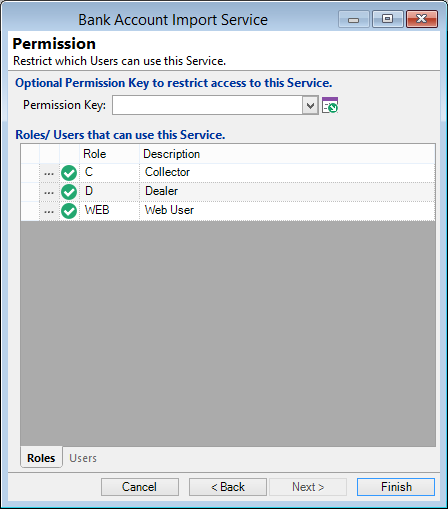
Permission Key
Select the Permission Key to prevent Users accessing this Service.