The Transactions page is a grid displaying all Transactions, with a customisable preview available to display a selected Transaction below the grid.
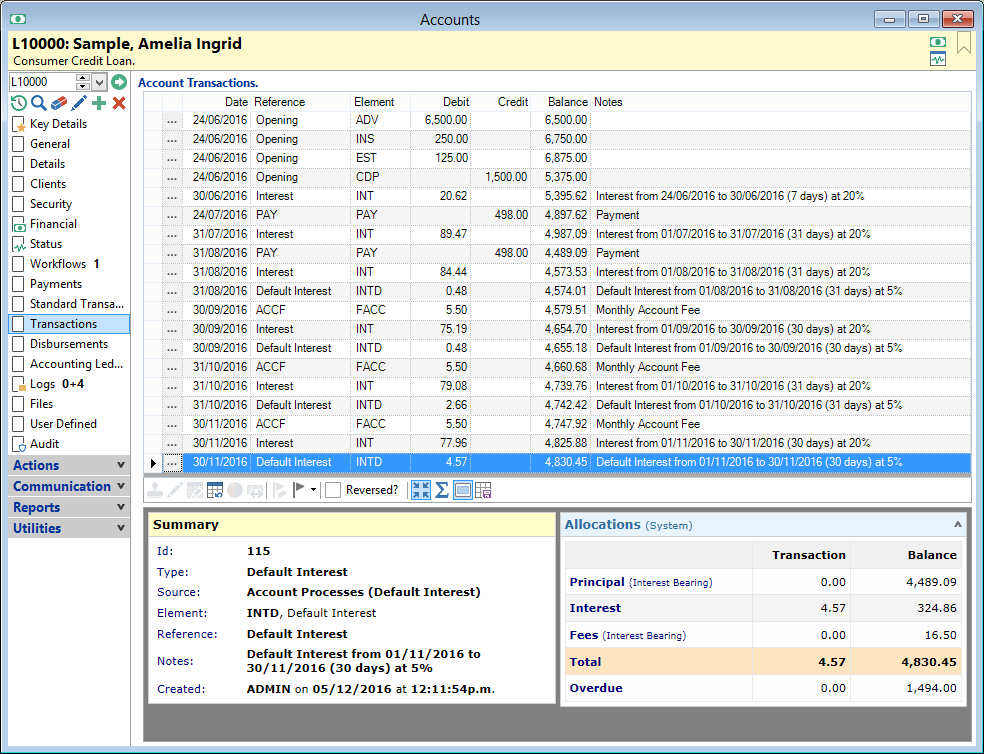
Account Transactions
| Column | Description |
|---|---|
 | Opens the Transaction View form to show details of the Transaction. |
 | Indicates whether a User Flag has been set on each Transaction. |
| Authorisation Icon | Displays  if the Transaction requires Authorisation. if the Transaction requires Authorisation. |
| Authorised | The created date the transaction was authorised. |
| Authorised | The User who authorised the transaction. |
| Created | The date and time the transaction was entered. |
| Creator | The User who entered the transaction. |
| Date | The date the transaction changes the balance of the Account. This may differ from the Created Date. |
| Date Posted | The date the transaction was posted to the Account. This may differ from the Created Date. |
| Reference | The Reference entered at the time the transaction was created. This may be defaulted from the Transaction Type, Element, or manually entered with the transaction. |
| Element | The Element used in the transaction. |
| Element Category | The category as defined on the Element used. |
| Element Description | The description as defined on the Element used. |
| Element Type | The type of Element as defined on the Element used. |
| Debit | The value if this is a Debit transaction. |
| Credit | The value if this is a Credit transaction. |
| Value | The transaction value. In Loan Accounts, Credits will be shown in brackets. |
| Balance | Displays the Account Balance after that Transaction. |
| Overdue | Displays the effect this transaction will have on the Overdue Balance. Promised Payments will also show in this column if any have been made. |
| Contractual Overdue | Displays the effect this transaction will have on the Contractual Overdue Balance. |
| B.Contractual | Displays the Contractual Overdue Balance after that Transaction. |
| Fee | Displays the effect this transaction will have on the Fee Balance. |
| B.Fee | Displays the Balance of all Fees after that Transaction. |
| Fee NIB | Displays the effect this transaction will have on the Fee NIB Balance. |
| B.Fee NIB | Displays the Balance of all Non-interest-bearing Fees after that Transaction. |
| Interest | Displays the Interest portion of this transaction. |
| B.Interest | Displays the Interest Balance after that transaction. |
| B.Overdue | Displays the Overdue Balance after that transaction. |
| B.Principal | Displays the Principal Balance after that transaction. |
| B.Principal NIB | Displays the Balance of all Non-interest-bearing Principal transactions after that transaction. |
| Payment Method | Displays the Code of the Payment Method used. |
| Payment Method Description | Displays the full description of the Payment Method used. |
| Promise Value | Displays the Value of Promised Payments, if any exist. |
| Reversed | Will be ticked if the transaction has been reversed, or is the reversal of another transaction. |
| ReverseId | Shows the Id of the transaction being reversed. |
| Schedule Type | Displays the type of transaction. |
| Source | The source of the transaction, Eg. Interest will usually be created by Account Processes. |
| Transaction Type | The Transaction Type used to create the transaction. |
| Transaction Type Description | The description of the Transaction Type used to create the transaction. |
Button Strip
| Button | Description |
|---|---|
 | Users with permission can click to approve transactions which require authorisation. This button is only visible if the transaction requires authorisation & you are not the User who created the transaction. |
 | Edit Transaction date due for Disbursements - only applicable to Disbursement Accounts. |
 | Edit the selected transaction's Reference and/or Notes. NB: Some Transactions cannot be edited. |
 | Reverses the selected transaction. |
 | Adjust the way this transaction is allocated to the Account's balances. |
 | Transfer the Bank Transaction to another Account. Transferred transactions will show on the grid with a grey strikethrough font to distinguish them from the remaining transactions. If the payment you are trying to transfer is uncleared funds, a warning will display and the user will be asked whether they wish to continue. If so, the payment will lose it's uncleared funds status. |
 | Clears the User Flag on the transaction, if one exists. |
 | Set a User Flag on the selected transaction. |
 Reversed? Reversed? | Shows reversed transactions in the grid. These transactions will be grey with a "strike through" line to show they no longer have an effect on the balance. This applies to Journals NOT Bank transactions, i.e., a Fee or Interest transaction. |
 |
Show the top line of the Log Notes in the grid (Compact View), or show the full Notes text over a number of lines (Full View). NB: If the Account has Precomputed Interest charged upfront &/or the Interest Transaction is Nil this transaction will be hidden if the preview pane is also hidden &/or the grid is in compact view. |
 | Show or Hide Totals allows the total to be shown and saving the grid settings will retain the state of this button. |
 |
Show or Hide the Preview Pane below the button strip. NB: If the Account has Precomputed Interest charged upfront &/or the Interest Transaction is Nil this transaction will be hidden if the preview pane is also hidden &/or the grid is in compact view. |
 | Save the grid selections as your default settings so that the grid will look the same each time the page is opened. |