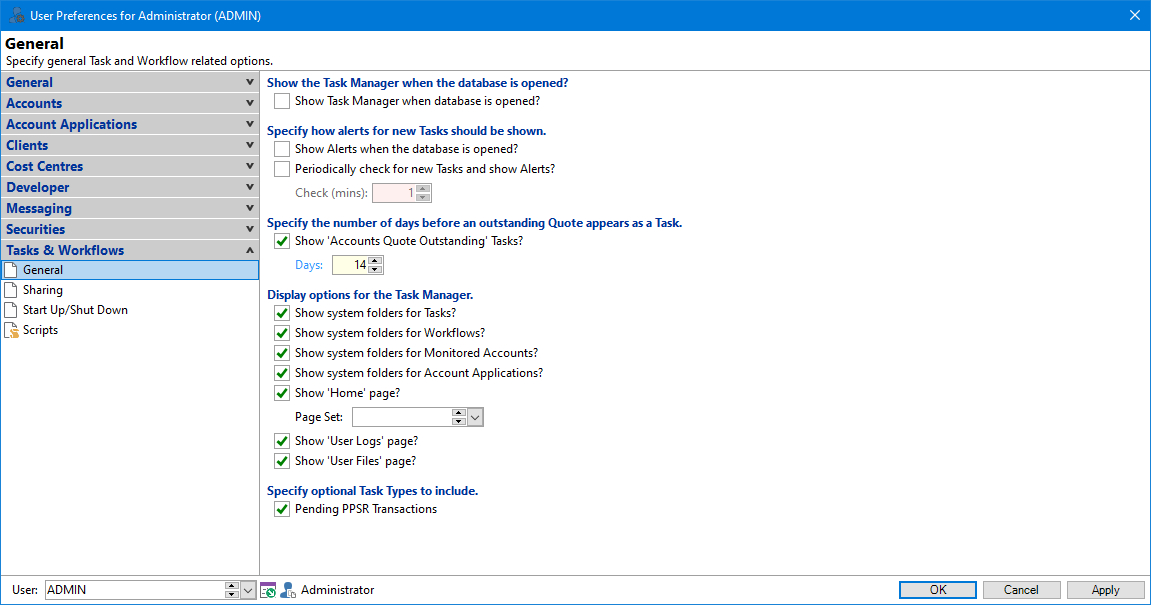
Show Task Manager when the database is opened?
Tick if you wish to automatically open the Tasks Manager (Task List) when a company is first opened, i.e. when finPOWER Connect is started.
Show Alerts when the database is opened?
Tick to have finPOWER Connect notify you of unactioned Tasks when the company is first opened.
Periodically check for new Tasks and show Alerts?
Tick to have finPOWER Connect notify you periodically when a new Tasks appear.
Check (mins)
Enter the interval (in seconds) that finPOWER Connect checks for new Tasks and displays an alert.
Show 'Accounts Quote Outstanding' Tasks?
Tick to show the Accounts Quote Outstanding as a Task in the Task Manager.
Days
Specify the number of days before an un-accepted Quote appears as a Task in the Task Manager for follow-up. The maximum number of days you can enter is 999.
Show system folders for Tasks?
Tick to show Task system folders in addition to custom Task Folders.
Show system folders for Workflows?
Tick the checkbox to show Workflow system folders in addition to custom Workflow Folders.
Show system folders for Monitored Accounts?
Tick to show Monitored Account system folders in addition to custom Monitored Account Folders.
Show 'Home' page?
Tick to show a Home Page in the Task Manager & optionally define the Page Set to use as the Task Manager "Home Page" if this is to differ from the Globally defined Page Set.Show 'User Logs' page?
Tick to show the User Logs page as a tab at the bottom of the Task Manager.
Show 'User Files' page?
Tick to show the User Files page as a tab at the bottom of the Task Manager.
Download new mail items the first time a Mailbox folder is opened?
Tick to download new mail items when a Mailbox folder is first opened.
Download attachments when downloading mail items?
Tick to download attachments for mail items when the mail items are downloaded.
Attachments for mail items that belong to a Security Item will be saved to the Security Items document folder (View these on the Files page of the Security Item).
Attachments for mail items that belong to a Security Item but the Security Item is not found will be saved to a Mailbox folder in the Security Item folder.
Attachments will be saved in a folder called Mailbox (which will be located in the default Document folder defined in User Preferences).
Pending PPSR G2B Transaction
Tick to include Pending PPSR G2B Transactions in the Task Manager for this User.