The Security Search allows you to search for Security Items held within finPOWER Connect, where only the partial information is known, e.g. a partial Plate Number or Address on the Item.
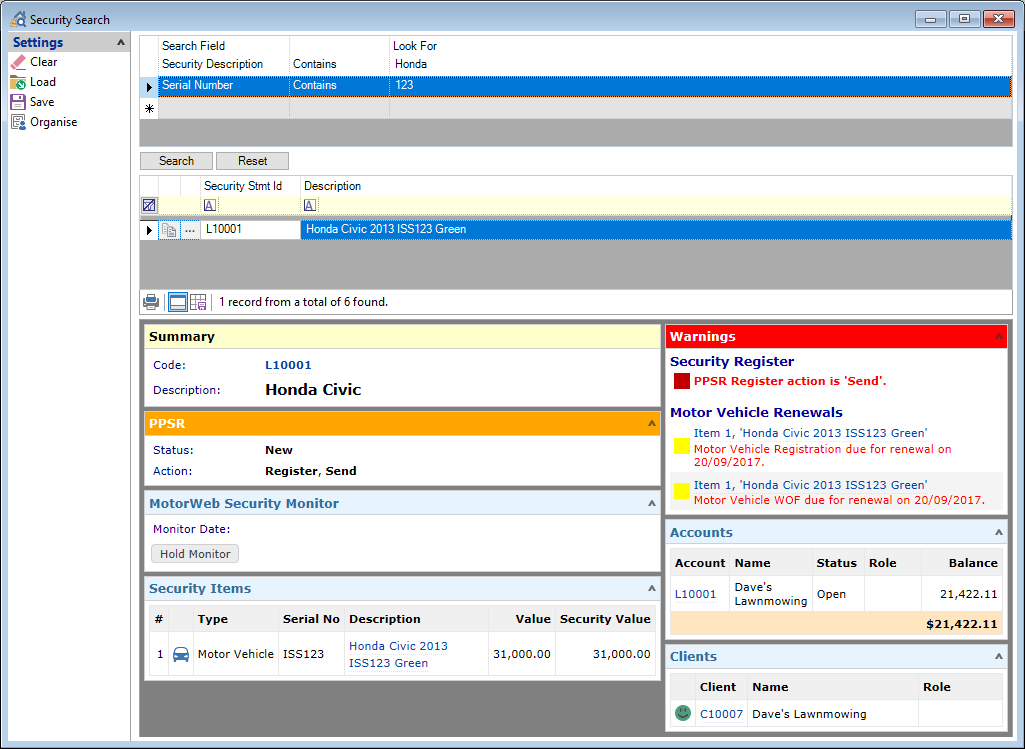
To Search for Security Items
Enter the 'conditions' to search for, in the grid at the top of the page.
- Search Field - Select the Condition information to search upon, e.g. 'Security Description', 'Client First Name' and 'SQL Where'.
- Tab to the next column and select from the dropdown menu one of the following:
- Begins - will match any field beginning with the text you are searching for.
- Contains - will match the text anywhere in the field. This is the least efficient search, therefore the slowest.
- Equals - will only match if the text is exactly the same. Note; searches are not case sensitive, e.g. both Honda or HONDA are acceptable.
- Does Not Equal - will only match if the text "Does Not Equal" the condition.
- Look For - Type the text to be searched on.
- Click the
 button. A list of Security Statements with Security Items that meet the conditions entered will be shown in a grid further down the page.
button. A list of Security Statements with Security Items that meet the conditions entered will be shown in a grid further down the page. - Click the
 button to clear the information entered to start again.
button to clear the information entered to start again.
Double click on a row or click  to drilldown to the Security Statement.
to drilldown to the Security Statement.
Search on the Results Grid
There are a number of options available for the 'Results Grid' including using the 'Filter Row'; right mouse click to view the menu option and select 'Show Filter Row' or the option that you require.
Filter row searching
Click on the Filter row into the appropriate column and type to search. This is a 'Begins' type search meaning that if the description is listed as Ford Focus, then you must type in Ford.
Quick Search
Click in the Results grid (anywhere but the filter row) and start typing. The active row will move to match the phrase you are entering and a message on the button strip at the bottom of the grid will indicate that a Quick Find is in progress. By default, the Security Statement Id column will be searched, however by clicking to sort a different text column, e.g. the Description column, this will be searched instead.
Clicking the Escape key will cancel the Quick Find, clicking it again will clear the filter row.
Additional Information
- More than one condition can be selected to search by.
- Conditions are all inclusive, i.e. the Security Item must match all the conditions listed.
- Searching for Security Items is relatively fast, however using conditions such as 'Contains' is slower than using 'Begins' or '='.
- To view the Security Statement details click on the drilldown button or double click on the Security Statement line.
- See Topic, for more information about Load Settings, Save Settings and User Data Organiser.}}
Button Strip
| Icon | Definition |
|---|---|
 | To print the search results |
 | To show/hide the preview pane window |
 | Save defaults for this grid |