User Data Organiser
Click on the  Organise button.
Organise button.
Or alternatively from the Menu options select Tools, User Data Organiser to organise the selected report. This option will show all Saved "Settings" instead of those directly linked to this Report.
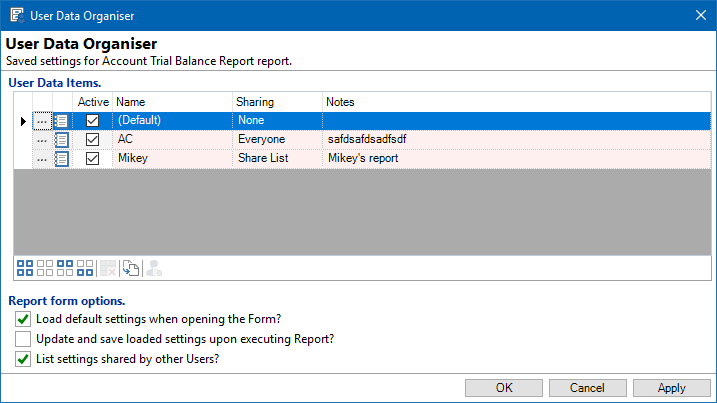
User Data Items
A list of all report saved settings for the report selected will be shown.
Drill down on a saved settings line to view the Settings or amend where necessary.
Load default settings when opening the Form?
Tick to load the settings.
Update and save loaded settings upon executing Report?
Tick to update and save loaded settings
List settings shared by other Users?
Tick to
Button Strip
| Icon | Definition |
|---|---|
 | Select all rows |
 | Select no rows |
 | Select all rows above and including the current row |
 | Select all rows below and including the current row |
 | Delete selected rows |
 | Duplicate the current row |
 | Copy selected rows to another User or Users |
Load default settings when opening the Form
Check the checkbox to load default settings when opening a form. After executing the report, when the form is re-opened, your default settings will appear.
Update and save loaded settings upon executing Report
Check the checkbox to update and save loaded settings upon executing a report. After executing the report, a default saved settings will appear in the list under Saved Settings.
List settings shared by other Users
Check the checkbox to list settings shared by other users. If another user has set up a saved settings and shared it with you. You will be able to view the saved settings on your list under Saved Settings.