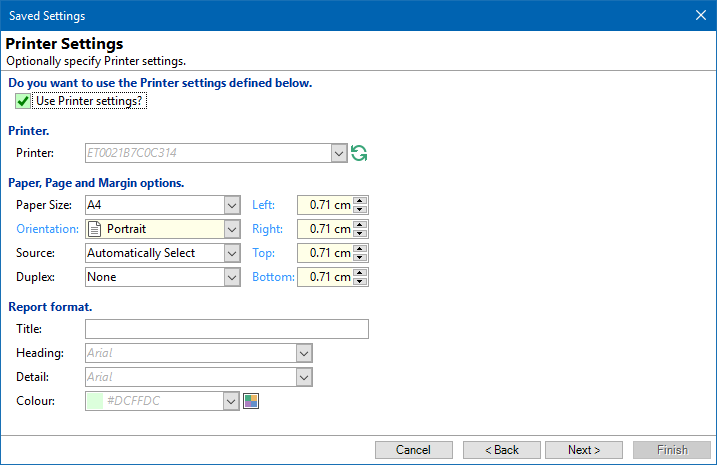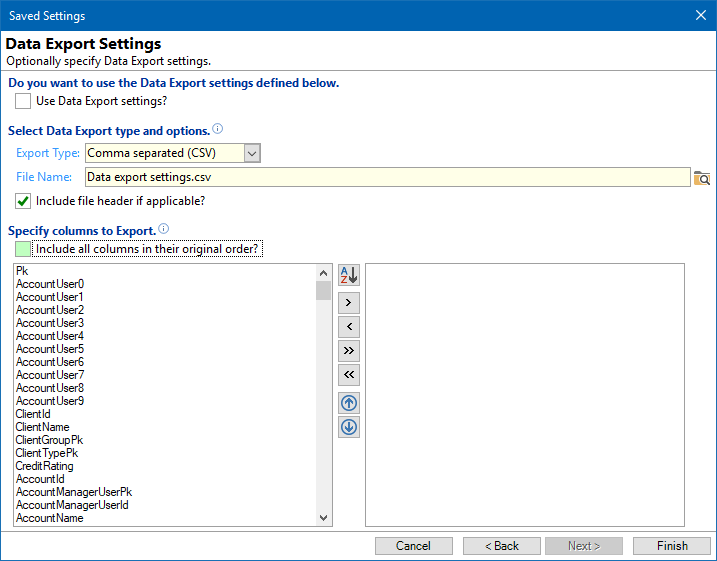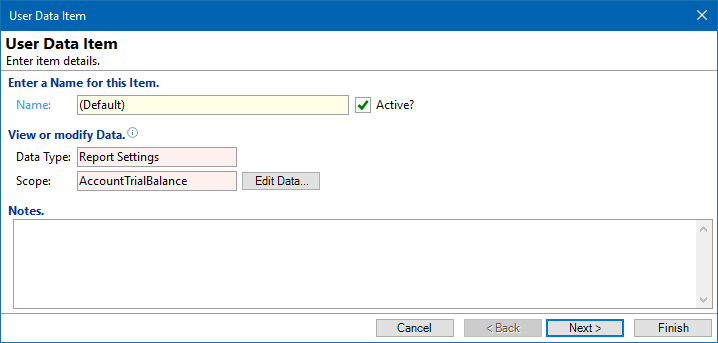
Data Type
Data Type details will be displayed.
Scope
Scope details are defined. Click on the Edit Data button to display saved parameter details.
Saved Parameters
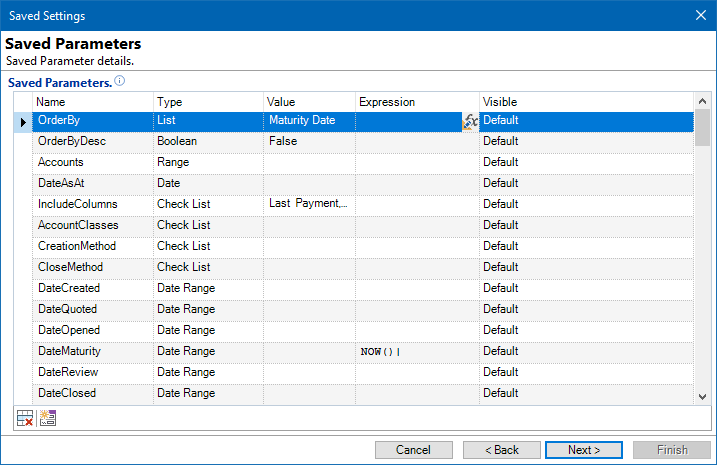
Each "Parameter" is shown in the Grid.
- The User can modify any of the parameters, e.g. change the OrderBy "Type" from List to Date Range.
- You can add additional parameters at the bottom of the gird.
Click on the  button, to delete selected rows.
button, to delete selected rows.
Click on the  buuton, to add standard parameters as defined on the report, document or script.
buuton, to add standard parameters as defined on the report, document or script.
Click Next.
Do you want to use the Printer settings defined below
Tick to use Printer settings already shown in the screen. For more information on printer settings, click here.
Click Next.
Do you want to use the Data Export settings defined below
Tick to Use Data Export settings defined below.
Select Data Export type and options
Select a Data Export type from the dropdown box.
Enter the File Path and Location to export the report too, or click on the browse button to select the relevant file path and the location.
Check the applicable checkbox to include file header.
Specify columns to Export
Check the checkbox to include all columns in their original order, or select from the column list below. For more information on grouping, click here.
Click Finish.